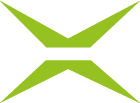First steps in MOXIS
Welcome to MOXIS! This guide will help you get started quickly and confidently. Here you will find the most important functions, key links and tips for getting started. (This guide is based on version MOXIS 4.50.)
1. Overview & Getting Started
MOXIS is a platform for digital signature processes.
Immediately after logging in, you will see the dashboard next to the menu, which shows you all current, sent and pending orders.
XiTipp
The view depends on the roles assigned to you (administrator or user) and the permissions in detail.
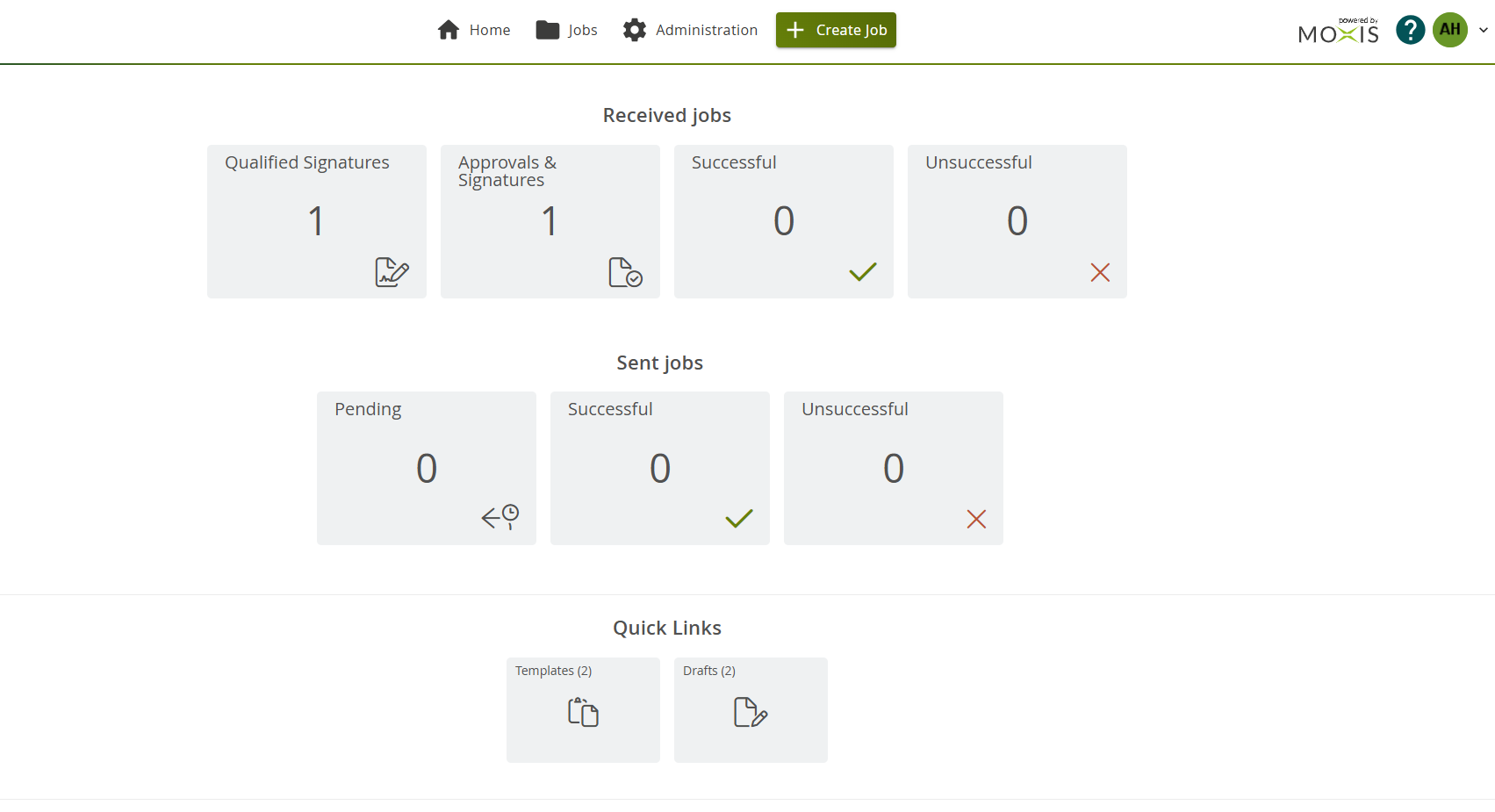
Dashboard in MOXIS 4.50
Our MOXIS Basics video tutorials provide you with further valuable information on getting started with MOXIS and MOXIS Guest for external signatories.
2. Create jobs and sign documents
How to create your first signature order:
Click on the [+ Create job]-button.
Upload the document to be signed.
Create at least one iteration level.
Add recipients (internal or external).
Optional: Add templates, a description or attachments.
Place a placeholder (form fields are also optional).
Send the job.
XiTip
You can also add yourself as a recipient.
XiTip
Further information is available here:
Create jobs
Templates
Placeholders
Form fields
3. Manage recipients
Recipients can be searched for and added by name or email address.
You can invite internal (MOXIS users) or external persons.
Use the address book for management.
4. Start the signature process
XiTip
Here you will find all the information about the signature process with MOXIS from the recipient's perspective.
Once the job has been created, the recipients will be notified.
You can sign, approve or reject documents.
As the contituent, you can view the status and notifications in the dashboard.
5. Administration & settings
XiTip
If you have administrator rights, you will find all the important information in our https://xitrust-public.atlassian.net/wiki/spaces/PKB/pages/6199251.
The Administration menu item (header) takes you to the administration panel.
Here you can manage users, templates and processes.
The available functions may vary depending on the configuration.
6. Help & Support
Help and support can be found directly in MOXIS. In the upper right corner, there is a
 button. Clicking on this button will take you to the technical documentation for the MOXIS version you are currently using.
button. Clicking on this button will take you to the technical documentation for the MOXIS version you are currently using.You can also find the latest changes by version in our release notes.
Our support team is also available to answer any questions you may have.
XiTipp - How to reach our support team
Service Desk:
Visit our support platform at https://servicedesk.xitrust.com.
Here you can easily create requests, track the status of your requests and access helpful documentation.
Email:
Alternatively, you can also contact our team by email: servicedesk@xitrust.com.
Please include as much information as possible in your message, such as
Your concern
The function affected
Relevant documents or screenshots
This will help us process your request more quickly.