[v4.50] The address books
Content
In MOXIS, we distinguish between two types of address books: the personal and the global. This article intodruces you to the topic.
While the personal address book can only be viewed by you (i.e. by the respective registered user), the global address book can be accessed by all users in your department or company, depending on the configuration.
Both options are described below. However, while the personal address book is standard, the global address book can be configured optionally.
1. General information about the personal and global address book
Both the personal and the global address book can be accessed via the user menu (see figure 1).
To open them, please click on your user name (see figure 1 [1]) and open the address book in the settings (see figure 1 [2]).
If both address books are available to you, you can use the Personal Address Book and Global Address Book filter options (see figure 1 [3]) to get an overview of all contacts.
You can recognise entries that are stored in both address books by the check mark in the Shared contact column (see figure 1 [4]).
Please note: The language and phone number of a contact in MOXIS are updated when the user name and email address in the CSV file match the data in the system.
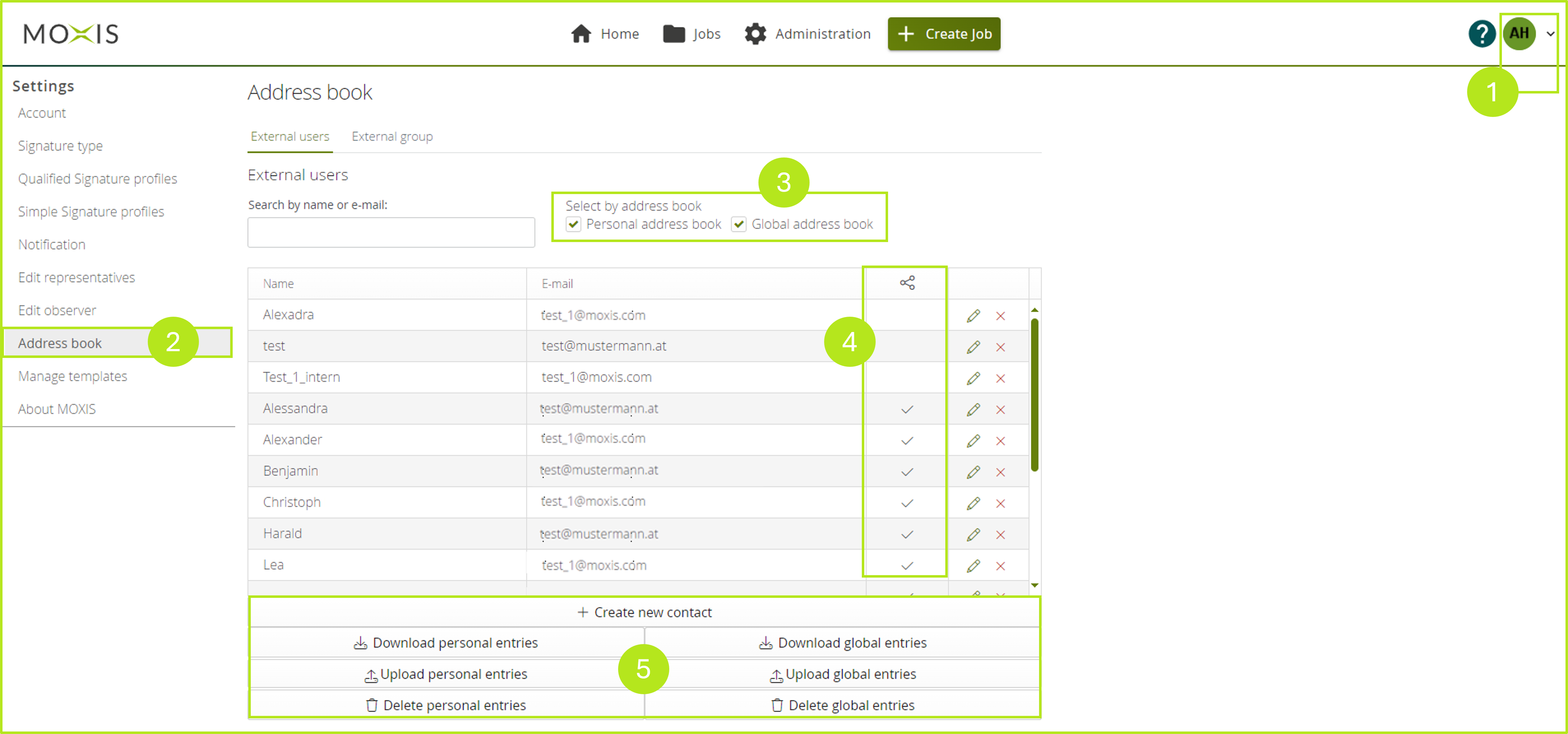
Figure 1: Open the address books in the settings of your user menu.
XiTip
Please note that a new contact will be created if certain data (names, email address) in the CSV file differ from those in the system. This also happens if no email address was available for the original contact.
2. Managing the personal address book
The personal address book allows users to store and manage data of frequently used (external) signatories individually (with name, email address, mobile number, preferred language for notifications).
Changing entries in the personal address book does not affect entries in the global one. If there are identical entries in both address books, only the entry in the personal address book is displayed for selection.
3. Managing the global address book
The global address book can be viewed and edited by all users. Contacts can be downloaded via a CSV file.
XiTip
Please note: Both uploading a CSV file with individual contacts and with external, shared groups is only possible through an administrator.
4. Step-by-step guide: How to create and manage new external contacts
Step 1: To create a new external contact, click on + Add new entry (see figure 1 [5]).
Step 2: A window will now open (see figure 2). If you tick the box next to Save contact in global address book, the contact will only be saved in the global address book.
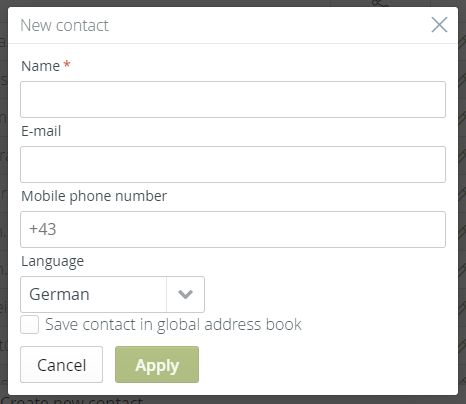
Figure 2: Creating a new contact in MOXIS
XiTip
Please note: If you want to make a global contact that has already been saved available only in your private address book, you must first delete it from the global address book. Only then can you re-enter it in your private address book and save it.
In addition, you can download, upload (via CSV file) or delete (see chapter 5) contacts from both the personal and global address books (depending on the configuration) in this section.
5. Step-by-step guide: Editing and deleting entries in the address books
Step 1: Open the address books in the user menu (see figure 1).
Step 2: Edit entries by clicking on the pencil next to the entry (see figure 3).
Step 2a: If you want to delete an entry completely, please click on the [X].
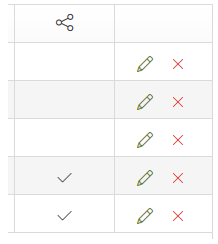
Figure 3: Pen for editing the entry. Click on the X to delete the entry.
Step 3: A window will open (see figure 2) in which you can edit the contact.
