[v4.52] Creating jobs with the serial function
Content
Creating jobs with a serial function is basically the same as creating a standard order. However, it differs in the selection of recipient groups. This step-by-step guide will take you through the process of creating an order with a series function.
Step-by-step guide: Creating a job with the serial function
Step 1: Create a job using the process that your administrators have defined as the process for the batch function. You can find more information about creating a job here.
Step 2: Select the signature quality and iteration levels as usual and upload a document.
XiTip
Depending on whether the series function is already predefined or not, you either have to activate the tick next to the serial function option, or it will already be ticked (see figure 1 [1]).
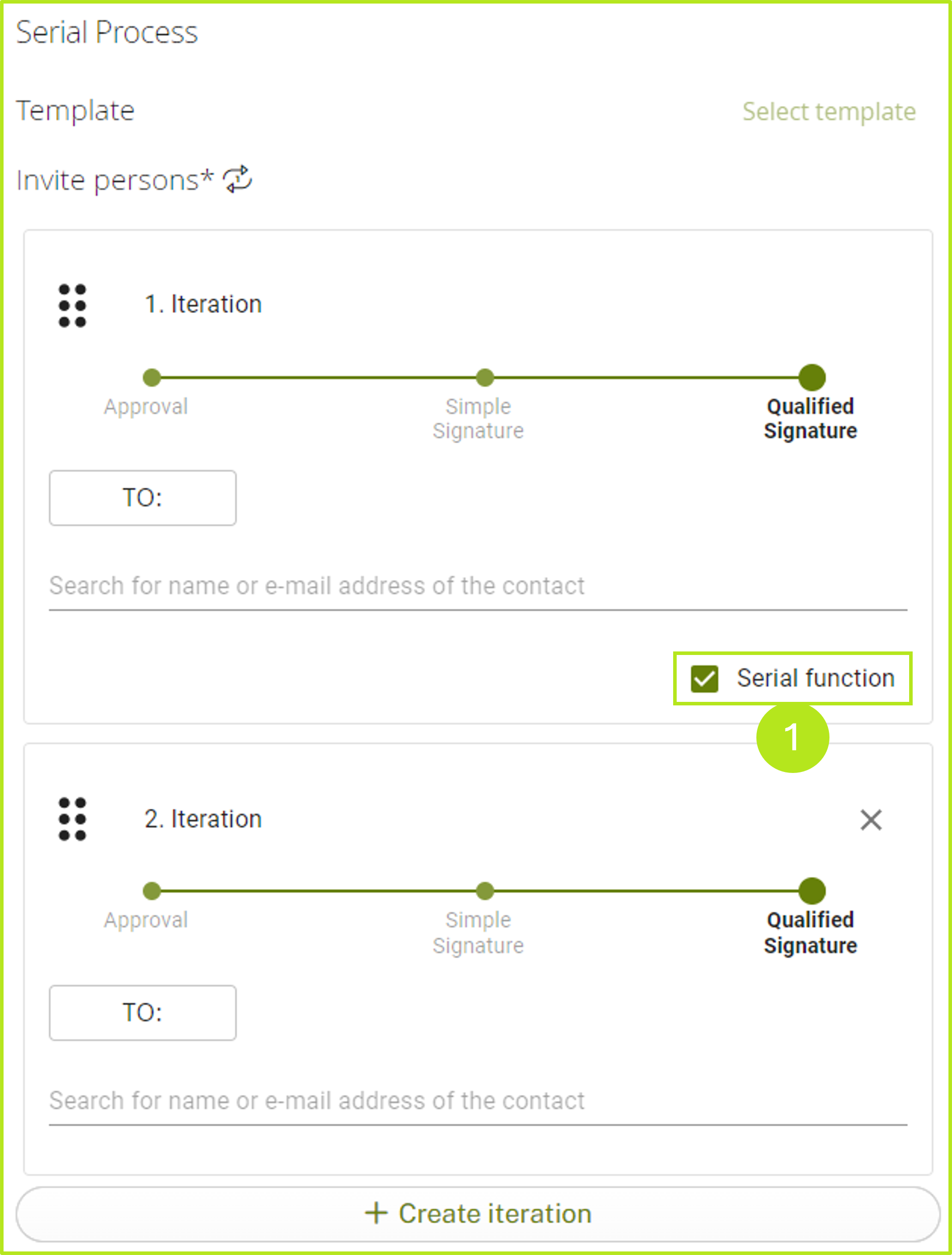
Figure 1: Activating the serial function on MOXIS by ticking the ‘serial function’ box.
Step 3: Please add the groups to the job with the serial function now.
XiTip
Only groups can be added to a job with a serial function. The corresponding groups can either be created by your administrator and stored in the process configuration or you can create them yourself. The latter only applies to external contacts. Groups can be added to jobs with the serial function either via the address book or the search function.
Please note: The general groups moxisSigner and moxisApprover should not be used for jobs with the serial function.
Step 4: Once the recipient group has been selected, you can add recipients to the (further) iteration levels as usual. The job can now be completed.
XiTip
Please note: Recipients of a selected group cannot be added to another iteration level. However, you can exclude certain contacts from the selection by removing the check mark in the group contact selection (see figure 2 [1] - once the check mark is removed, the recipients can be added to another iteration level). This is how the corresponding contact can be added in a further iteration level (see figure 3).
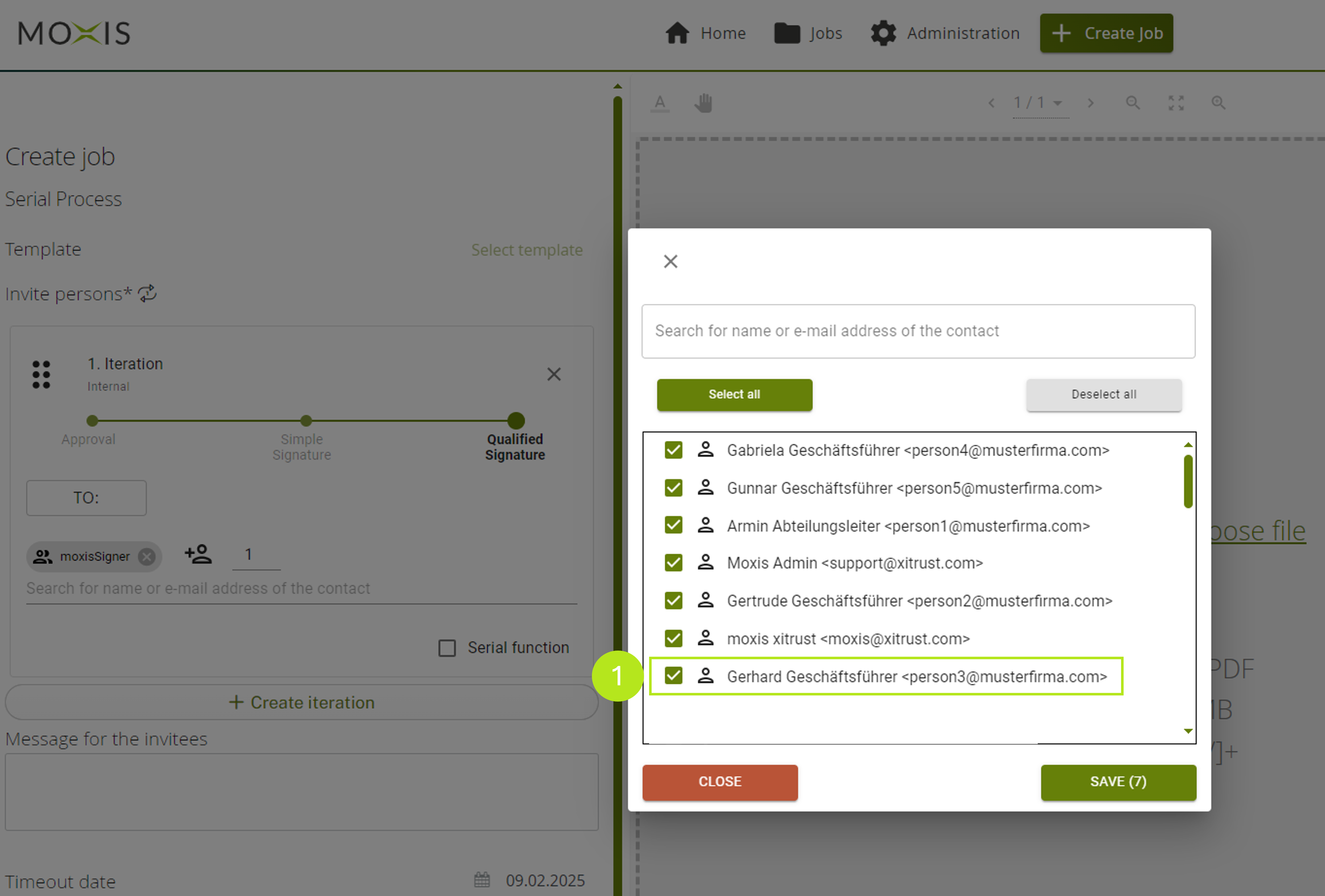
Figure 2: Selecting recipients of a group in MOXIS and deselecting a recipient who is added in a further iteration level.
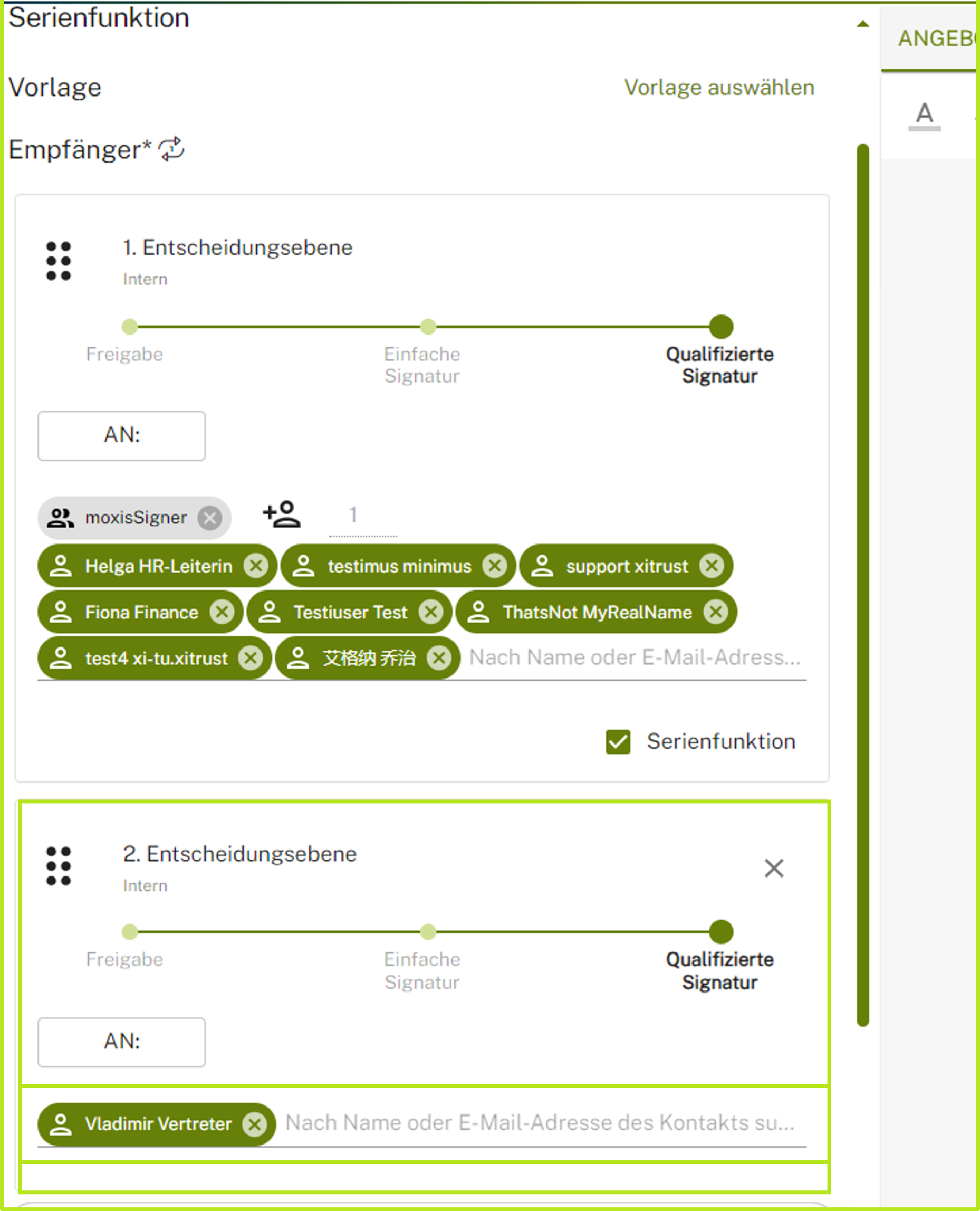
Figure 3: Adding a contact to another iteration level after removing them from the group for the duration of this assignment
Step 5: As soon as a visualisation type (here: signature sheet, see figure 4 [1]) has been selected, you can send the job by clicking on the [Send job]-button.
XiTip
The number of jobs from the iteration level with the serial function that are sent can be seen in brackets in the [Send job]-button. In our example, there are 6 (see figure 4 [2]).
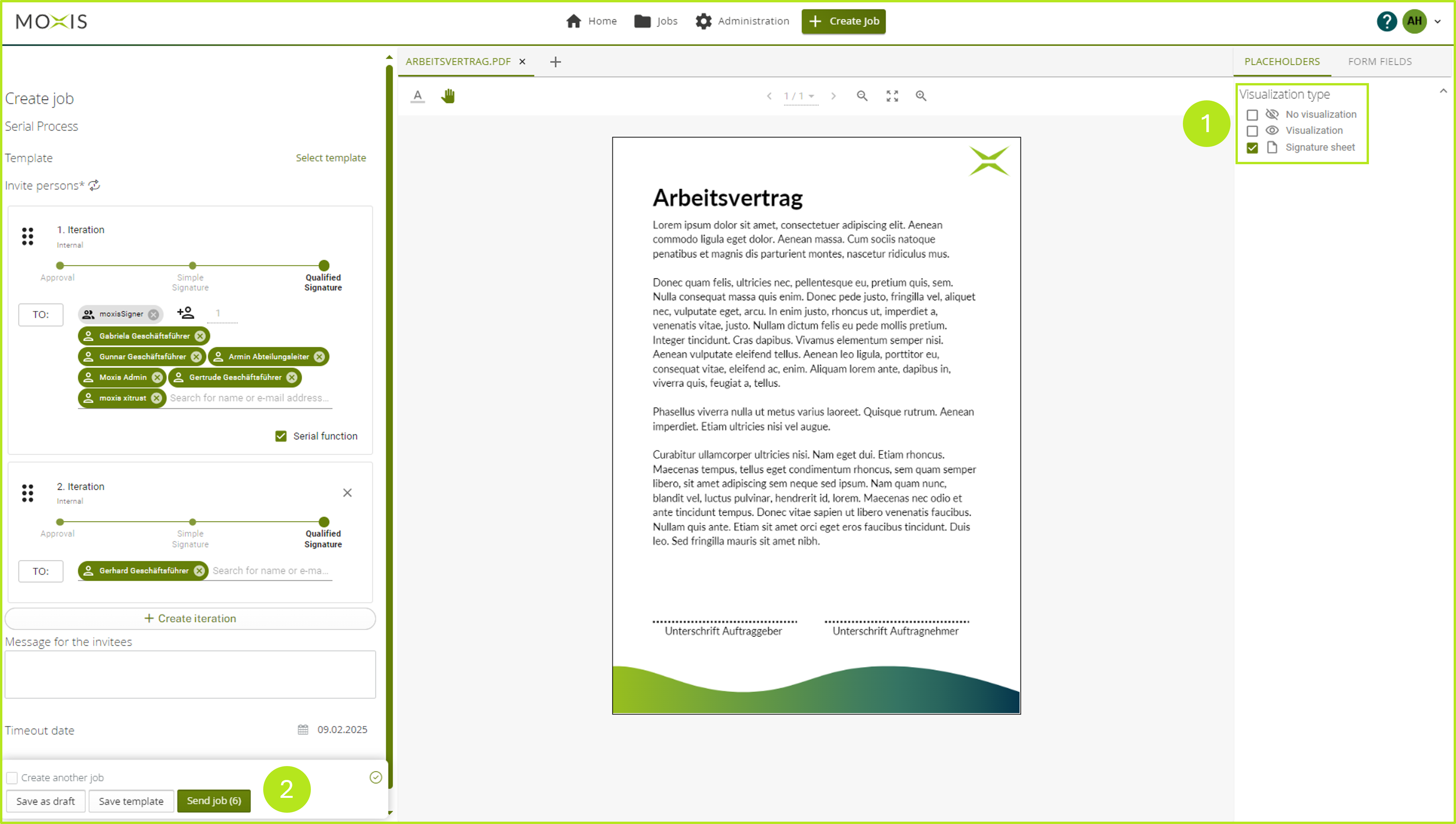
Figure 4: Sending a job with a serial function and signature sheet by clicking on the [Send job]-button.
