[v4.52] Advanced Signature for external signers
Content
There are four ways to configure an external person with an advanced signature instead of a simple signature:
via an additional SMS-TAN
using a password
using a mix of SMS-TAN and password
using biometric data
Please note: The respective settings for the jobs must be made by your administrator in the process management.
If the corresponding additional functions are implemented in the process, the second level of signature quality is displayed as an advanced signature in the user interface when creating a job.
This article introduces you to the topic of advanced signatures for external signatories.
1. Advanced signature with SMS-TAN for external signatories
If the SMS-TAN option is activated for the process, the following information is mandatory when creating an external contact:
Name
Email address
Language
Mobile phone number
If an external contact is selected for whom no phone number is stored (see figure 1), it must be added in the pop-up that opens. Please note: the phone number must be entered without spaces.
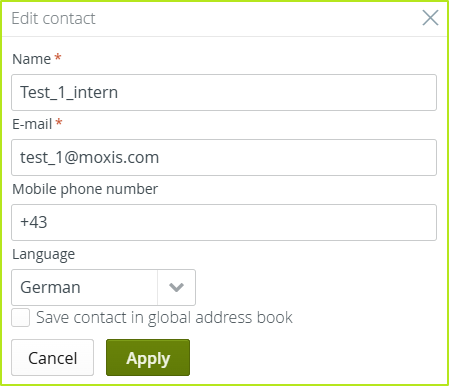
Figure 1: Mandatory fields when setting up external signatories
If an external signer receives a job configured for signature in this way, an SMS-TAN is sent to the specified mobile phone number (see figure 2). The signing person must enter this in the pop-up window for authentication.
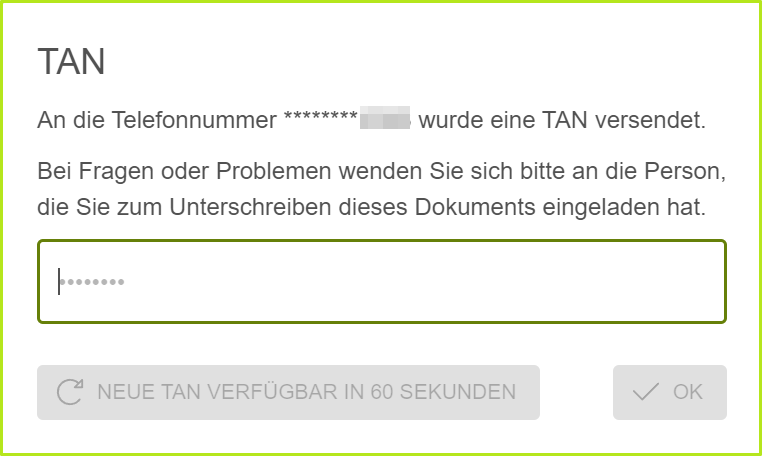
Figure 2: External signatories entering their TAN
XiTip
MOXIS 4.52 offers an improved TAN delivery by integrating a voice call. For more information, see this article.
2. Advanced signature with password for external signers
Processes that require an external contact to identify themselves using a password are indicated by a call sign (see figure 3 [1]) in the address bar.
2.1. Creating and editing the password for external signatories
The automatically generated password must consist of 8 characters (upper and lower case letters and numbers). You have the following options for managing it:
view
edit
save
copy
To view, edit or save the password, please click on the [Edit]-button (see figure 3 [2]). To copy the password, please click on the [Copy]-button (see figure 3 [3]).
XiTip
If you change the automatically generated password, create a secure password by using upper and lower case letters and numbers. Send this password to the recipient separately via email or SMS. The password is identical for all persons who have to sign this order (regardless of the decision level at which they were added). If you edit the password, save your changes by clicking the [Save]-button or discard them by clicking the [Cancel]-button (see figure 4).
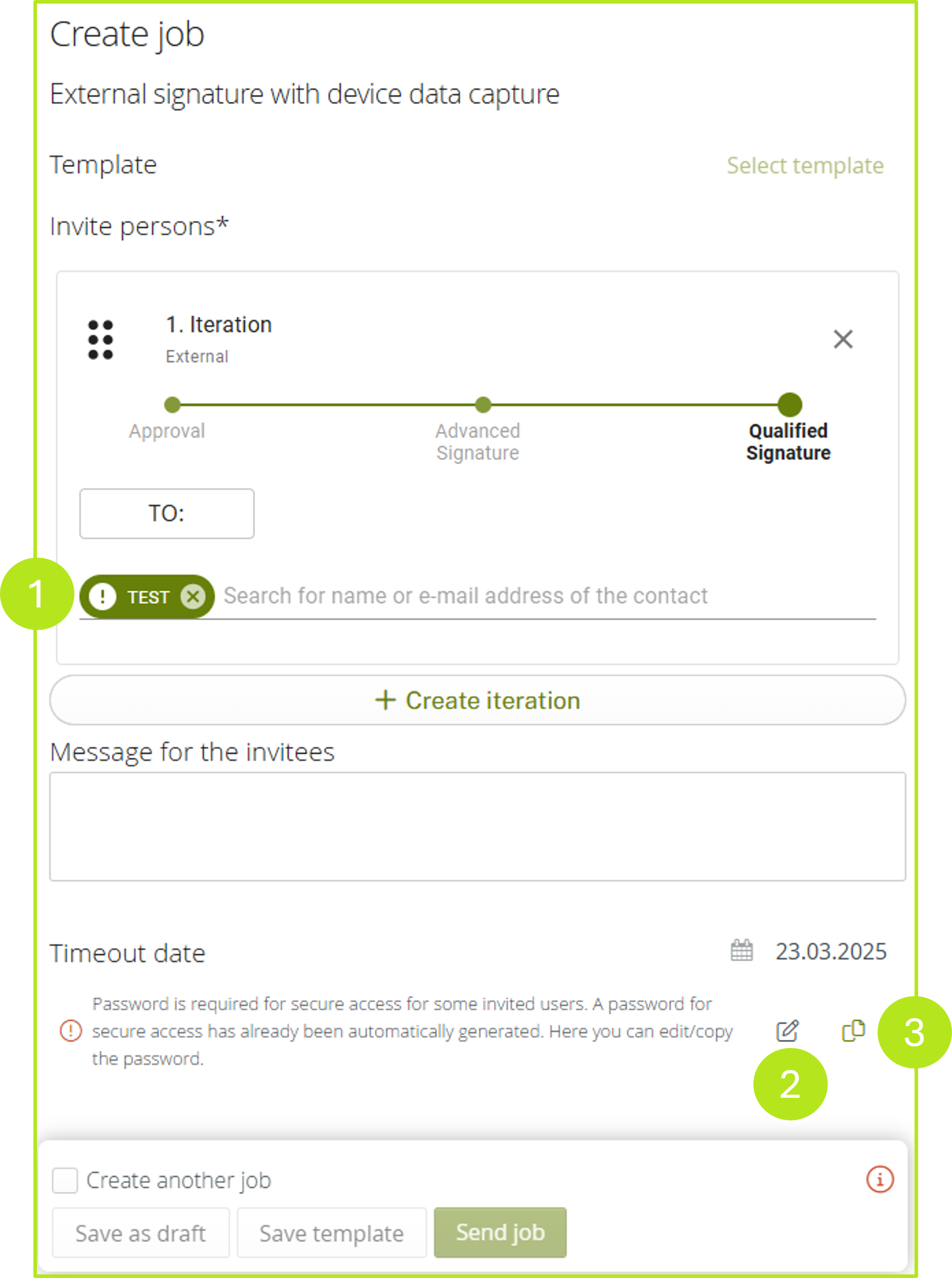
Figure 3: Editing the password for external signatories when creating an order
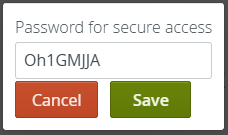
Figure 4: Editing a password for secure access in MOXIS
3. Advanced signatures with SMS-TAN and password for external signers
You can also use the two authentication methods mentioned in chapters 1 and 2 (SMS-TAN and password) in combination in one request. This must be configured by your administrator.
XiTip
Please make sure that you only send the password to people who need to identify themselves with it. To be able to easily distinguish between users, external recipients who receive a password are marked with a call sign (see chapter 2). External recipients who receive an SMS-TAN are marked with the regular user icon.
4. Advanced signature with biometric data for external signatories:
This function can be configured independently of authentication via SMS-TAN or password or in combination with these functions. If only the biometric data is activated, advanced signature is displayed when the job is created (see figure 5). External signatories are shown which biometric data is being recorded during the signing process.
XiTip
With MOXIS 4.52, geolocation recording has been improved. You can find information on this in the following articles of this section.
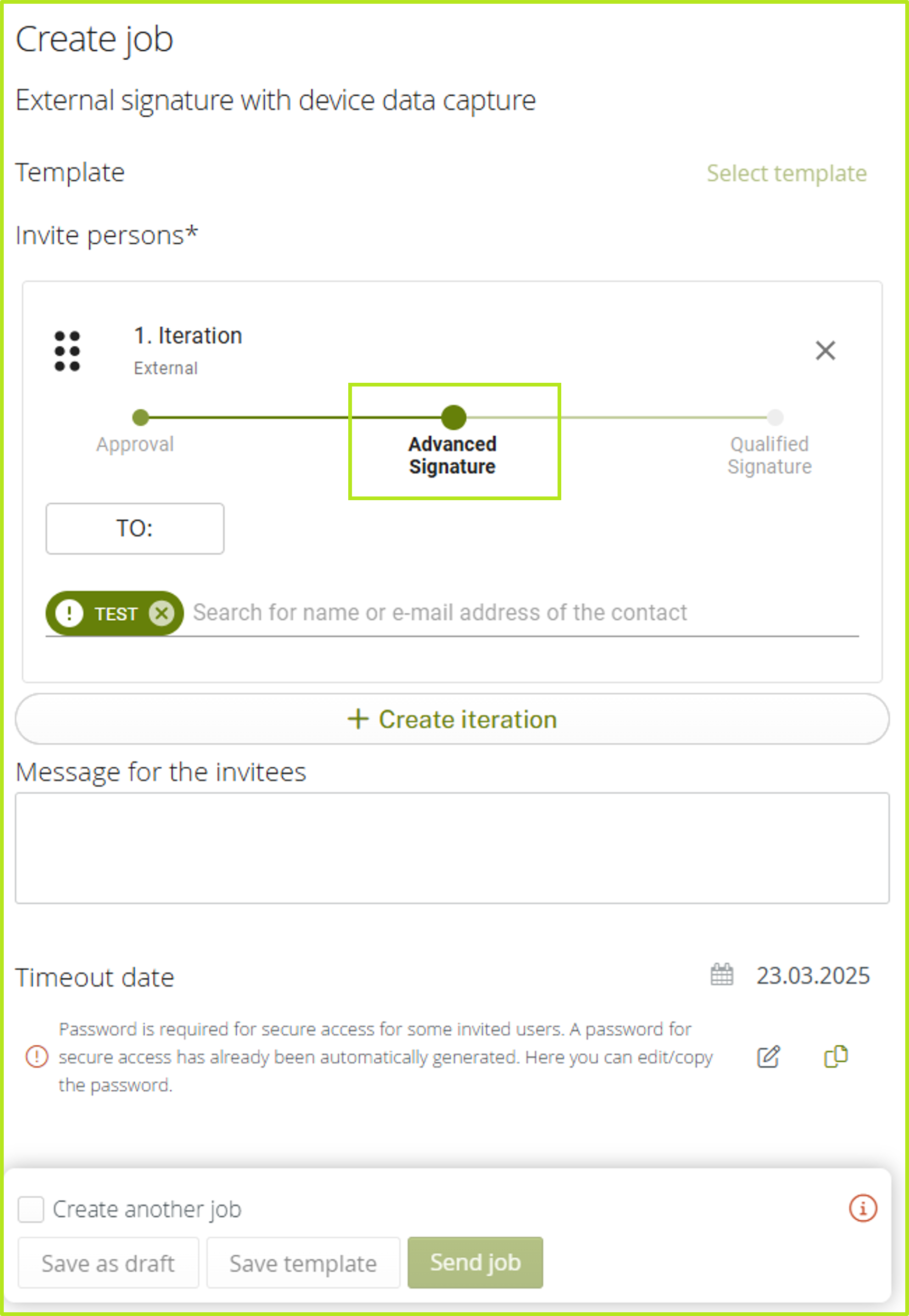
Figure 5: Order for external signatories with advanced signature in MOXIS
