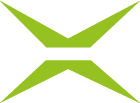[BC Admin Guide] Connect Xign Up (optional)
Contents
With XignUp from XiTrust, you can obtain your digital identity in accordance with eIDAS in no time at all. In co-operation with A-Trust, XiTrust has introduced xIDENTITY and coined the term. For more information on xIDENTITY and XignUp, take a look at the XignUp user manual, the XignUp admin manual or continue reading here.
This article shows how you can connect XignUp via the administration area in the MOXIS Business Cloud to make xIDENTITY accessible to your users.
1. Step-by-step instructions: Configuring XignUp in MOXIS
Step 1: Please access the administration area. Here, under the XignUp Configuration tab (see figure 1 [1]), you have the option of configuring XignUp in MOXIS. The connection enables you to create registration links, which in turn make it possible for people to register for a digital identity based on an autoident procedure.
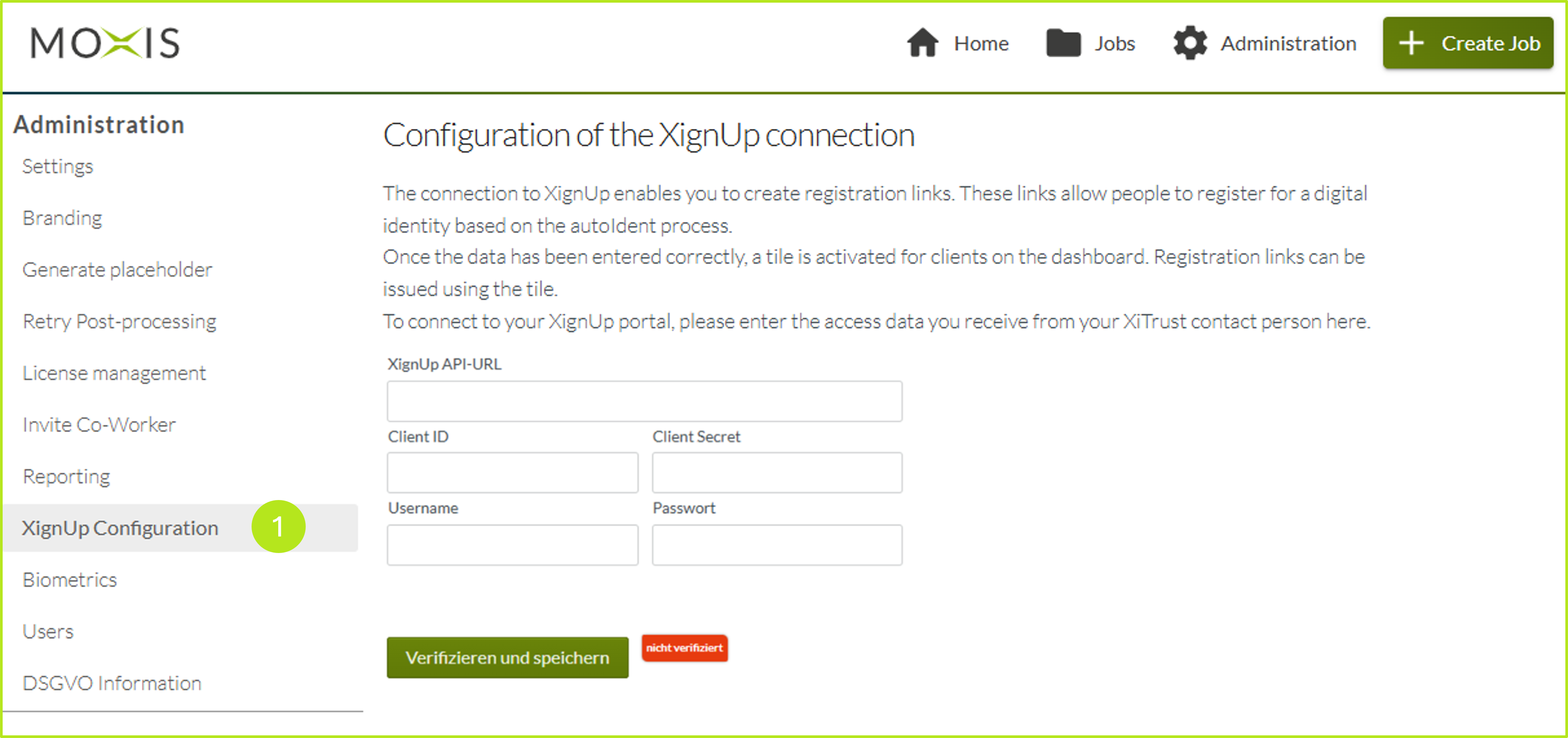
Figure 1: XignUp Configuration-tab
Step 2: Please enter your access data in the fields provided. You will receive the XignUp access data from your XiTrust contact person. Figure 2 shows a login with sample data.
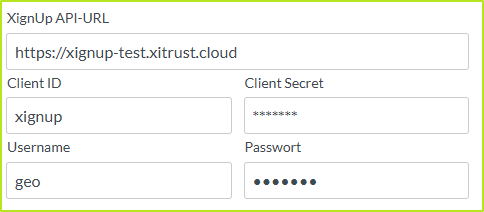
Figure 2: Example for entering XignUp access data
Step 3: To finalise the registration, please click on the [Verify and save]-button (see figure 1)
Step 4: If the connection has been successfully completed, the user interface will now change. The following options are now available to you:
(1) XignUp API URL After logging in, the XignUp API URL has been created It can be viewed here (see figure 3 [1]).
(2) [Disconnect]-button You can disconnect at any time using this button (see figure 3 [2]).
(3) [Verified]-button You can read the status here. This can be either [Verified] or [Not Verified] (see figure 3 [3]).
(4) Validity date: In this area, you can read the validity of the token. In our example, the token is valid until 12.02.2030 (see figure 3 [4]).
(5) Identification limit: Here you can see how many identification links you can still issue and how many have already been issued. In our example, 26 out of 100 have been issued (see figure 3 [5]).
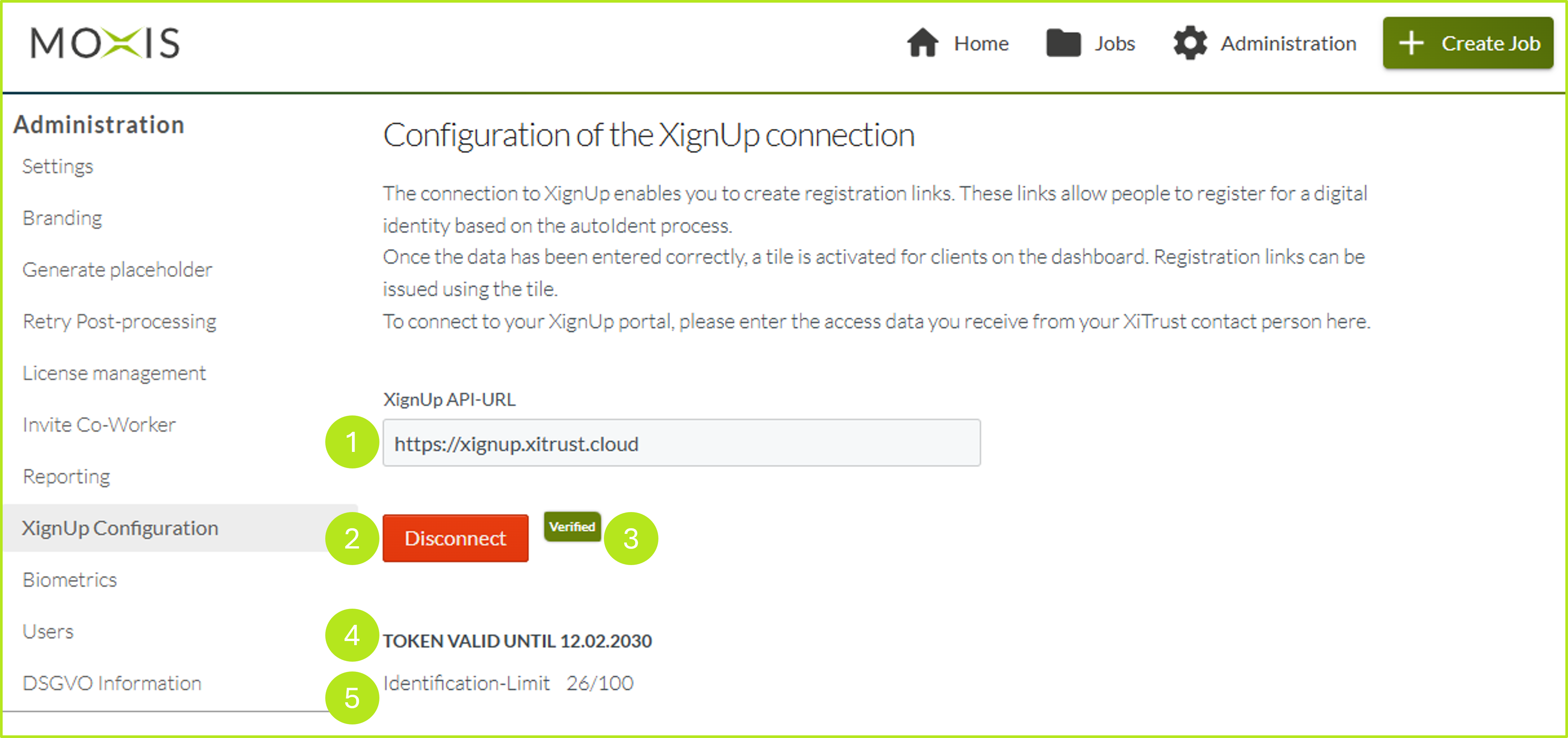
Figure 3: Changed user interface after entering all data
Step 4: From now on, any MOXIS Busisness Cloud user with the appropriate rights can generate and send emails containing a dynamic link to register for an xIDENTITY by clicking on the activated tile in the user interface (see figure 4 [1]).
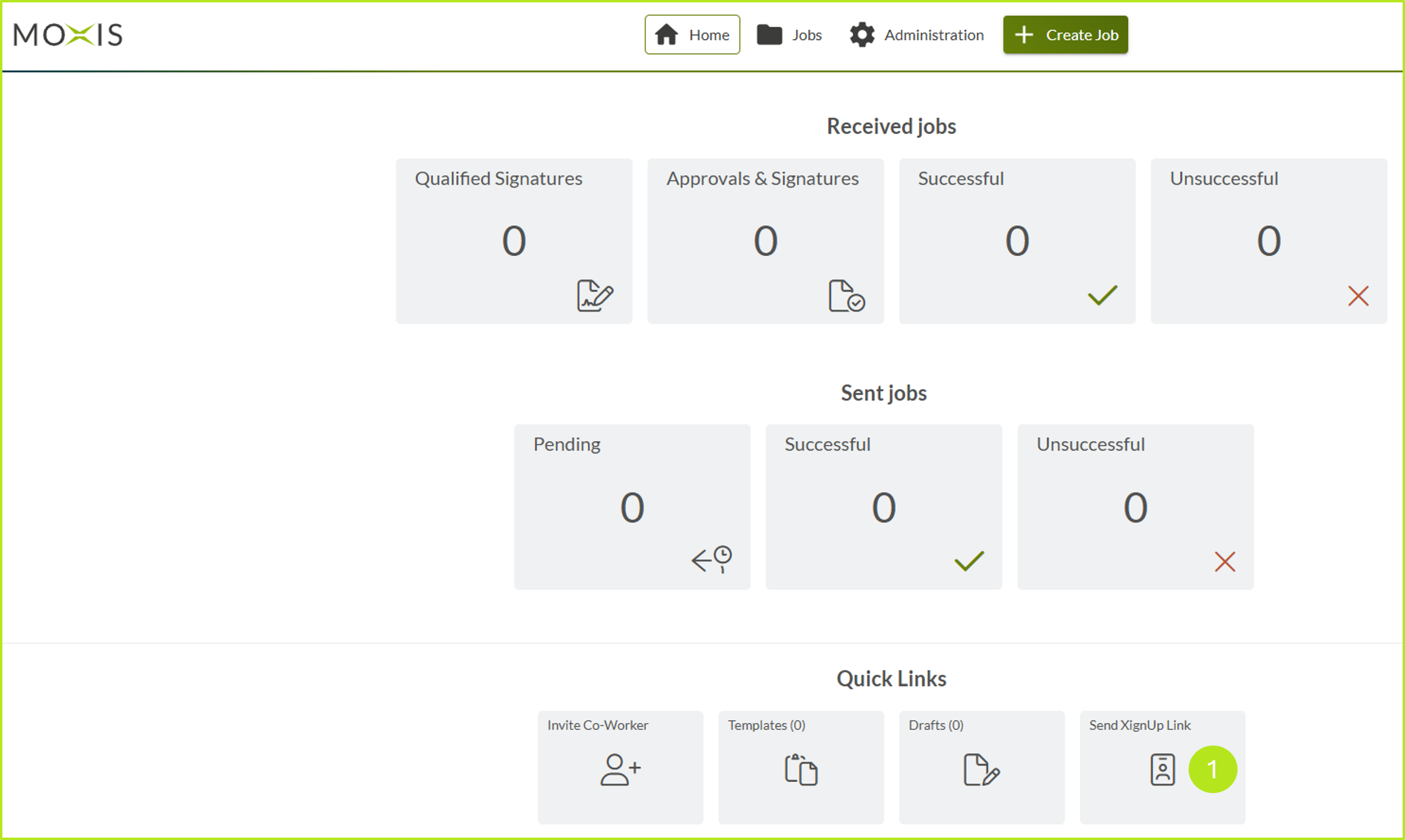
Figure 4: User interface with tile for sending XignUp links