[v4.53] Personal Settings Menu
Content
The personal settings in MOXIS allow you to edit your own account and (depending on the rights assigned to you by your administrator) use various features in MOXIS. In our example, we assume that you have all rights. This article provides an overview of the editing options available to you in your personal settings. Further links allow you to delve deeper into the topic if necessary.
1. Personal Settings Overview
1.1. Open the personal settings
To open your personal settings, please click on the user icon in the top right corner (see figure 1). Then click on the user (see figure 1 - in our example, the user name is Alexandra).
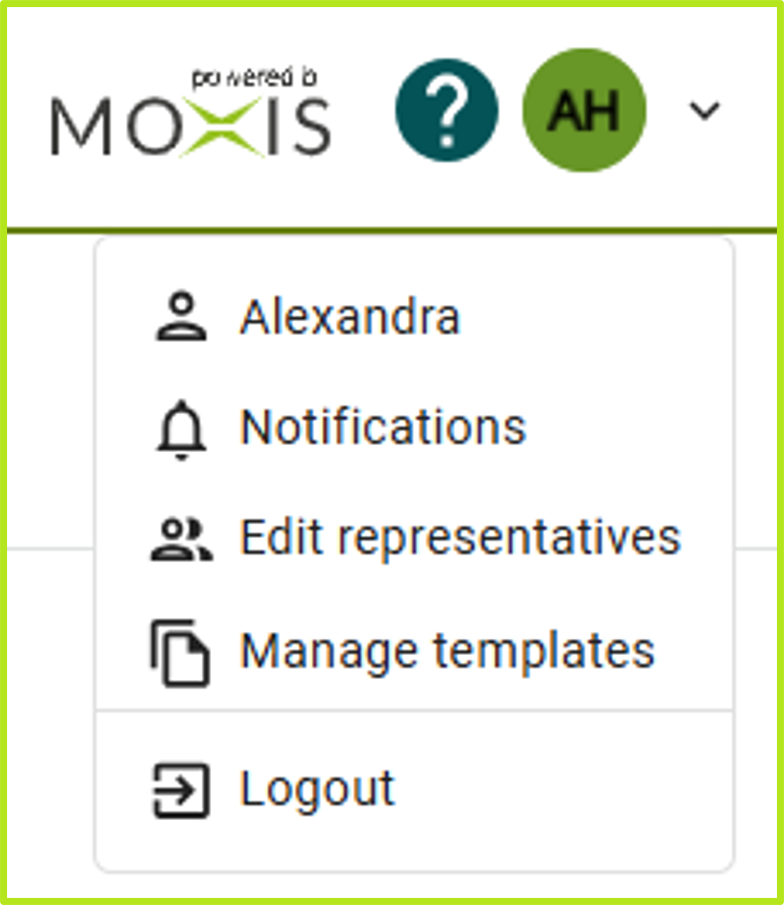
Figure 1: Opening personal settings in MOXIS
A menu will now open on the left-hand side. You will notice that some of the menu items can be opened both via the overview on the left and via the menu on the right (see figure 2 [1 - 3], on the right and left). These are items that are naturally used most frequently. This means that you do not need to open the settings; simply click on the menu item of your choice in the user menu.
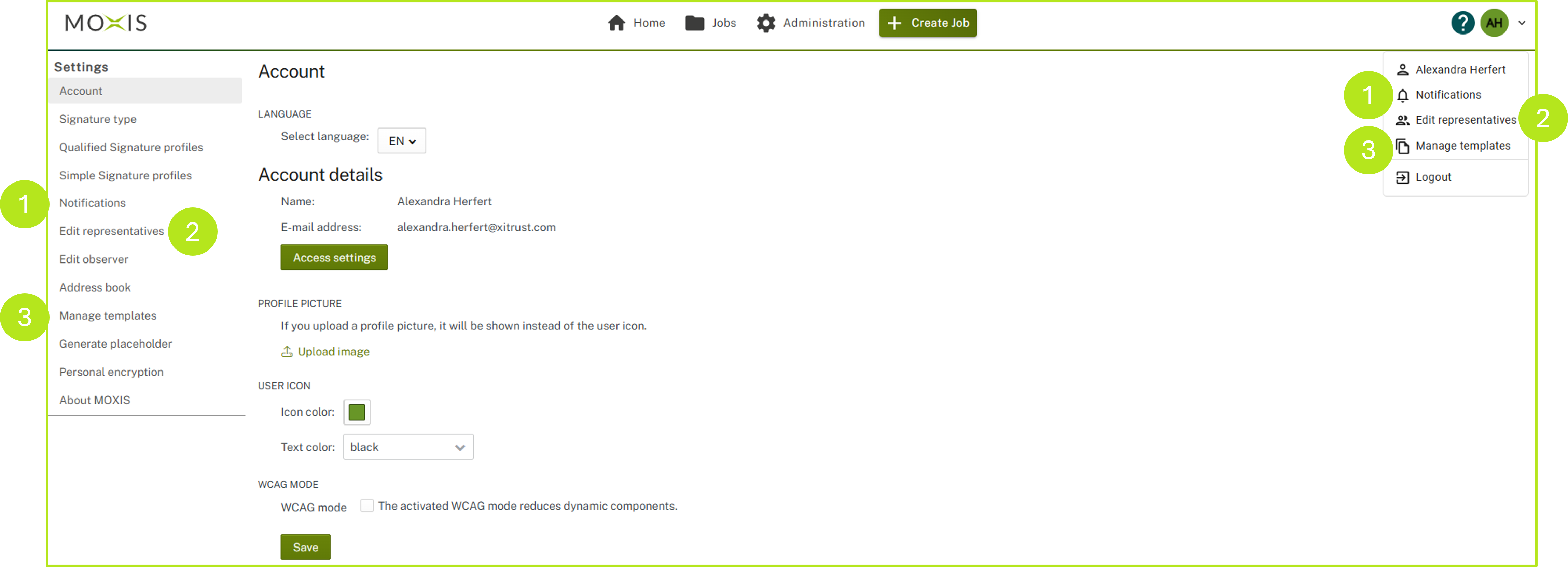
Figure 2: ‘Quick start’ menu items in the personal settings
1.2. Personal settings overview
Below you will find a brief description of the options available in the personal settings (see figure 3 [1]-[12]).
XiTip
Please note: The personal settings depend on the configuration of your MOXIS instance. This means that not all tabs in the following overview may be available in your instance.
(1) Account: Here you can change your account settings (for more information, please click here).
(2) Signature type: Under the Signature type tab, you can store various settings for your preferred trust centres (for more information, please click here).
(3) Qualified Signature profiles: Here you can create profiles for qualified signatures and define rules. This saves time and optimises your processes.
(4) Simple Signature profiles: Here you can create profiles for simple signatures. This saves time and optimises your processes (for more information, please click here).
(5) Notifications: Under the Notifications tab, you can define the notification settings for your processes and general settings for notifications (for more information, please click here).
(6) Edit representatives: Here you can specify a representative and determine which notifications the representative will receive (for more information, please click here).
(7) Edit observers: Under this tab, you can add a viewer (for more information, please click here).
(8) Address book: Here you will find the address books for external users and groups (for more information, please click here).
(9) Manage templates: This tab allows you to manage your own templates or those shared by others (for more information, please click here).
(10) Generate placeholders: Under this tab, you can generate either a group placeholder or a personal placeholder (for more information, please click here).
(11) Personal encryption: Here you can generate a personal key that is protected by a password.
(12) About MOXIS: This menu item provides you with information about MOXIS, such as the current version number.
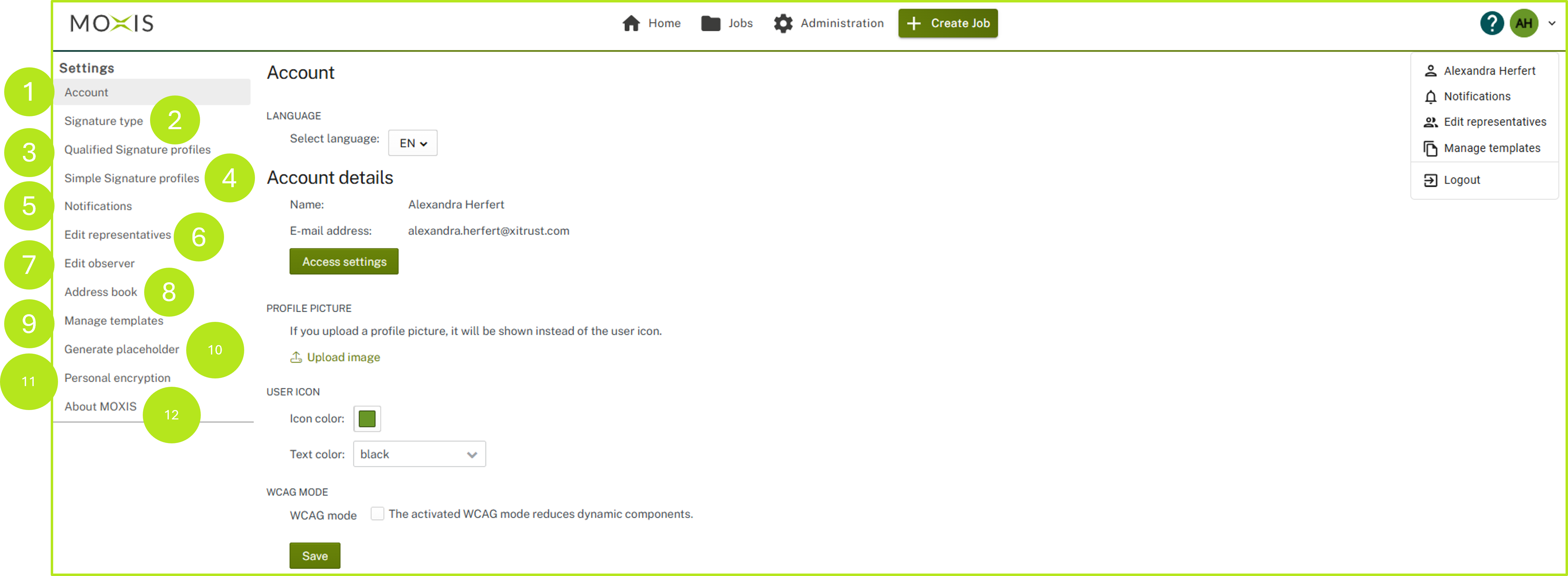
Figure 3: Overview of the user settings in MOXIS
