[v4.53] An introduction: The placeholder generator (optional)
Content
To enable signers to submit their signature in MOXIS, you can, among other things, use a so-called placeholder. This depends on the configuration of your MOXIS instance and the rights granted to you.
1. General information on placeholders
There are two types of placeholders:
personal placeholders (see figure 1) and
group placeholders
A group placeholder is a placeholder that specifies that only users who are members of a specific group or role are allowed to sign here. These groups are created by the network administrator, for example, when connecting to the Active Directory. A distinction is made between single placeholders and multiple placeholders.
XiTipp
Placeholders only work in the MOXIS instance where they were created!
The following information can be gleaned from the example of a personal placeholder (see figure 1): The QR code of the placeholder contains information about who should sign in which process, in what capacity (signature, approval, internal or external) and at what iteration level. This cannot be changed later in the process because the placeholders are already uploaded as part of the document. Personal placeholders also contain additional information, such as the name of the user who is to sign and the decision-making level (in our example, this is the first level, as indicated by U1).
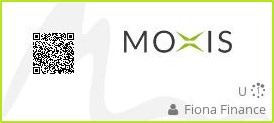
Figure 1: Personal placeholder
2. The placeholder generator
You can create personal placeholders and group placeholders in the placeholder generator. The placeholder generator can be found in your profile settings. In the first step, please select whether you want to generate a group placeholder or a personal placeholder (see figure 2). Depending on which placeholder you have chosen, please follow the instructions in the next chapters.
2.1. Creating group placeholders
Under the Generate group placeholders tab, you will find all the relevant information for generating a group placeholder. But first, let's take a look at the individual options you have when creating a group placeholder (see figure 2 [1] - [5]).
(1) Select placeholder type: Here you specify whether you want to create a single or multiple placeholder. Please note: With the single placeholder option, only one person from a group is invited. With the multiple placeholder option, however, one or more people can be invited. All invited persons will receive an email with a request to sign, but only one person from the group can sign per placeholder. The first come, first served principle applies here.
(2) Select signature type: In the next step, select the signature type.
(3) Define placeholder role: Enter the name of the group from which a person is to be invited. Please note: This option is only available if you have selected Single placeholder as the placeholder type.
(4) Enter placeholder text: Insert a placeholder text (freely selectable) here. The text should be designed so that it is clear at a glance which group placeholder it refers to.
(5) Determine placeholder iteration: Here you determine the decision level at which the placeholder may be placed.
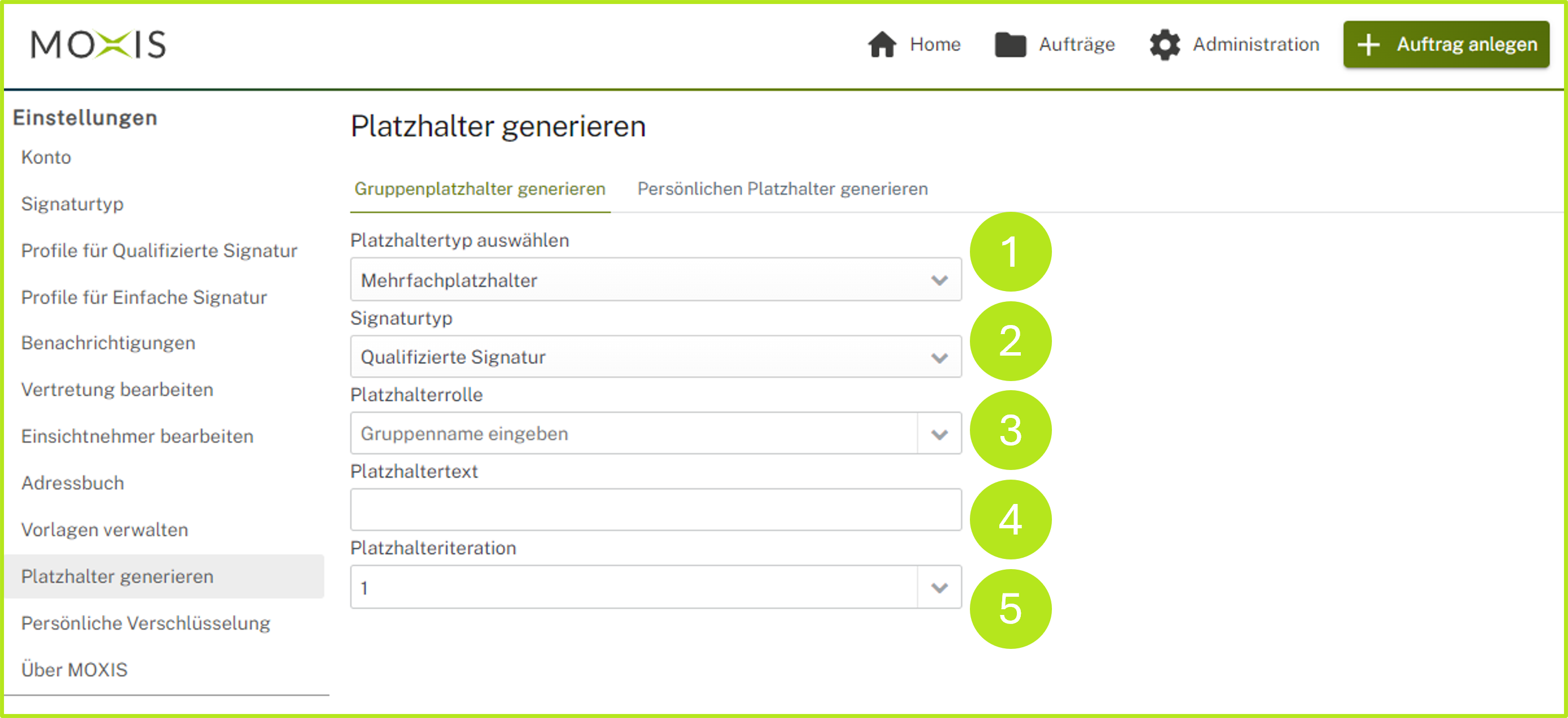
Figure 2: Placeholder generator | Generate a group placeholder - overview
2.1.1. Generating group placeholders as single placeholders
To create a single placeholder, select the Single placeholder option as the Placeholder type in the Generate group placeholders tab (see figure 3). Once you have filled in all the other fields, you can download the placeholder. There are three sizes available:
Small (200 px wide)
Medium (270 px wide)
Large (400 px wide)
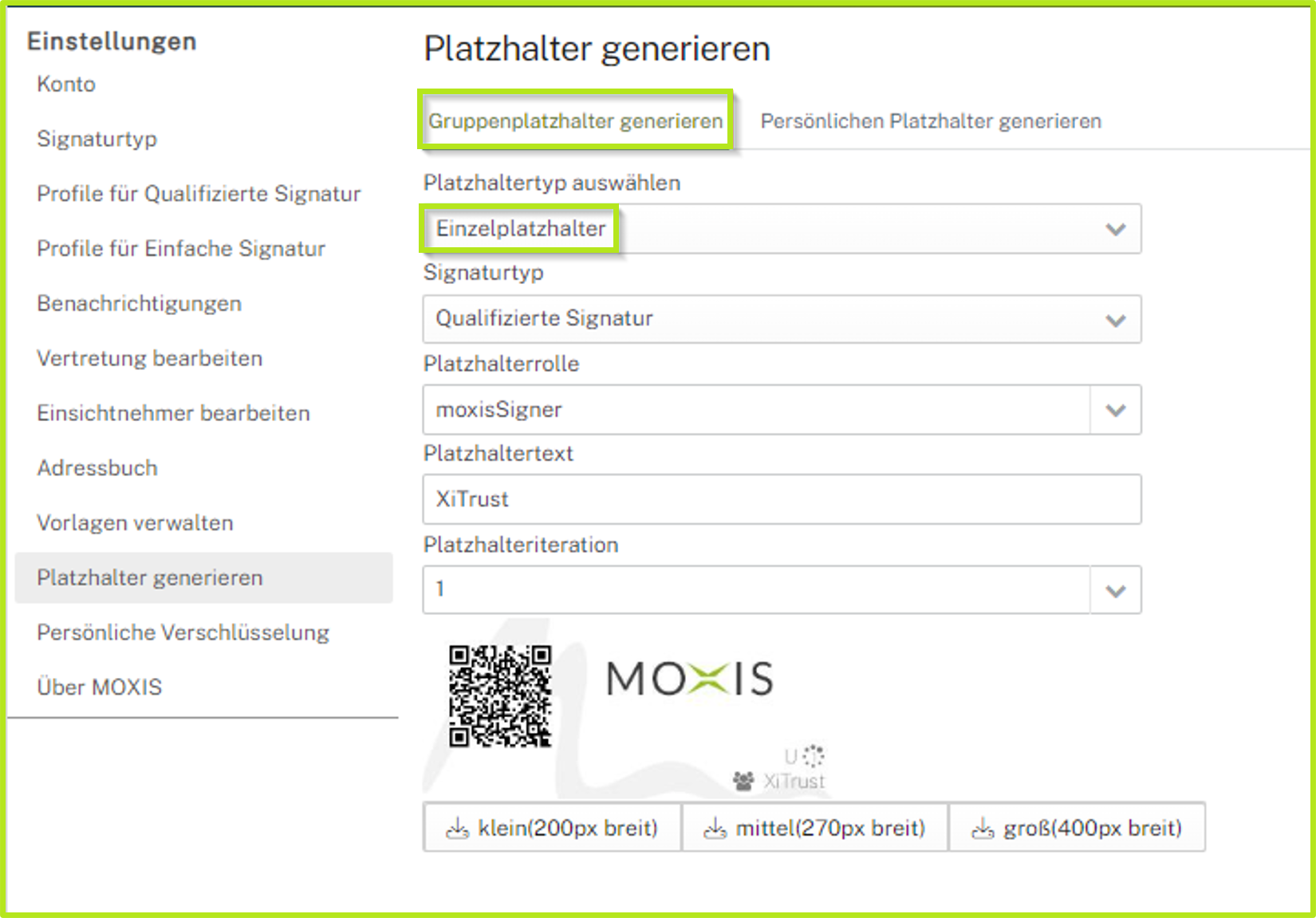
Figure 3: Generate group placeholders as single placeholders in MOXIS
2.1.2. Generating group placeholders as multiple placeholders
To create a multiple placeholder, select the option multiple placeholder as the placeholder type on the tab Generate group placeholder (see figure 4). As soon as you have filled in all the other fields, you can download the placeholder. Three sizes are available:
small (200 px wide)
medium (270 px wide)
large (400 px wide)
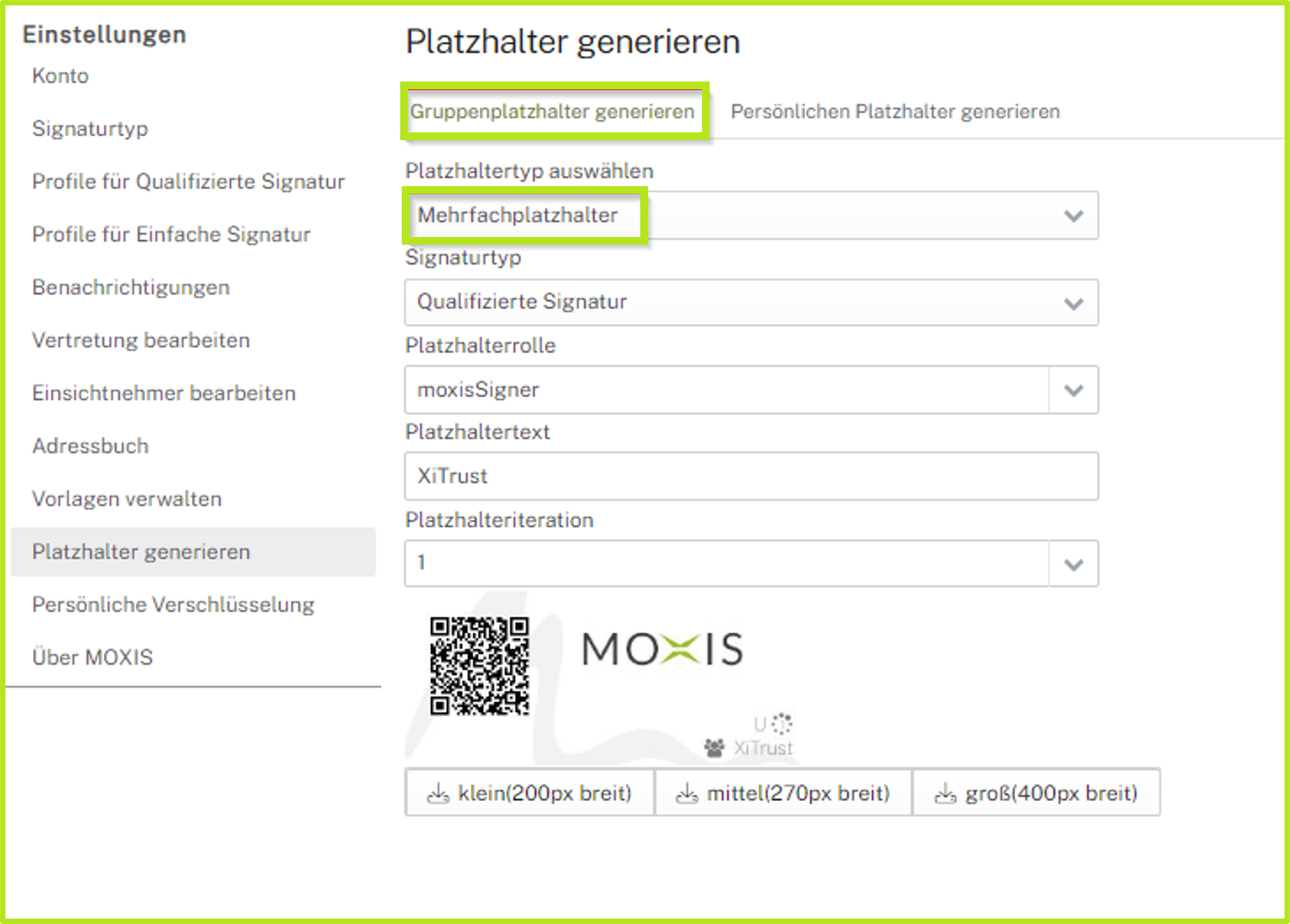
Figure 4: Generate group placeholders as multiple placeholders in MOXIS
2.2. Creating a personal placeholder
A personal placeholder is permanently assigned to one MOXIS user. To create a personal placeholder, click on the ‘Generate personal placeholder’ tab, select the signature type and the person for whom you want to create the placeholder, and also define the iterationl (see figure 5). As with group placeholders, you can choose between three sizes when downloading.
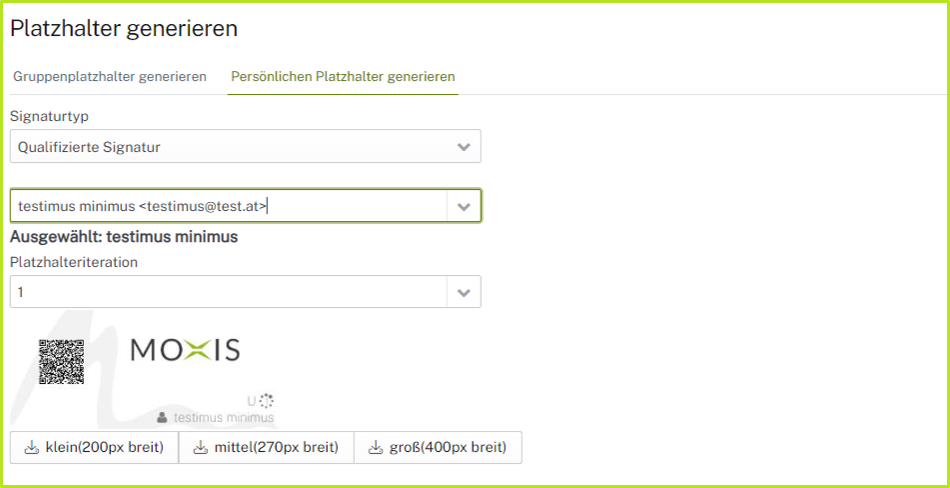
Figure 5: Generate a personal placeholder
