[v4.50] Flag the job and release it for signature or approval
Content
The function “Flag for Signature” is used for an order before the actual signature. It is available in the folders Qualified Signatures and Releases and Signatures. You can mark either a single order or several orders at the same time. This article first deals with flagging and then with the actual signature process.
Step 1: How to flag jobs for signature in MOXIS 4.50
Step 1: To flag a job, open the relevant folder in MOXIS via the main menu. To do this, you have two options:
either by clicking on the menu item Jobs and selecting Qualified signatures or Approvals & signatures or
via the dashboard by clicking on the respective tile (qualified signatures or releases and signatures).
Step 2: In the order overview that now follows, you can check the orders again in the detail view and subject the document to a final check. All orders that require your signature or release are displayed in the respective folders themselves.
Step 3: To sign or release an order, it must first be flagged. You have two options for doing this:
Either in the job overview by clicking on Flag for release/Flag for signing (depending on whether it is a signature or a release; see figure 1 [1]) or

Figure 1: Jobs to be flagged in the job overview in MOXIS
in the detail view by clicking on the [Flag for signing]-button or the [Flag for approval]-button (depending on the signature quality; see figure 2 [1]). Of course, you can also refuse a job. Please do this under the Refusal option (see figure 2 [2]).
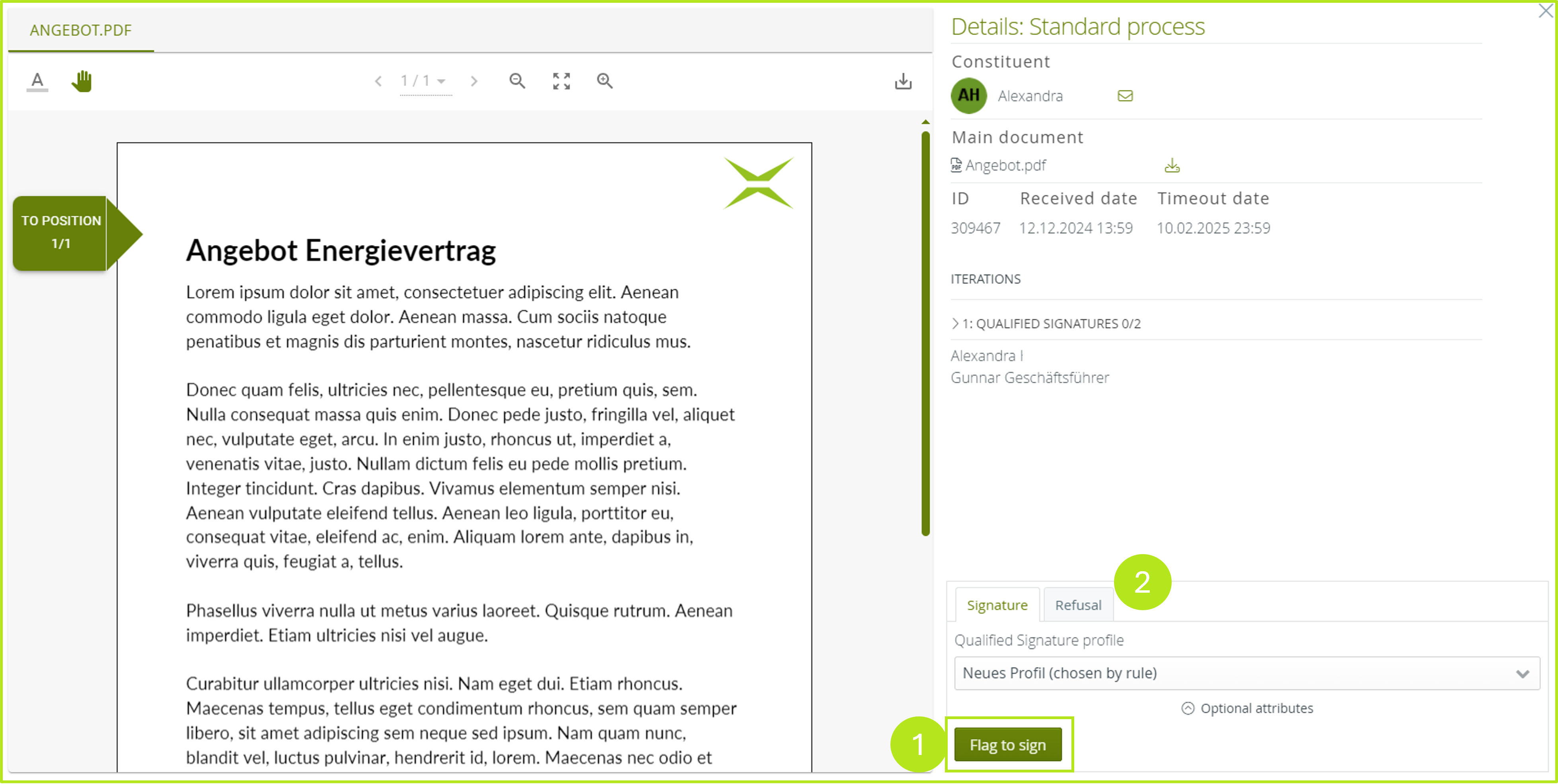
Figure 2: Flagging an order for signature/rejection of an order in the detail view
Step 3a (optional): By clicking on the [Optional Attributes]-button (see figure 3 [1]), you can leave a comment (see figure 3 [2]) when flagging for signing or flagging for release.
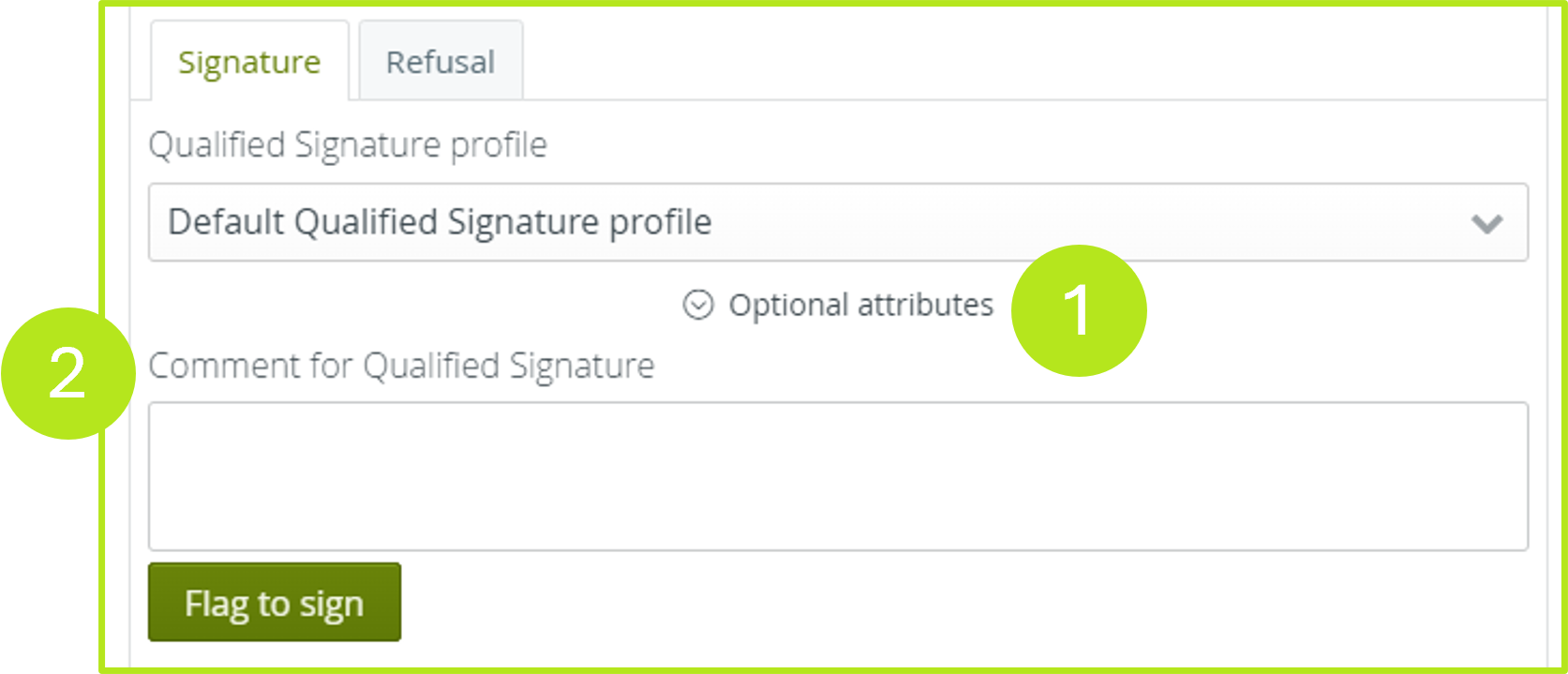
Figure 3: Add optional attributes (signature comment) to order.
1.1. Removing flags
Flags can be removed in two ways:
by clicking on Remove flag in the job overview (see figure 4 [1])
by clicking on the [Remove flag]-button in the detailed view (see figure 5 [1]).
Please note: The prerequisite for this is that the job has already been flagged once.

Figure 4: Removing flags in the job overview
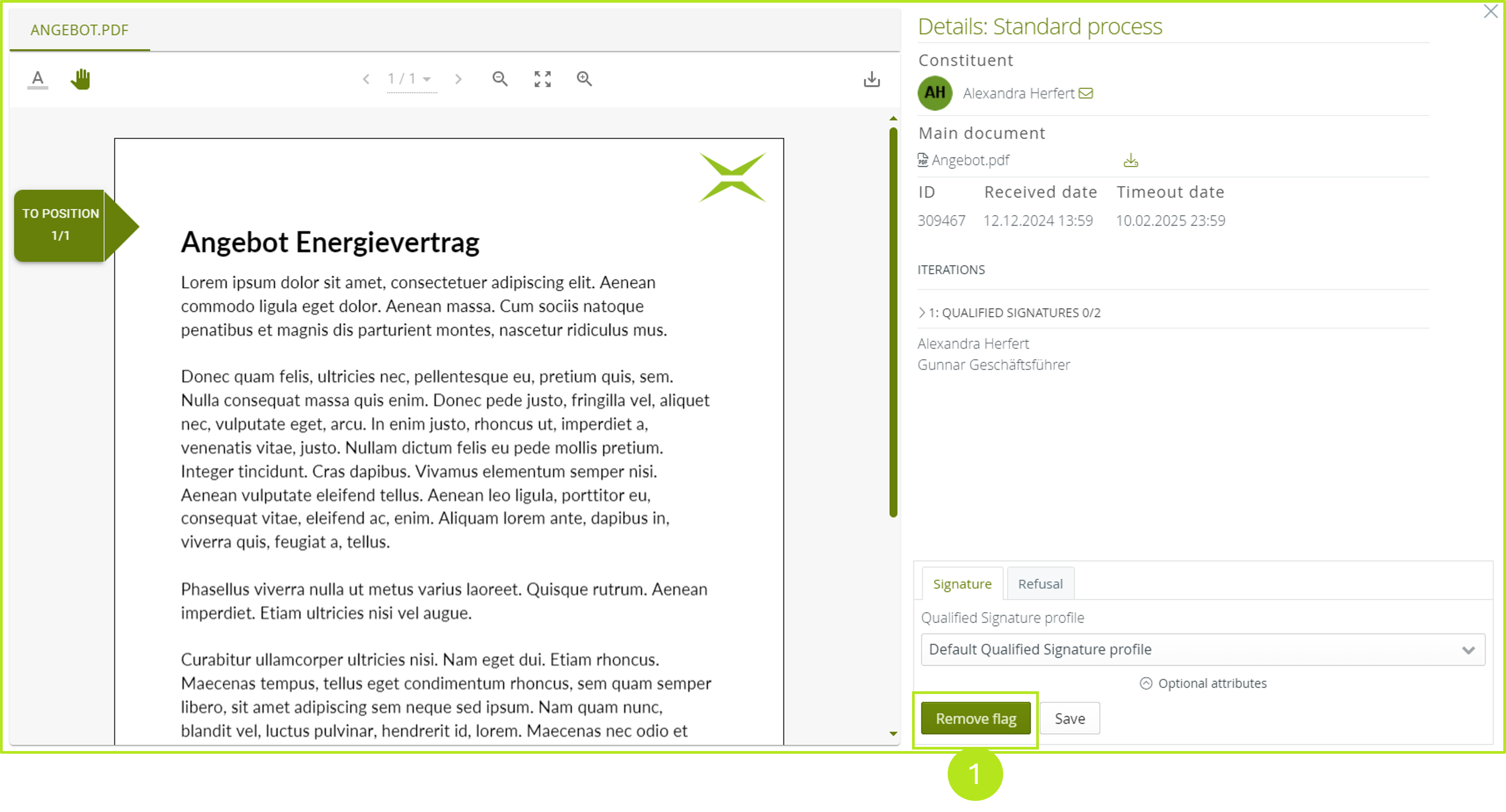
Figure 5: Removing flags in the detail view
2. Release orders for signature or approval
As soon as the selection has been made, the background colour of the selected jobs in the folder changes from white to green (see figure 6 [1]). At the same time, the button for the signature or approval is activated (see figure 6 [2]). The number indicates how many jobs can be preselected and completed with a single click.
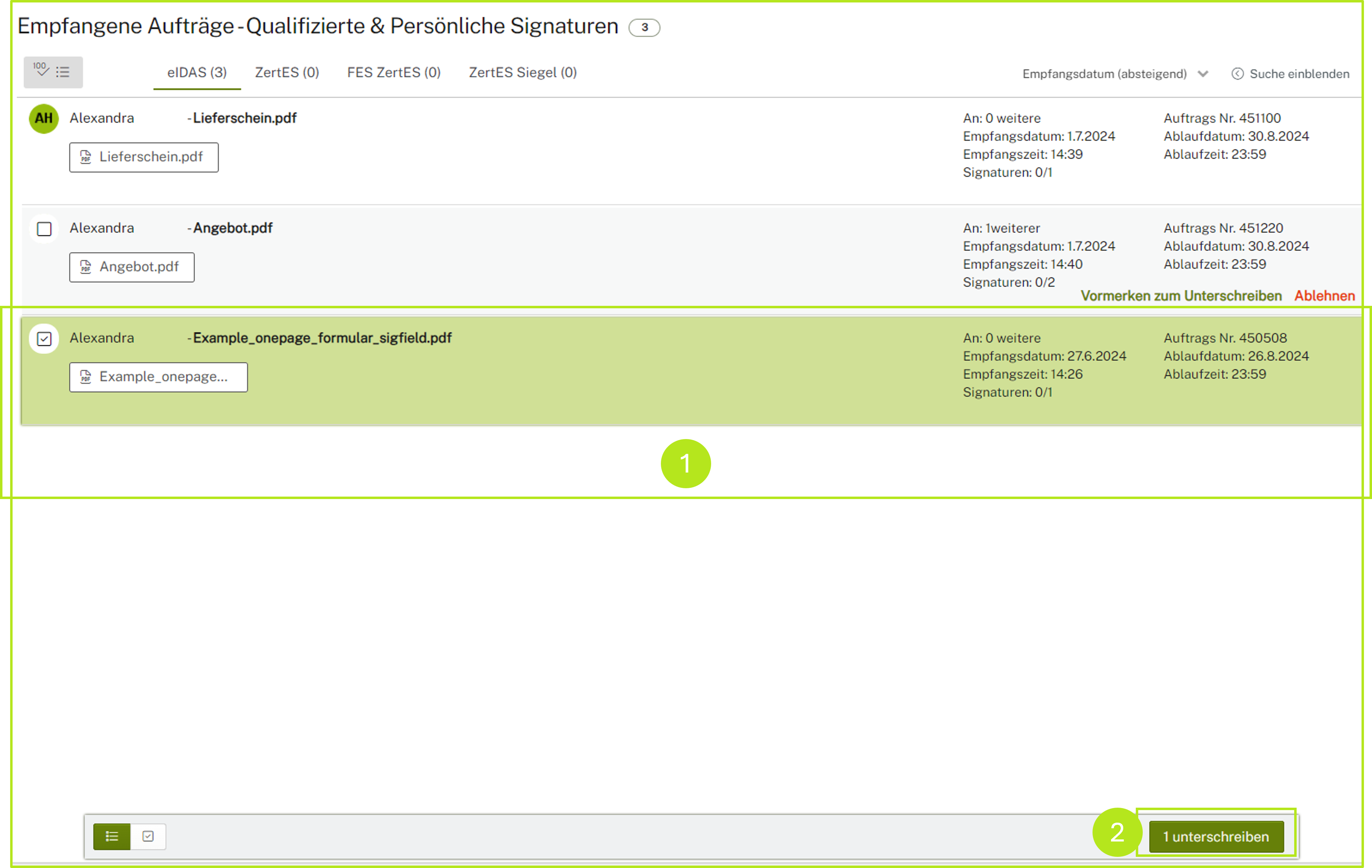
Figure 6: Jobs flagged for signing and approval in MOXIS 4.50
2.1. Jobs in the stack for signature or approval
Multiple jobs can also be combined into a batch in the overview list by clicking on the icon  (see figure 7 [1]). This batch function can be used to flag up to 100 jobs at the same time for a signing process and then sign or approve them. The combined signatures count as a single transaction.
(see figure 7 [1]). This batch function can be used to flag up to 100 jobs at the same time for a signing process and then sign or approve them. The combined signatures count as a single transaction.
.png?inst-v=010eae08-97f6-4acf-a0b4-b587a347035a)
Figure 7: Combine several jobs using the batch function in MOXIS
The next step is the signature process or release.
