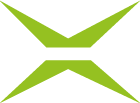[Business & Now Cloud] Assignment of integrated form fields
In MOXIS you can edit PDF files with integrated form fields. To do so, upload the PDF to the system.
The person creating a job can also already fill in the form fields of the document himself/herself. As a result, these form fields are not editable by other people in the iterations (see figure 1) and the value entered is retained throughout the process.

Figure 1: Form fields – iterations
By holding and dragging the user field onto a form field (see figure 2), you can specify that this field may only be filled in by this person.

Figure 2: Form fields – holding and dragging
In case you want to change the assignment of a form field, simply drag the user field of the relevant user to the respective form field which overwrites the previous assignment.
If you want to remove a field assignment, you can do this by clicking the white X of the corresponding form field (see figure 3).

Figure 3: Remove field assignment
Before sending the job, MOXIS informs you if no iteration has been added or if the placeholders have not yet been placed (see figure 4). To start the job, at least one iteration is mandatory. Placeholders must be inserted if Visualization has been selected regarding the Visualization type (see [Business & Now Cloud] Set signature position). To send the job, however, it is not necessary that all form fields have been assigned.

Figure 4: Mouse over – Send job
After sending the document, the person defined as the recipient in the respective iteration can only edit the form fields previously defined for him/her (see figure 5).

Figure 5: Form fields in the first iteration
The example in Figure Form fields in the first iteration shows that only the form fields highlighted in green can be edited by the respective recipient in this iteration. The other form fields cannot be selected or modified. Figure 6 shows how the same job is presented to the recipient in the second iteration.

Figure 6: Form fields - second iteration