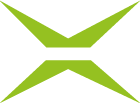[Business & Now Cloud] Creating template prior to sending new job
To create a template when creating the job, begin by creating an order as described in [Business & Now Cloud] Creating jobs. Create the job as desired, i.e. fill in all the fields which are to be saved in the template. However, it is not mandatory to fill in all fields.
Then click on the Save template button (see figure 1).

Figure 1: Save template
Now a dialog opens in which you can select a name for the template. After entering the name, the template can be saved (see figure 2).

Figure 2: Save template
Templates are only displayed for the process for which they were created and can now be used to create further jobs. The following details are stored in a template:
Iterations (including signature quality and recipients)
Signature position (position and size of the placeholder)
Job description
Category
Timeout date
The template can be applied to any document (see figure 3). That is why the desired document needs to be uploaded before applying the template. The document itself is not saved when you create a template.

Figure 3: Apply template