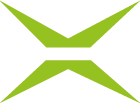[Business & Now Cloud] Selection of the template in the Create job dialog
To use a template in the Create job dialog, begin by creating a job as described in [Business & Now Cloud] Creating jobs. In the first step, upload a document and then click on Select template to choose the desired template (see figure 1).

Figure 1: Create job with template
Clicking on this link opens a dialog that displays all templates available to you (see figure 2).

Figure 2: Select template
Here you can search for the appropriate template. MOXIS supports you in your search by sorting the options alphabetically by template name or alternatively by using the filter function.
Click on the green arrow to start the template. The job is automatically filled with the data stored in the template (see figure 3).

Figure 3: Selected template