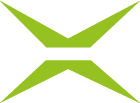[BC Admin Guide] Generate placeholders
Content
The MOXIS Business Cloud enables administrators to create individual placeholders for signatures using a placeholder generator. A distinction is made between two different types of placeholders:
group placeholders and
personal placeholders
This article provides you with more information about the configuration options for MOXIS placeholders. Depending on which placeholder you have decided on, please follow the instructions in the next chapters.
1. Configuring placeholders
To create a placeholder (group placeholder or personal placeholder), please log in to administration and open the Generate placeholders tab (see figure 1). Depending on the type of placeholder you wish to create, please proceed on the corresponding tab. The corresponding information can be found in the following chapters.
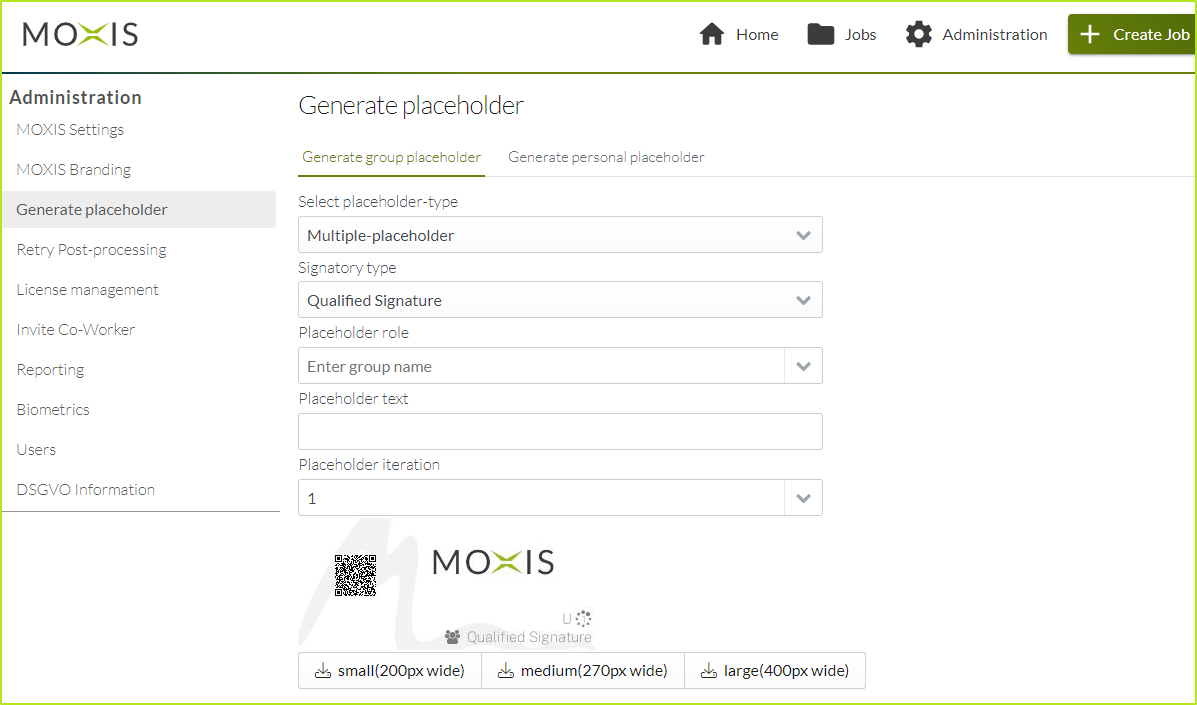
Figure 1: Overview of placeholder generation
1.1. Generating group placeholders
The following configuration options are available for group placeholders in the placeholder generator under the tab ‘Generate group placeholders’ (see figure 2 [1] - [6]).
Please note: Group placeholders can only be created for the preconfigured groups MoxisApprover and MoxisSigner.
(1) Select placeholder-type: Here you determine whether you want to create a single or multiple placeholder.
Please note: With the single placeholder option, only one person from a group is invited In contrast, the multiple placeholder variant can invite one or several persons. All invited persons receive an e-mail with a request to sign. However, only one person from the group can sign for each placeholder. The first-come, first-served principle applies here.
(2) Select signatury type: In the next step, select the signature type
(3) Define placeholder role: Please enter the name of the group from which a person is to be invited.
Please note: This option only applies if you have selected individual placeholder as placeholder-type.
(4) Enter placeholder text: Insert a placeholder text (freely selectable) here.
The text should be designed so that it is clear at a glance which group placeholder it is.
(5) Define a placeholder iteration: This is where you determine the iteration level at which the placeholder can be placed.
(6) Have a look at the preview window: The placeholder preview window gives you a live preview of all changes you apply in the placeholder generator. You can then generate the placeholder directly from the preview in a small (200 pixels wide), medium (270 pixels wide) or large (400 pixels wide) format.

Figure 2: Generate group placeholder
1.2. Create personal placeholder
A personal placeholder is permanently assigned to one MOXIS user. To create a personal placeholder, click on the tab Generate personal placeholder in the placeholder generator. In this window,
select the signatory type (see figure 3 [1]),
the signer for whom you want to create the placeholder (see figure 3 [2]),
and the iteration level (see figure 3 [3]).
Once you have filled in all the fields, you can also download the placeholder in the corresponding sizes of the group placeholders.
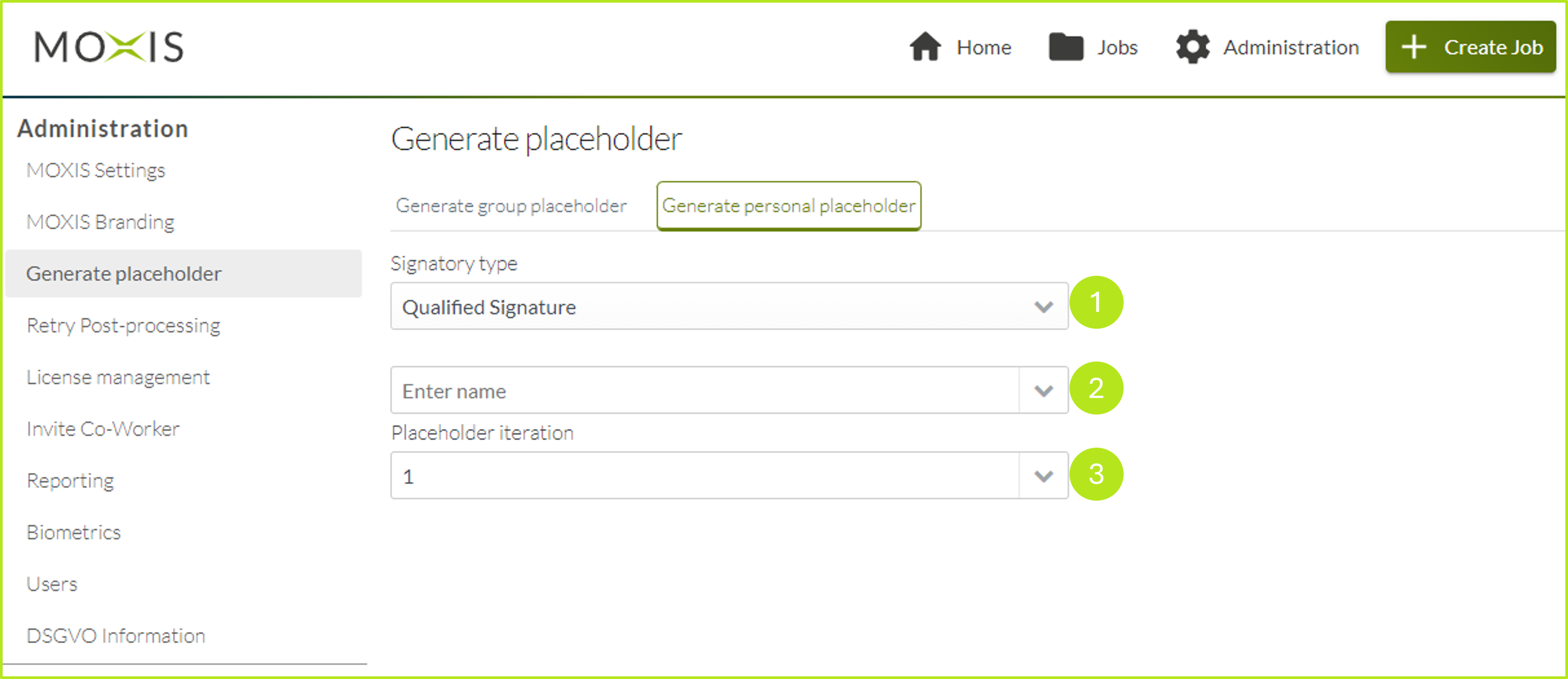
Figure 3: Generating personal placeholders