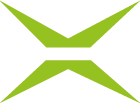[BC Admin Guide] Access to the administration interface
Contents
As an administrator, you have a number of options for customising the MOXIS Business Cloud for your users. You can configure the customisations in your administration settings. In the first chapter, you will learn how to access the administration interface.
1. Step-by-step guide: Getting started with the MOXIS Business Cloud Administration
For you as an administrator, the MOXIS administration panel is the centrepiece of the MOXIS Business Cloud. From here, you can make various configurations to your instance. The entry is always the same. Please follow the step-by-step instructions below to access the administration panel.
Step 1: To access the administrative area, please click on the Administration menu item (see figure 1 [1]) in the header.
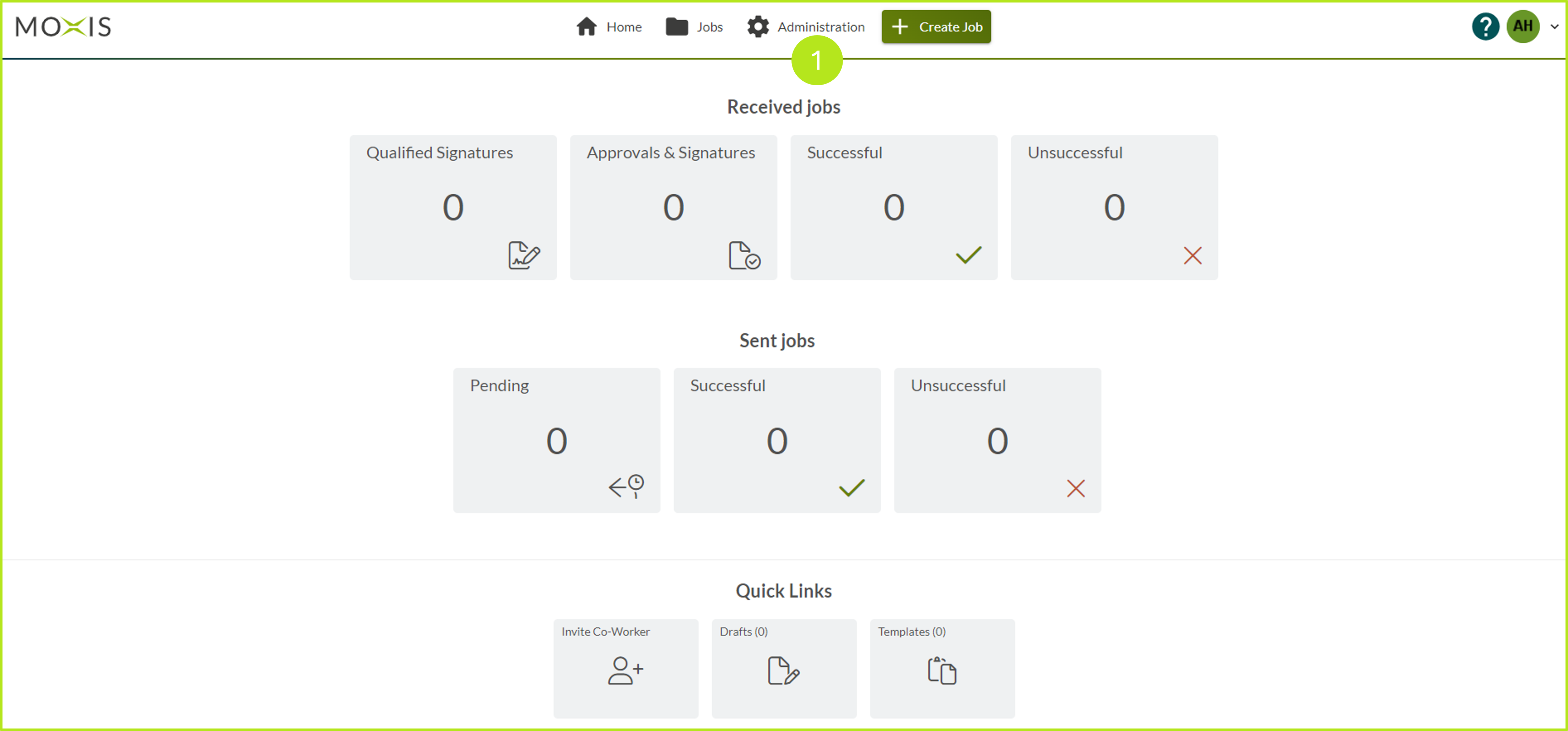
Figure 1: Access to the administrative area of the MOXIS Business Cloud
Step 2: The administration panel will now open. You will find the menu on the left-hand side of the panel (see figure 2 [1]). The right-hand side of the panel provides an overview of the individual editing options.
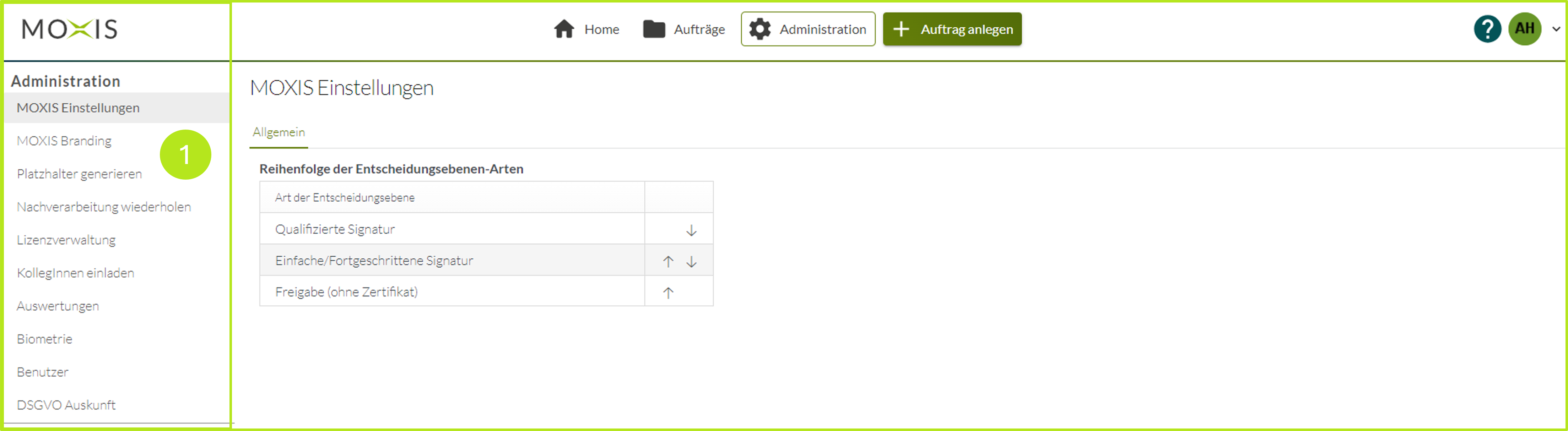
Figure 2: Administration panel in MOXIS
From the administration panel, you can configure the MOXIS Business Cloud according to your preferences and make adjustments.
The XiTrust team wishes you a pleasant journey through the MOXIS Business Cloud universe and hope you enjoy browsing. We welcome your feedback. You are welcome to send this by email or phone to your XiTrust contact person.