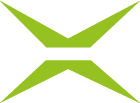[BC Admin Guide] Invite Co-Worker
Content
As an administrator, you can invite colleagues in the Business Cloud. You can do this from both the dashboard and the admin interface.
1. Inviting colleagues
You can invite colleagues either from the admin interface or from the dashboard.
1.1. Access from the dashboard
To invite a colleague from the dashboard, simply click on the corresponding tile (see figure 1 [1]).

Figure 1: Invite co-workers from the dashboard
In the overview that opens, you can invite colleagues as described in figure 2.
Please note: the tile is only visible to administrators. Users without administrator rights will not see it.
1.2 Access from the administration interface
To invite a colleague from the admin interface, please open it and click on the Invite co-workers tab (see figure 2). The interface that opens can then be used as described in figure 2 to invite a colleague.
1.3 Inviting colleagues
To invite a colleague, please complete the following fields.
Mandatory fields are marked with an asterisk. These include:
First name* (see figure 2 [1])
Last name* (see figure 2 [2])
E-mail* (see figure 2 [3])
Optional fields include:
Select language (see figure 2 [4]): Here you can select the language in which the co-workers are to be invited.
Permissions (see figure 2 [5]): Assign administrator- or observer-permissions here by ticking the appropriate box.
Please note: Observers have no possibility to intervene in the orders they can view – they only have reading rights.
To complete the process, please click on the [Invite]-button (see figure 2 [6]).

Figure 2: Overview invite co-workers