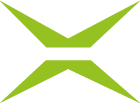[BC Admin Guide] Reporting
Content
The MOXIS Business Cloud offers the option of pulling reports from the system under the Reports tab (see Figure 1 [2]) in the administration interface. In addition, a CSRD report can be created under the corresponding tab. This article will tell you more about it.
1. Create reports in the administration area
Currently (as of 01/2025), you have four options (see figure 1 [3]) for evaluating the information processed so far.
If you tick the box next to ‘Show explanations’, the MOXIS Business Cloud will provide you with continuous explanations of the individual evaluations.
Signature Transaction Reports
The report contains the aggregated data of the signature transaction (users, process, providers) for the selected period.
Signature Transactions
The report contains the raw data of the signature transaction for the selected period.
Concurrent Users
The report contains all users who are currently logged in.
Active Users
The report contains the data of all users who are active or are actively synchronised from the identity provider to the MOXIS Business Cloud.
Set the period during which the report should be carried out here (see figure 1 [4]).
Click on the [Export]-button (see Figure 1 [5]) to export the desired evaluation.
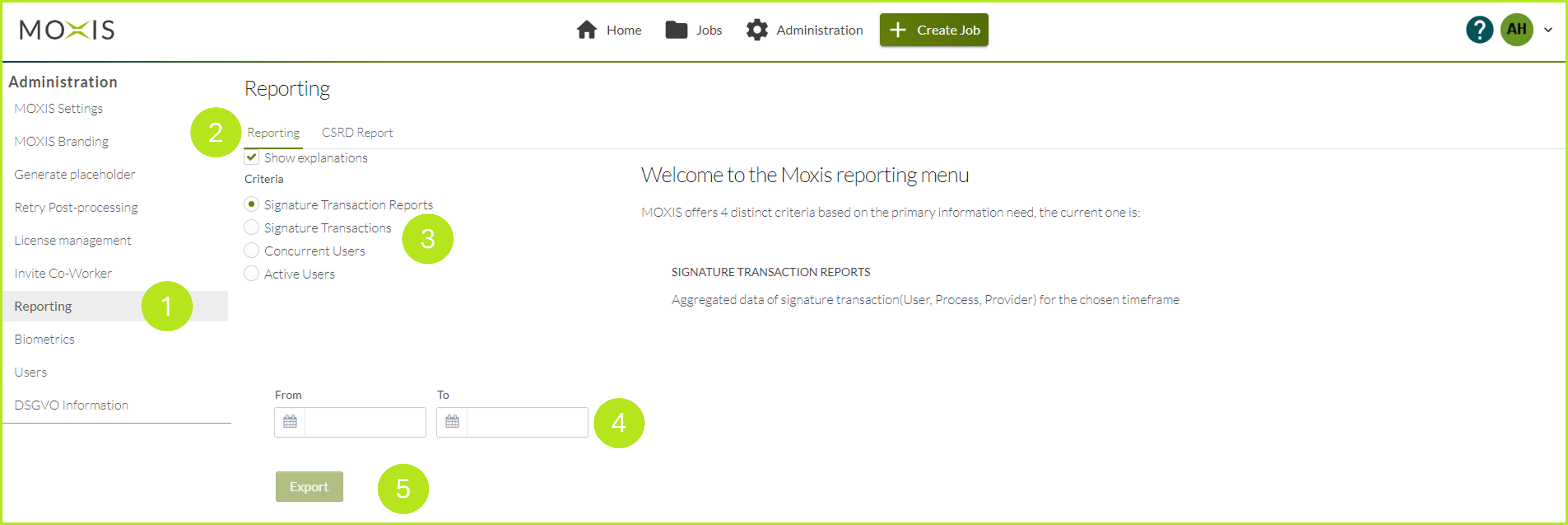
Figure 1: Reporting-tab in the MOXIS Business Cloud admin panel
Please note: The MOXIS Business Cloud provides data for reports in the form of raw data in a.csv file (comma separated values). Report templates are provided as an example of how this raw data can be used. Using the examples may involve the use of various licences (e.g. Microsoft Office licences), which are not part of the MOXIS Business Cloud.
2. How to create a CSRD report
Please note: Before you begin, please make sure that you have added your company logo to the branding section of the admin area. This ensures that the report appears in your branding.
To generate a CSRD report, please navigate to the CSRD Report tab (see figure 2 [1]) in the Reporting section of the admin interface. There, please select an appropriate time period (see figure 2 [2]).
In the next step, select the language in which the report should be created (German or English; see figure 2 [3]). Click on the [Export]-button (see figure 2 [4]) to generate the report, which will be provided as a .pdf-file.
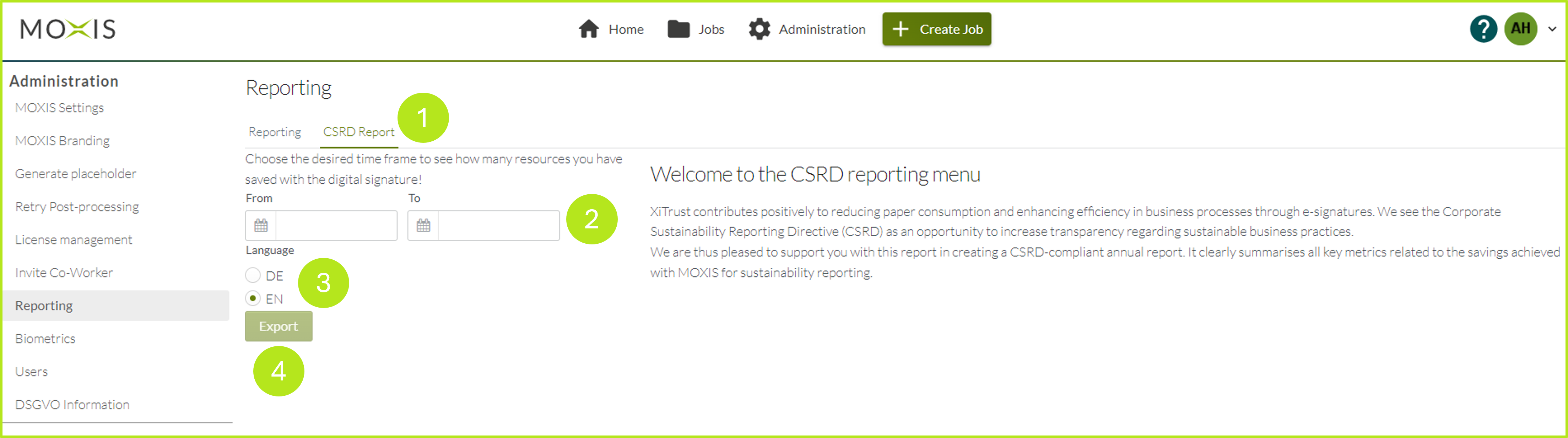
Figure 2: CSRD-Report in the MOXIS Business Cloud administration panel