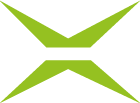Process management: Access-Tab
Content
Using the Access tab, you can define roles and add additional attributes. Basically, this determines which user groups have access to which functions and in what form.
XiTip
Since roles build on each other and are interdependent, configuring them can have unexpected consequences if you go about it without proper knowledge. If you have any questions about customizing roles in your instance, please contact your XiTrust representative or XiTrust Support.
1. Configuring the Access tab in Process Management
To open the Access tab in Process Management, go to the Administration area and open the Process Management. Then click on the base process you want to edit or create a new one.
Under the Access tab, you have the following options to configure the process:
Configuring roles (see figure 1 [1])
Defining additional role options in Process Management (see figure 1 [2])
You can also use the [Save]-, [Reject]-, or [Delete]-button to save, discard, or delete your changes (see figure 1 [3]).
1.1. Configuring roles in process management
In the first section of the Access-tab, you can assign a role to groups. These groups can consist of any number of people. Please note: A value must be assigned to each field in the configuration (see figure 1 [1]).
(1) Owner roles: Groups assigned these roles can create jobs in MOXIS (see figure 1 [1]). Please note: If you have not set a value here, you will be prompted to enter the role moxisOwner. This authorizes all groups associated with this role to create jobs in this process.
(2) (Simple) Signer roles: Groups assigned this role are allowed to simply sign jobs (see figure 1 [1]). Please note: If you have not set a value here, you will be prompted to enter the role moxisApprover. This authorizes all groups associated with this role to simply sign jobs in this process.
(3) Approver roles: Groups assigned this role are allowed to approve jobs (see figure 1 [1]). Please note: If you have not set a value here, you will be prompted to enter the role moxisApprover. This authorizes all groups associated with this role to approve jobs in this process.
(4) Signer roles: Groups assigned this role may sign jobs in a qualified manner (see figure 1 [1]). Please note: If you have not set a value here, you will be prompted to enter the role moxisSigner. This authorizes all groups associated with this role to sign jobs in a qualified manner in this process.
(5) Viewer roles: Groups assigned this role may view other users' folders if they are invited to do so (see figure 1 [1]). Please note: If you have not set a value here, you will be prompted to enter the moxisObserver role. This authorizes all groups associated with this role to view other users' folders in this process, provided that the appropriate consent has been given.
(6) Process admin roles: Groups assigned this role may manage tasks from other users in the process (see figure 1 [1]). Please note: If you have not set a value here, you will be prompted to enter the role moxisProcessAdmin. This authorizes all groups associated with this role to manage processes.
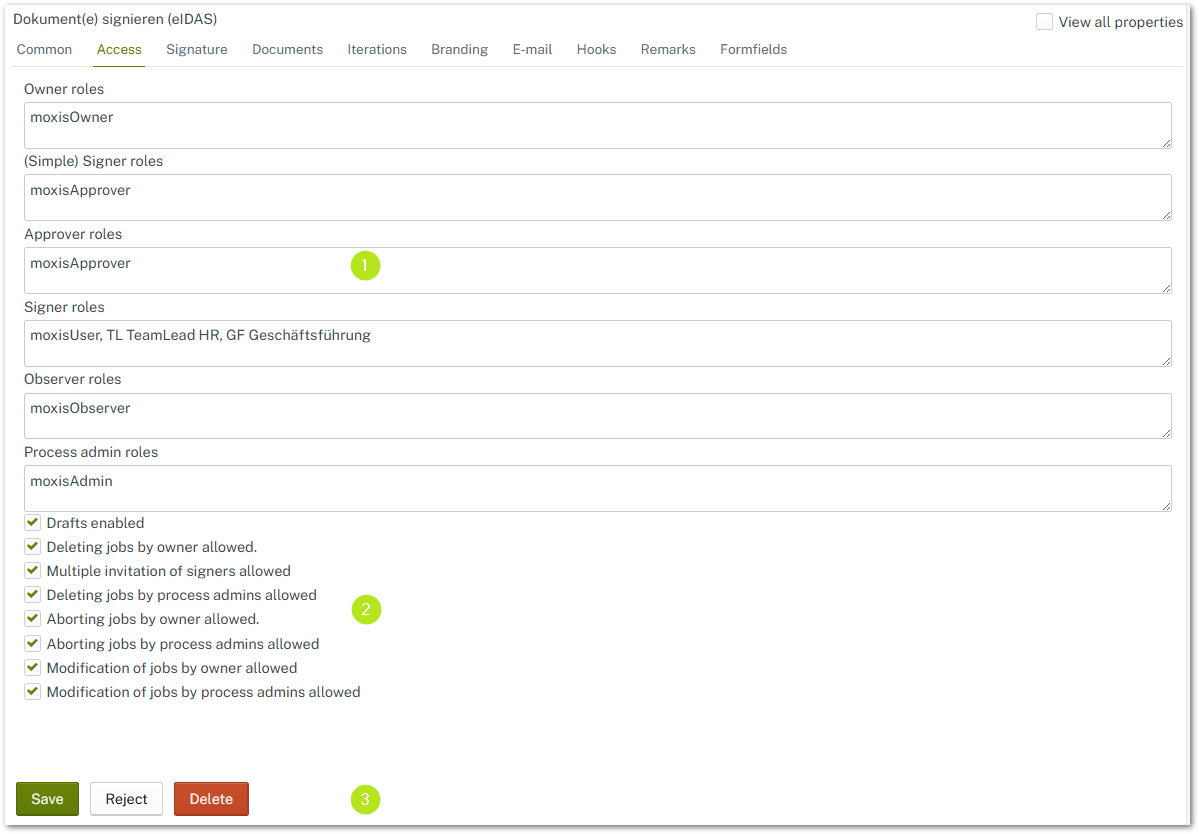
Figure 1: Access-Tab overview
1.2. Define additional options for roles in process management
In the second section of the Access-tab, you can further refine the configuration of roles in process management (see figure 1 [2]). If you check the corresponding option, you configure the item accordingly. You have the following options:
Drafts enabled
Deleting jobs by owner allowed
Multiple invitation of signers allowed
People may be invited to multiple iteration levels in this process. If a dual control principle is required, the check mark for this option must be removed.
Also uncheck the box if the process allows the serial function.
When do I use the option “Multiple invitation of signers allowed”? (use case)
If the option is checked, the same signer can sign at more than one iteration level. In this case, it is conceivable that a document will pass through the following iteration levels:
Case A: A managing director approves a draft contract so that it can be reviewed by the in-house legal department, corrected if necessary, signed with a simple signature, and then sent to the managing director and several partner companies for qualified signing.
1st iteration level: A managing director approves a draft contract (one signatory | signature: Approval)
2nd iteration level: Lawyers review the document and sign it with a simple signature (Multiple signatories | Signature: Simple signature)
3rd iteration level: Managing director and partners receive the final contract for signature (Multiple signatories | Signature: Qualified signature)
XiTip
Prohibit multiple invitations (dual control principle): If the check mark for this option is removed, the same signatory can only sign once during the entire signing process. This ensures the dual control principle. Please note: If you allow multiple invitations, the dual control principle no longer applies.
Further, self-explanatory options
Deleting jobs by proces admins allowed
Aborting jobs by owner allowed
Aborting jobs by process admins allowed
Modification of jobs by owner allowed
Modification of jobs by process admins allowed