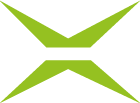Process management: First Steps
Content
The process management function in MOXIS allows you, as an administrator, to create your own processes. To do this, you must be assigned the role of moxisProcess Designer. You can learn more about roles in MOXIS in our Admin Manual FAQ section.
1. Process Management - Overview
A process consists of various components, all of which must be configured. Once created, processes are useful for executing orders in MOXIS according to your specifications. In the long term, this saves you time and resources.
1.1. Components of a process
A process consists of the following components:
Process base parameters (see figure 1 [1])
These define the base process. You can open the base parameters by clicking on the base process. For more information on configuring base parameters, see the following chapters.
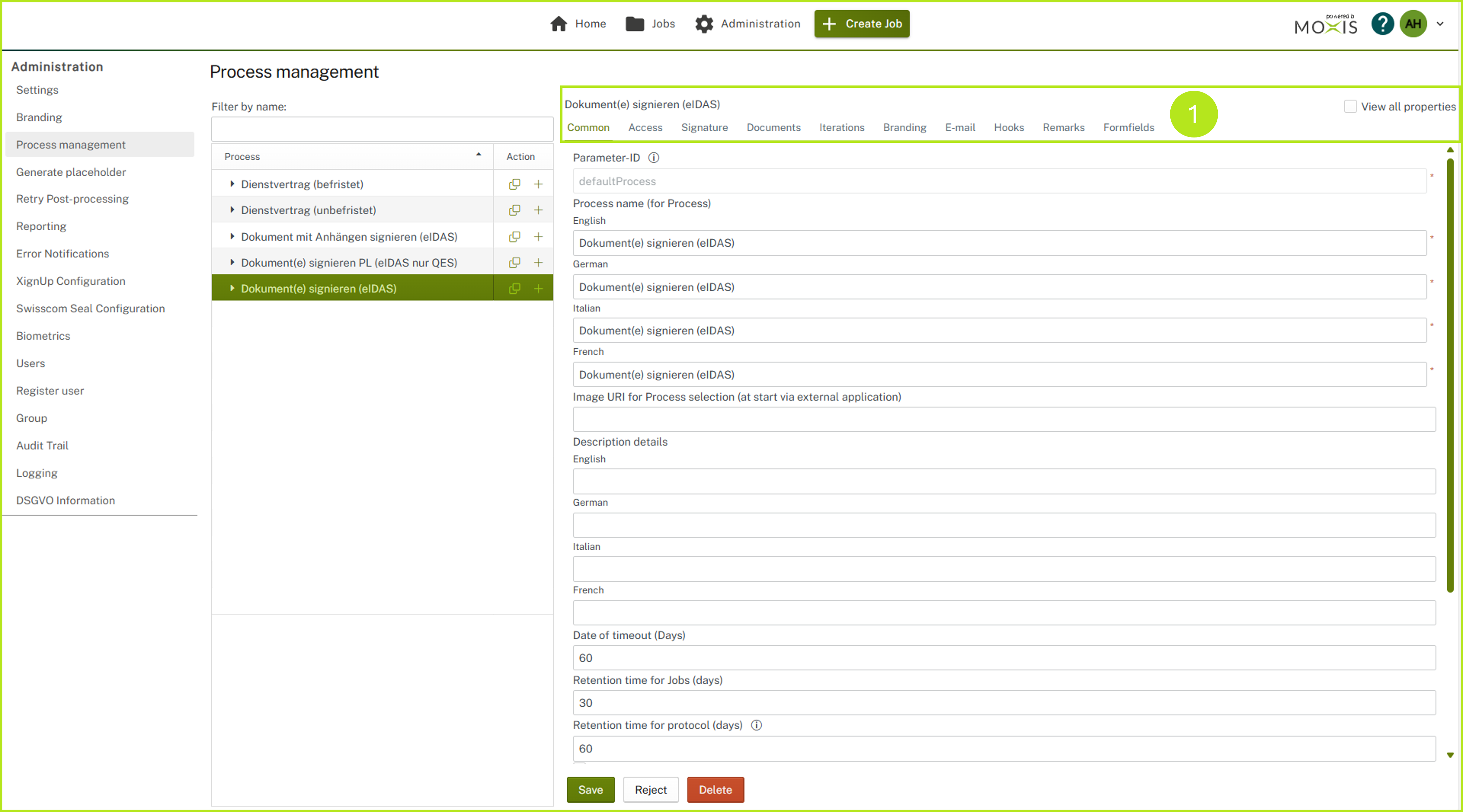
Figure 1: Overview of the basic process parameters in MOXIS
At least one subprocess (see figure 2 [1])
These subprocesses allow further configurations regarding the settings of the basic process (see figure 2 [2]). It is mandatory to create at least one subprocess. Otherwise, it is not possible to start the process. Additional subprocesses can be added at any time. For example, the subprocesses “Employment contract,” “Rental agreement,” etc. can be linked to the main process “Contracts.” You can open a subprocess by clicking on the subprocess of a base process.
XiTip
Please note: Although all subprocesses are based on the basic process settings of the main process, individual components in the subprocesses may vary. This means that you do not have to create a completely new process each time. For more information on subprocesses, see the following chapters.
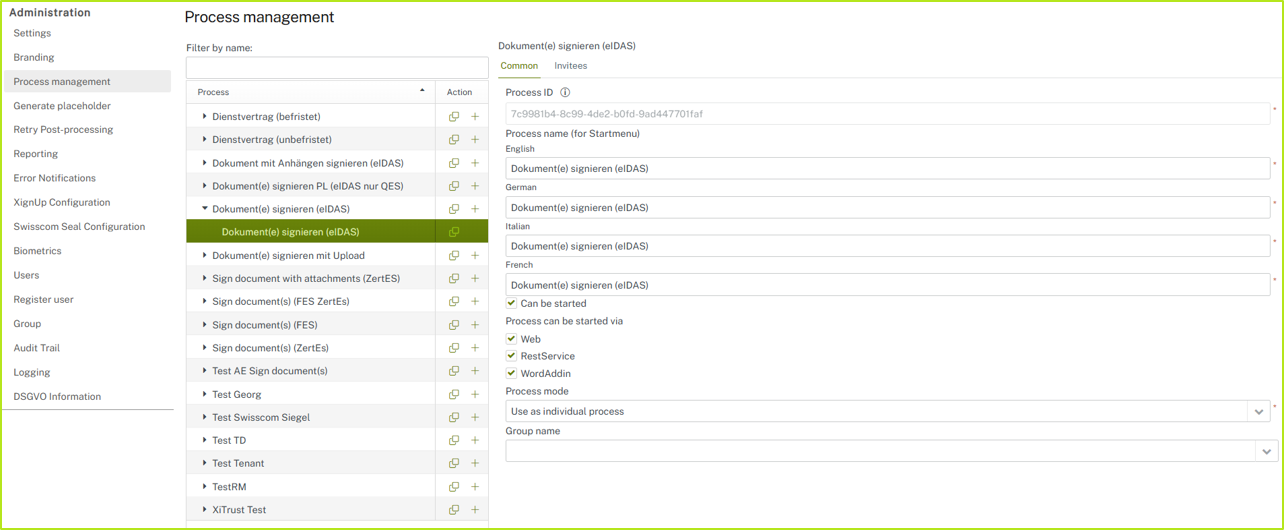
Figure 2: Sub process including configuration possiblities in MOXIS
Process start parameters (see figure 3 [1])
These define the conditions that are necessary for a process to start. For more information, see the following chapters.
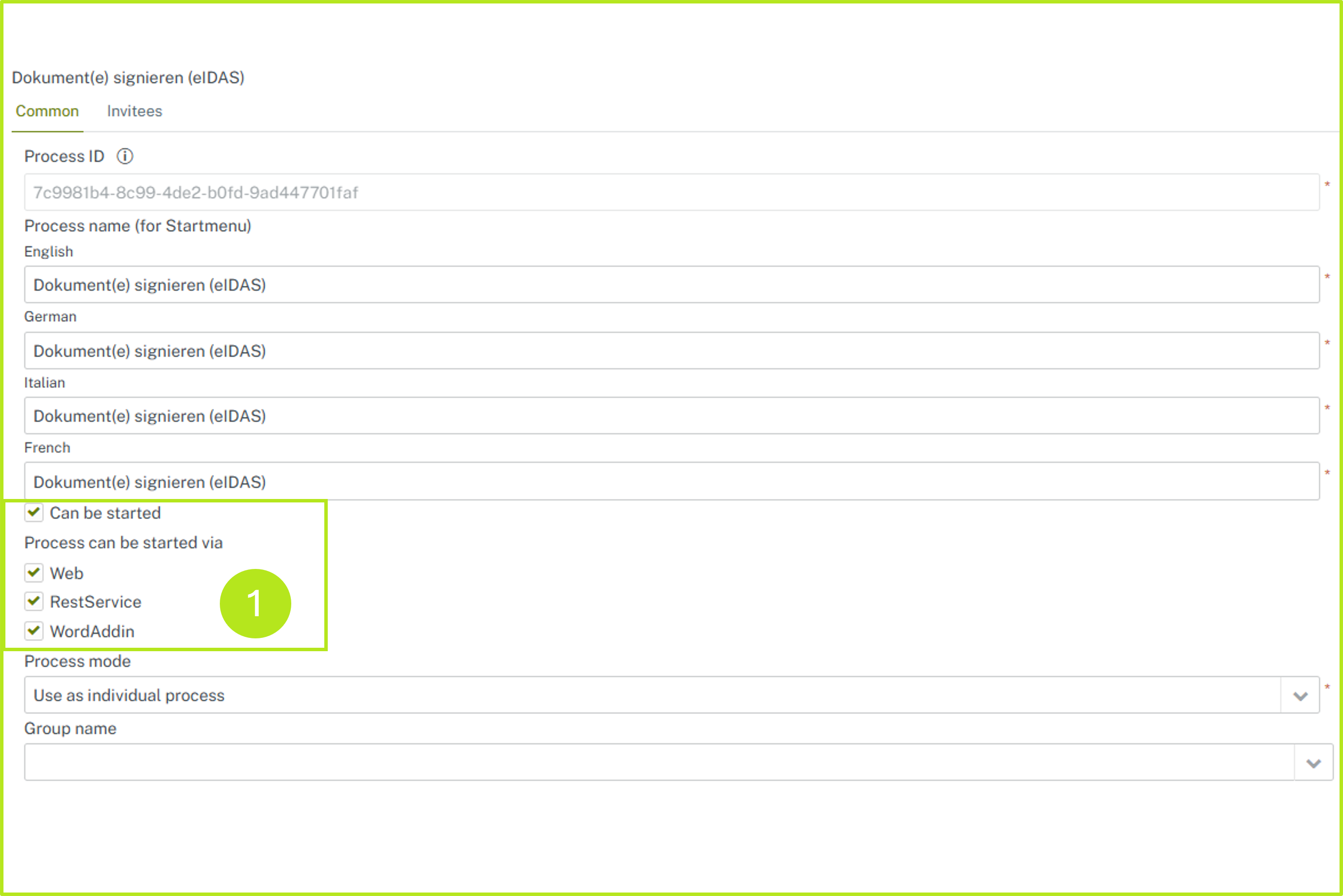
Figure 3: Process start parameters
Optionally, you can define the invitees of a process in detail in advance. The following parameters can be specified:
Iteration levels (external or internal; see figure 4 [1]) including the respective recipients. Please note: The selection of recipients is underlies the same rules as if you were creating a standard job: You can specify either external or internal recipients for each iteration level. It is not possible to mix both kinds of receipients.
XiTip
Use the drop down menu to select the iteration level.
Signature positions (see figure 4 [2]) Please note: This involves positioning so-called placeholders. If visualizations are desired, the signatures are displayed. Alternatively, the signatures can also be displayed on a signature sheet.
Recipients of the signed document (see figure 4 [3])These are recipients who receive the document after it has been signed.
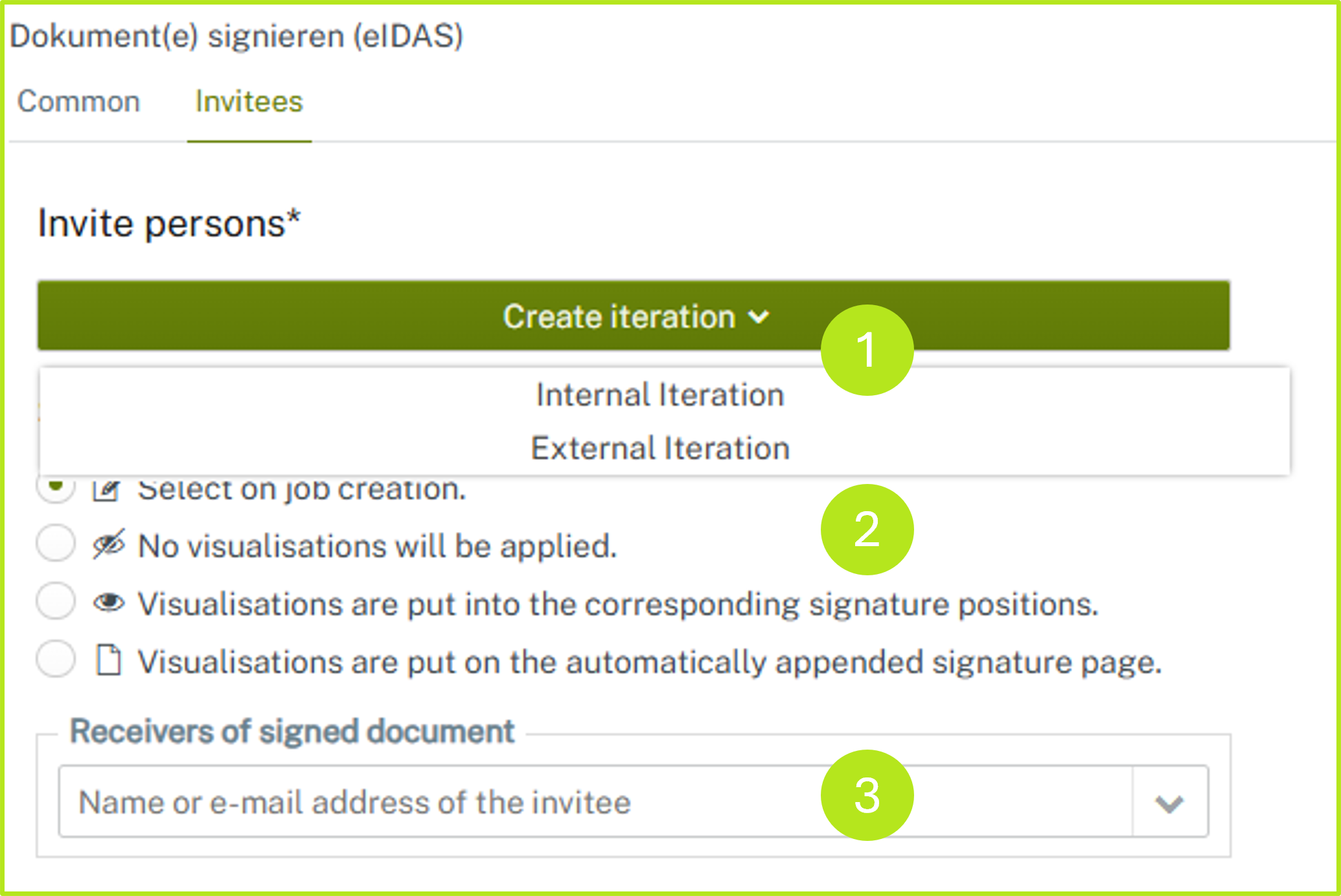
Figure 4: Add predefined invitees to a process
1.2. Getting started with process management
Step 1: To access process management, open the administration area in MOXIS. Navigate to the Process Management tab (see figure 5 [1]).
Step 2: To access a process, simply click on it (see figure 5 [2]).
XiTipp
In process management, each basic process, the subprocesses based on it, and their start parameters can be configured.
Step 3: The individual tabs in Process Management (see figure 5 [3]) each correspond to a category of basic parameters that can be customized. The more you configure, the more precisely the process is determined. Details on customizing the basic parameters of a process can be found in the following chapters.
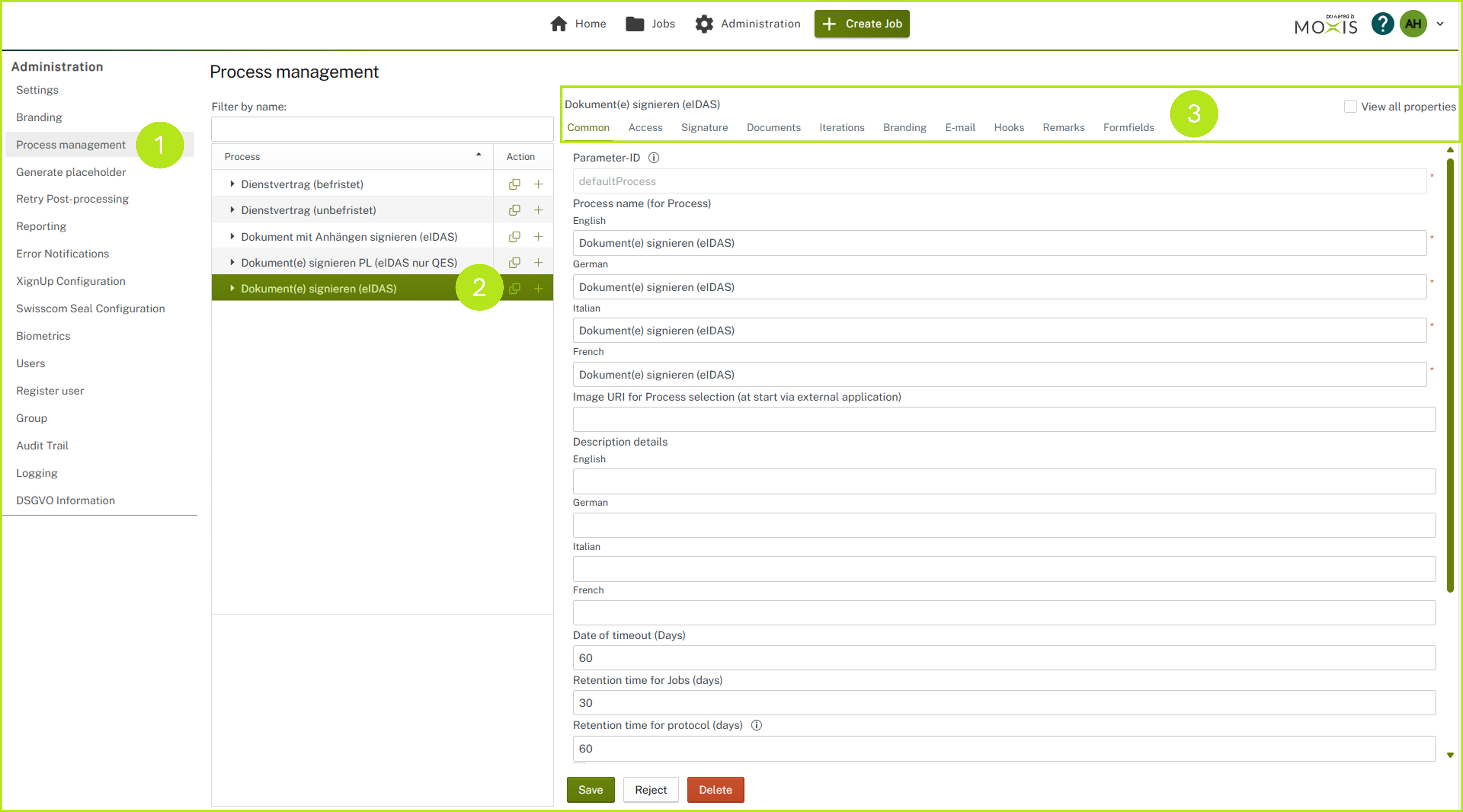
Figure 5: Getting started with process management
1.2.1. Configuration of process parameters
You can define basic parameters in the following categories:
Common:
Used to configure general process settings; depending on the configuration, the process can also be named in several languages here (see Figure 5)Access:
Used to customize roles and attributes and map groups.Signature:
Used to configure signature qualities.Documents:
Customize your document’s settings here.Iterations:
Used to customize iteration levels.Branding:
Used to configure tenant's branding.Email:
Used to configure default notification settingsHooks:
Used to customize hooks. These are automatic post-processing steps in MOXIS.Comments:
Define additional settings for signature and rejection comments here.Form fields:
Define the parameters for form fields here.
Changes can be applied by clicking the [Save]-button, discarded by clicking the [Discard]-button, and deleted by clicking the [Delete]-button (see figure 5).
1.2.2. Configuring sub-processes
You can define basic parameters in the following categories:
Common: used to configure general sub-process settings and includes, among other things, the process start parameters (see the following chapter and figure 6 [1])
Invitees: here you can define the parameters for iteration levels (internal/external), signature qualitites and groups or persons (see figure 6 [2]).
Changes can be applied by clicking the [Save]-button, the sub-process can be discarded by clicking the [Discard]-button, and deleted by clicking the [Delete]-button (see figure 6 [3]).
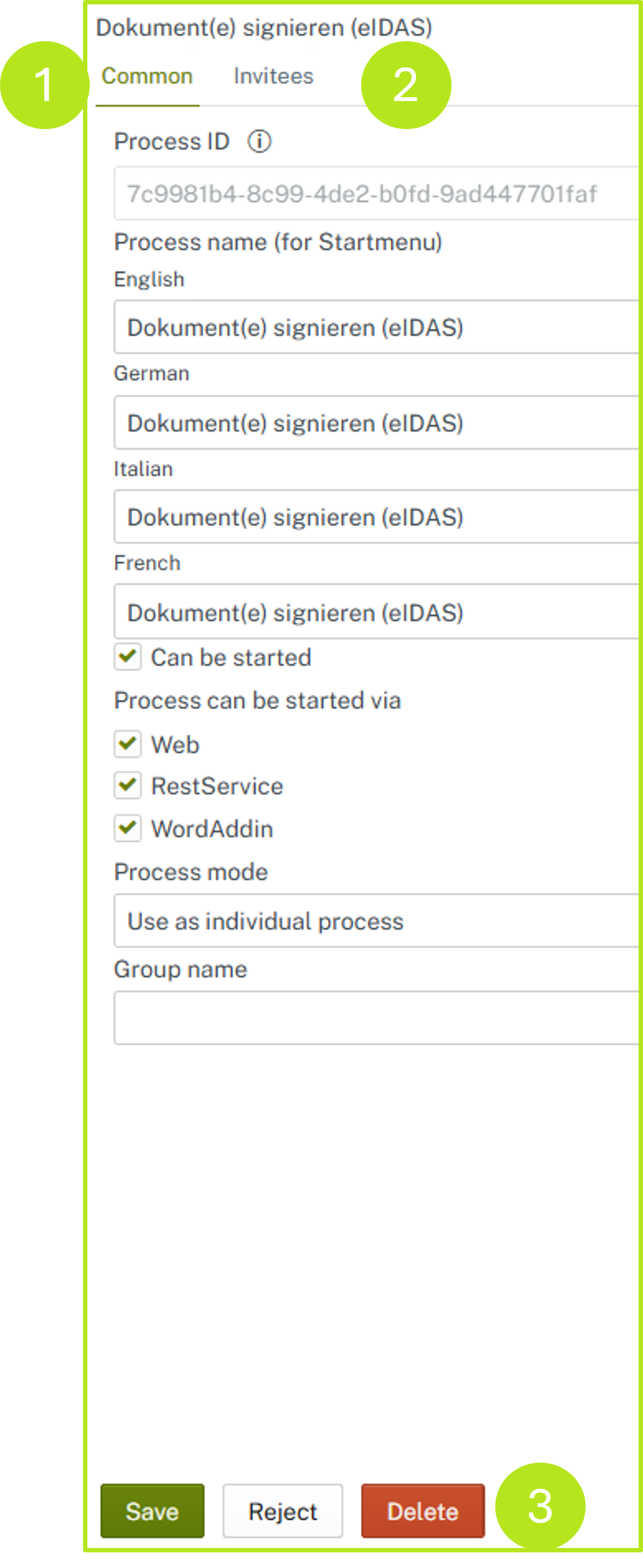
Figure 6: Subprocess parameters
1.2.3. Configuring process start parameters
The process start parameters are part of the subprocesses. The following process parameters can be configured in MOXIS (see figure 7 [1]:
Can be started
Process available via
Changes can be applied by clicking the [Save]-button, discarded by clicking the [Discard]-button, and deleted by clicking the [Delete] button (see figure 6 [3]).
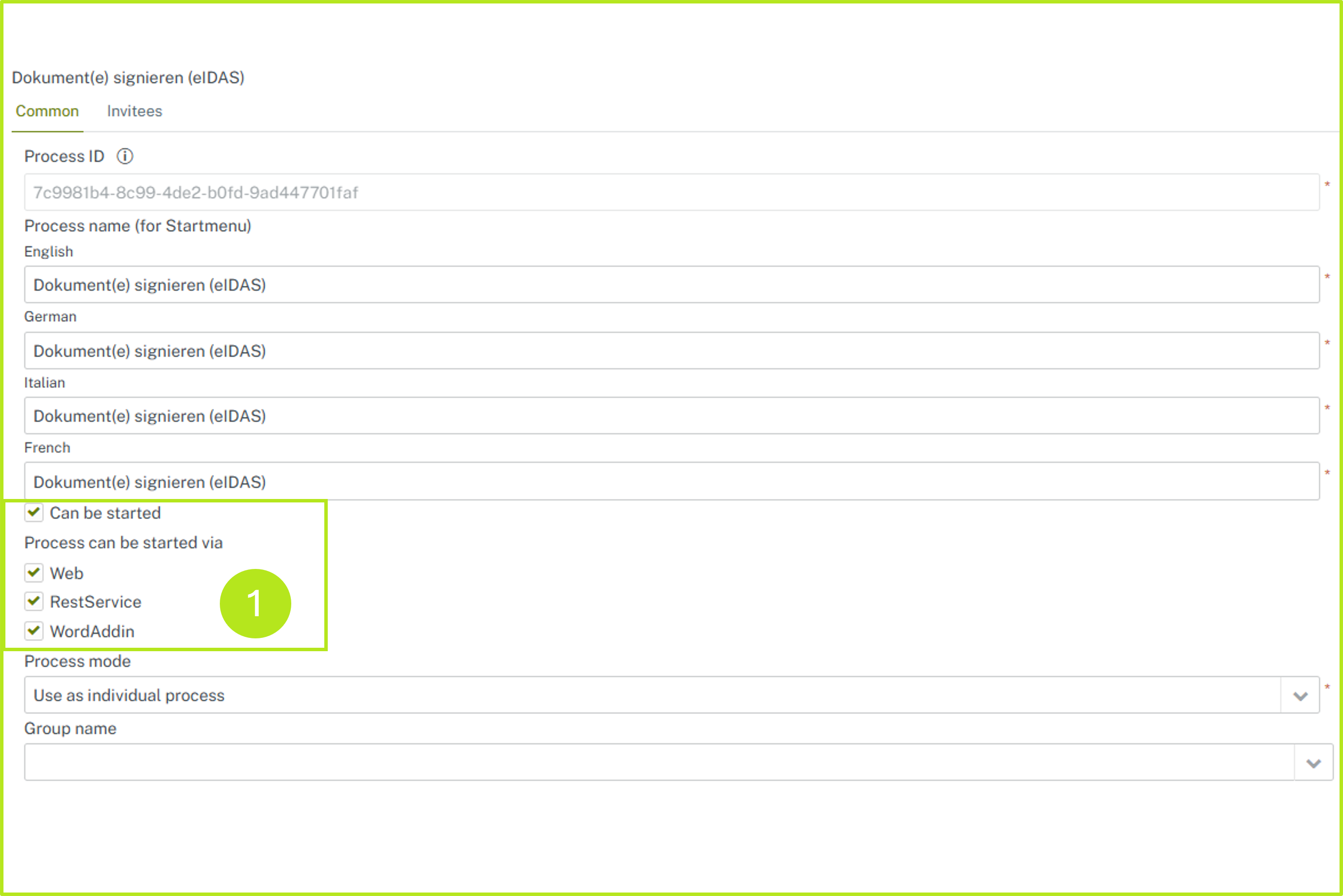
Figure 7: Invitees in sub-processes
The following step-by-step guide will walk you through the process of creating a new process, the associated subprocesses, and their start parameters.
1.3. Step-by-step instructions: How to start a new process
Step 1: Open the Process Management and click on the Copy icon of an existing process (see figure 8 [1]) whose basic parameters are most similar to the process you would like to create.
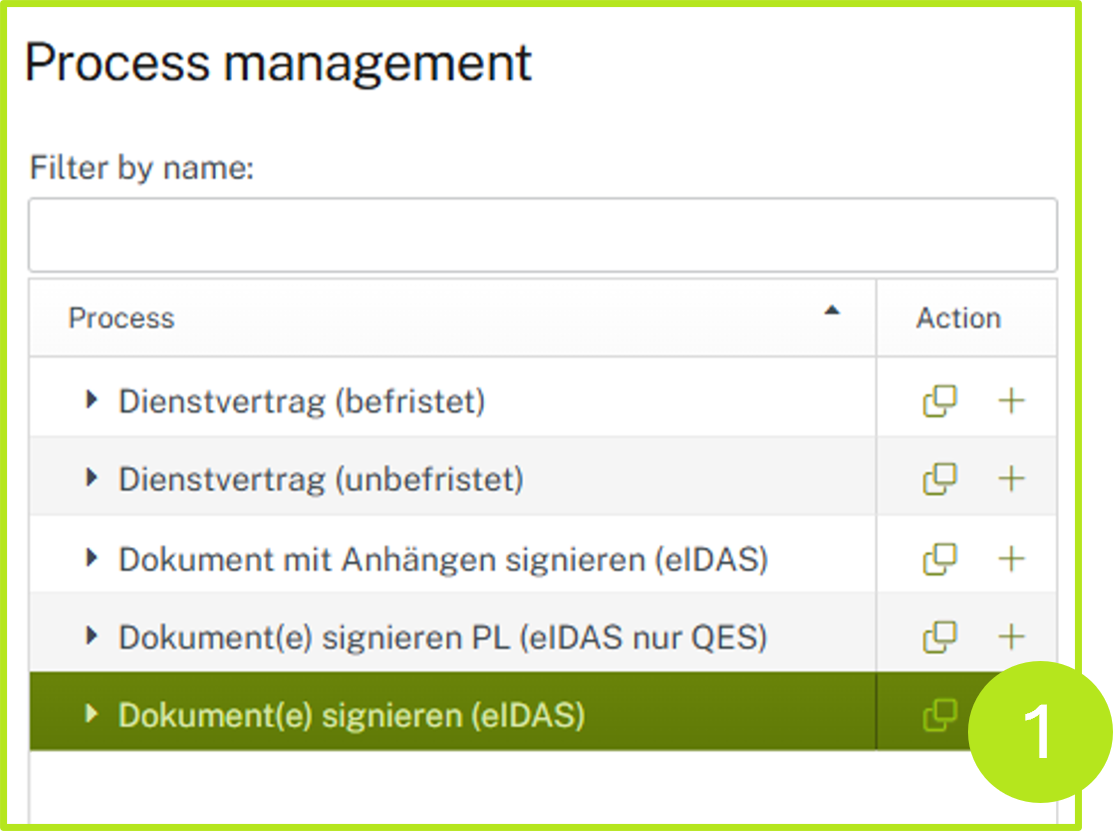
Figure 8: Copy process
XiTip
The advantage of this method of creating a process is that the basic parameters of the copied process are automatically transferred and pre-filled. This saves time and resources. However, you can still adjust the individual parameters at any time.
Step 2: All mandatory tabs and fields that require your attention are marked with red exclamation marks (see figure 9 [1]).
XiTip
Please note: This applies to the configuration of both a basic process and a subprocess.
The [Save]-button is only activated once all the required settings have been completed. You can tell that this is the case when there are no more exclamation marks visible.
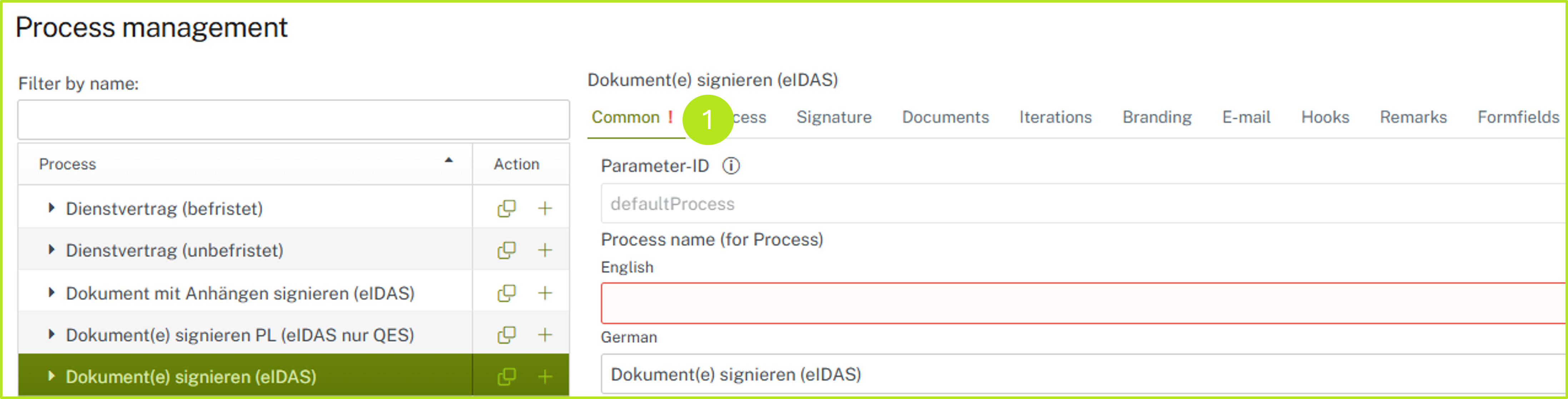
Figure 9: Fields that require attention
Step 3: Once all tabs have been filled in, click on the [+] icon in the Standard Process to create a new subprocess (see Figure 10 [1]).
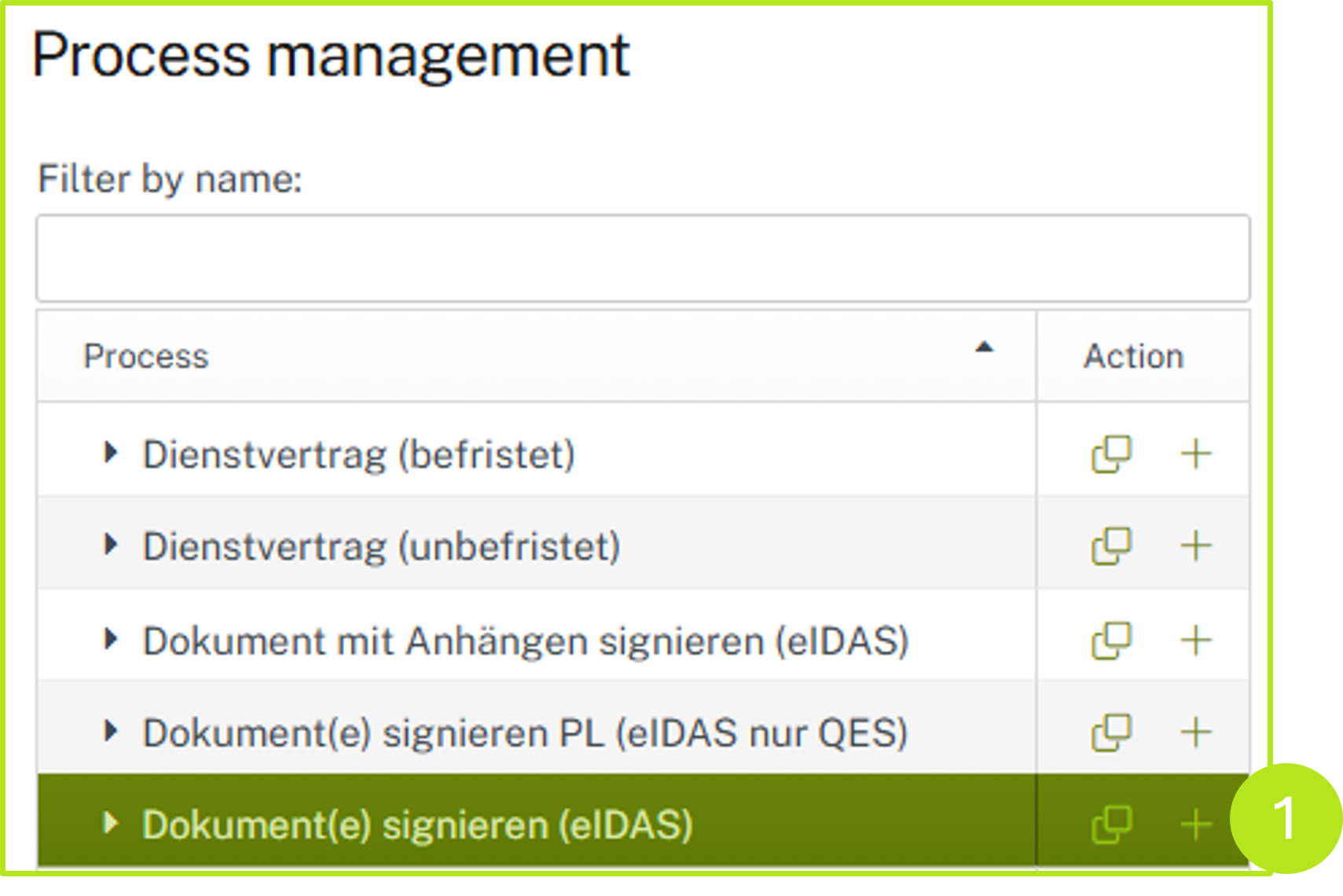
Figure 10: Create new sub process
Step 4: Modify the subprocess according to your requirements, specify the start parameters, and click on the [Save]-button.
Step 5: The subprocess as part of the process can now be selected from the MOXIS dashboard after clicking on the [+Create job] button for job creation (see figure 11).
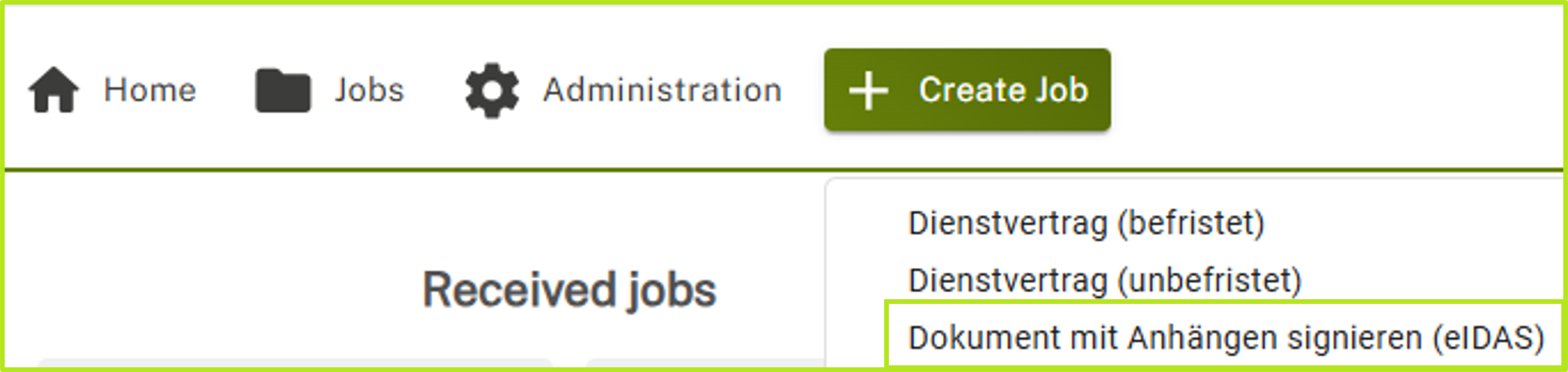
Figure 11: Create job and select process