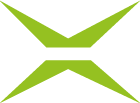Prozess management: Documents-tab
Content
In the Documents tab, you can configure settings for documents and attachments.
1. Definitions
API: An interface consisting of functions and procedures that acts as an intermediary between an application, an operating system, or another service and a client.
MimeType: Also known as Internet Media Type or Mulitpurpose Internet Mail Extensions, this indicates which data is being sent (e.g., application/pdf, image/jpeg, etc.).
PDF/A: An ISO standard specifically tailored to the requirements of archiving.
1.1. The Documents tab in Process Management
To open the Documents-tab in Process Management, go to the Administration area and open Process Management. Then click on the base process you want to edit or create a new one. Under Documents (see figure 1 [1]), you have the following options for configuring the process.
XiTip
Please note: The options shown in this tab depend on the basic configuration of MOXIS, which was created in collaboration with XiTrust. Therefore, you may see fewer options in your overview. If one of the options would be a useful addition to your current MOXIS instance, please contact your XiTrust contact person.
The Documents tab (see figure 1 [1]) is divided into several sections:
General settings (see figure 1 [2])
Settings for documents to sign (“main documents”) (see figure 1 [3])
Settings for attachments (see figure 1 [4])
Default signature position settings (see figure 1 [5])
PDF-A Validation (see figure 1 [6])
Enable/Disable download of documents for externals before signature (see figure 1 [7])
Use the [Save]-, [Reject]-, or [Delete]-button to save, discard, or delete your changes (see figure 1 [8]).
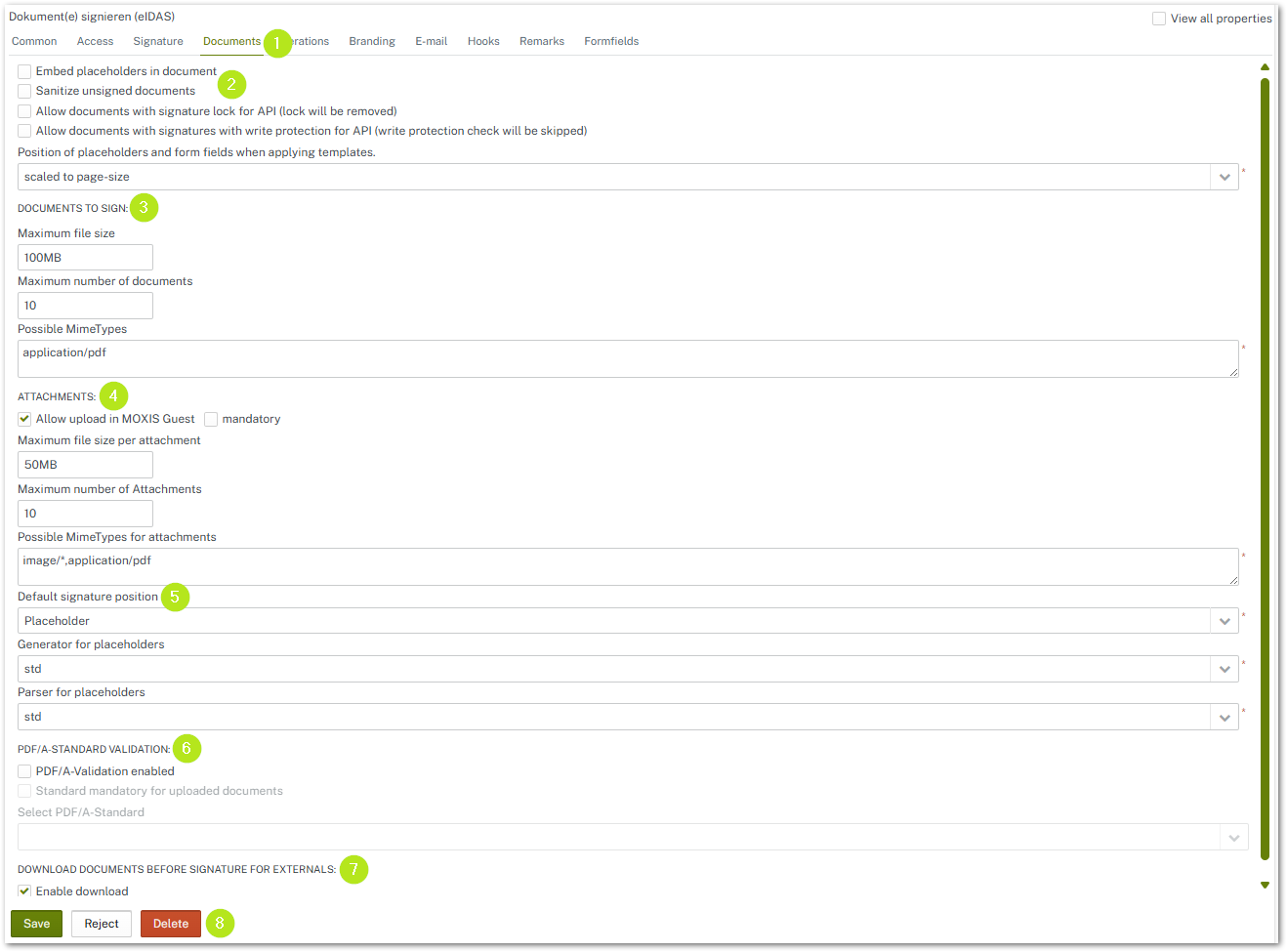
Figure 1: Documents-tab in the process-Management
1.2. Manage general settings in the Documents-tab
In this section, you can activate various settings by checking the corresponding boxes (see figure 1 [2]). Please note the following for each item.
Embed placeholders in document: Allow placeholders to be embedded in the document.
Clean up unsigned documents: This feature cleans up the PDF structure of unsigned documents.
Allow documents with signature lock via API: Lock is removed.
Allow documents with signature write protection via API: Write protection is skipped.
Positioning of placeholders and form fields when applying templates: There are two basic settings here (see figure 2). Placeholders and form fields can be scaled to page size (see figure 2 [1]). This means that the size always adapts to the page size. It therefore does not matter whether an A3 or A4 document is signed; the placeholder or form field always has the same size in relation to the page.
For all other options, the position is always calculated from the corresponding corner (see figure 2 [2]). The placeholders and form fields are not scaled with the page sizes.
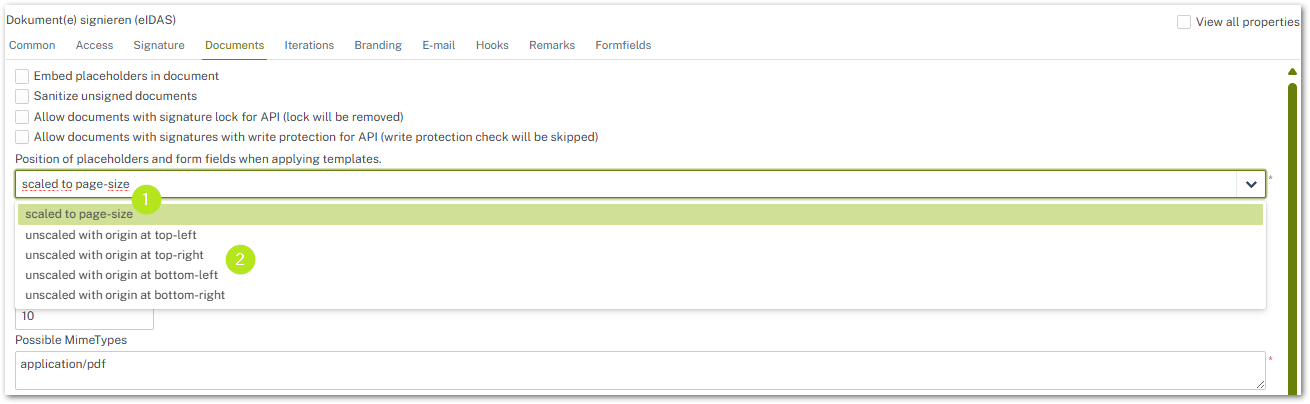
Figure 2: Position of placeholders and form fields when applying templates
1.3. Managing settings for main documents in the Documents-tab
In this section, you can set various settings for main documents (see figure 1 [3]). Please note the following for each item.
Maximum document size: The maximum document size is set by XiTrust Support in the basic configuration. A smaller limit can be set at any time by the administrator of the MOXIS instance. However, the instance-wide limit cannot be exceeded (see figure 3).
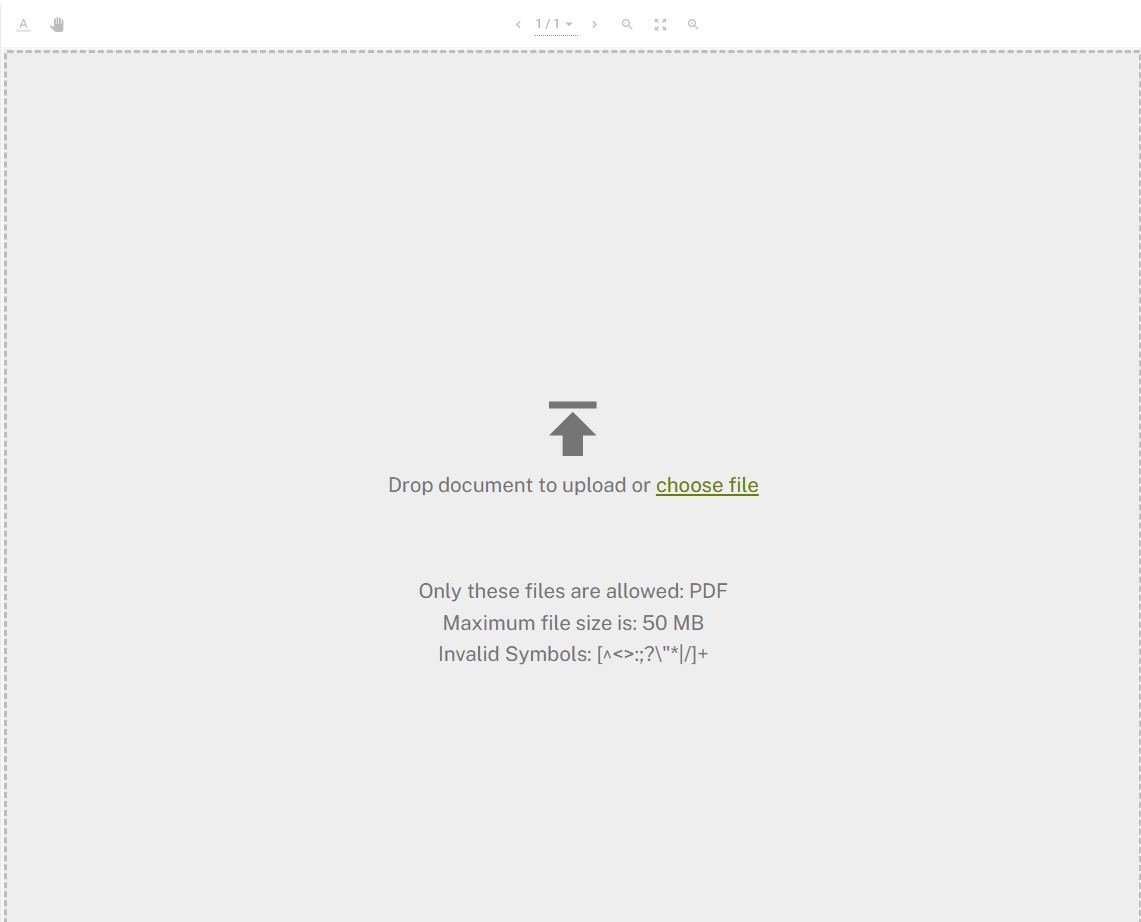
Figure 3: Maximum file size in MOXIS
Maximum number of documents: Ideally, the maximum number of documents should not exceed 100, as some trust centers (such as A-Trust) cannot sign more than 100 documents in a batch.
Permitted MimeTypes: Here you define the permitted MimeTypes that may be used for signature jobs. Please note: If you are unsure about the MimeTypes, please contact your XiTrust support representative.
1.4. Manage settings for attachments in the Documents-tab
In this section, you can set various settings for attachments (see figure 1 [4]). Please note the following for each item.
Allow uploading to MOXIS Guest: Since MOXIS 4.53, it has been possible to allow external signers to upload attachments in MOXIS Guest. This can be done optionally (by checking the Upload to MOXIS Guest checkbox) or set as mandatory (by checking the Mandatory checkbox next to it).
XiTip
Please note: If the option is mandatory, at least one attachment must be uploaded (see figure 5). However, this only applies to the sigers.
The maximum number of attachments that can be uploaded and their maximum size apply to both sources. This means that both the client and the external signer may upload the configured number of attachments. In our example, this would be 10 attachments per person (see figure 1 [4]).

Figure 4: Example of a signing process in MOXIS Guest where an attachment must be uploaded.
Maximum size per attachment: The maximum size per attachment is set by XiTrust Support in the basic configuration. A smaller limit can be set at any time by the administrator of the MOXIS instance. However, the instance-wide limit cannot be exceeded.
Maximum number of attachments: If attachments are also signed, the maximum number of attachments should not exceed 100, as some trust centers (such as A-Trust) cannot sign more than 100 attachments in a batch.
Permitted MimeTypes: Here you define the permitted MimeTypes, i.e., the type of attachments that may be uploaded. Please note: If you are unsure about the MimeType, please contact your XiTrust support representative.
1.4.1. Use case for uploading attachments in MOXIS Guest
The “Upload attachments in MOXIS Guest” feature allows MOXIS to break new ground. Documents can now be uploaded as part of an external signature process.
In addition to faster order processing due to the consolidation of heterogeneous work steps, the feature offers a higher level of security and digitization.
1.4.1.1. Use case 1: When a feature makes paperwork disappear
When Hermine R. used to give new employees the good news that they had a new job after a successful interview, she was very happy for her future colleagues on the one hand. On the other hand, she felt dizzy at the thought of the many documents she would have to collect from various sources and store in a central location.
But then she discovered a new feature in MOXIS 4.53. Suddenly, the chaos turned into an elegant solution: New employees could now upload missing documents directly to MOXIS along with their signed employment contract—securely, digitally, and with just a few clicks. No more back and forth, no more lost email attachments. Everything in one place, clearly organized and immediately available.
The result?
Time savings: Hermine now spends her energy where it belongs—on people, not document management.
Security: Sensitive data no longer ends up in various mailboxes or drawers, but is stored centrally and securely.
Simplicity: New colleagues are also enthusiastic. They can start their new job in an uncomplicated and unbureaucratic manner.
XiTip
If you have any questions about our new feature, please contact your XiTrust representative or simply try it out in MOXIS 4.53.
1.5. Manage settings for signature positions in the Documents tab
In this section, you can set various settings for signature positions (see Figure 1 [5]). Please note the following for each item.
Default signature position: Here you can specify which default signature position should apply to placeholders. You have three options. The following list shows, from left to right, the setting in process management and the corresponding default setting in MOXIS:
Invisible > Default in MOXIS: No visualization (see figure 5)
Placeholder > Default in MOXIS: Visualization (see figure 6)
Signature sheet > Default in MOXIS: Signature sheet (see figure 7)
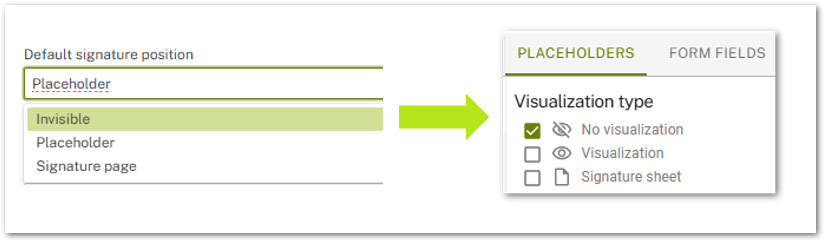
Figure 5: Visualization type: Invisible/no visualization
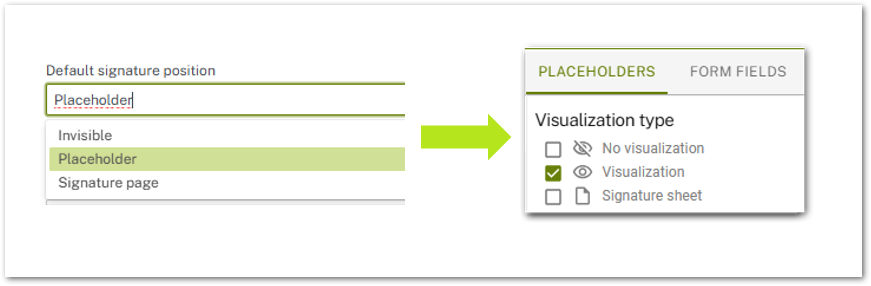
Figure 6: Visualization type: Placeholder/Visualization
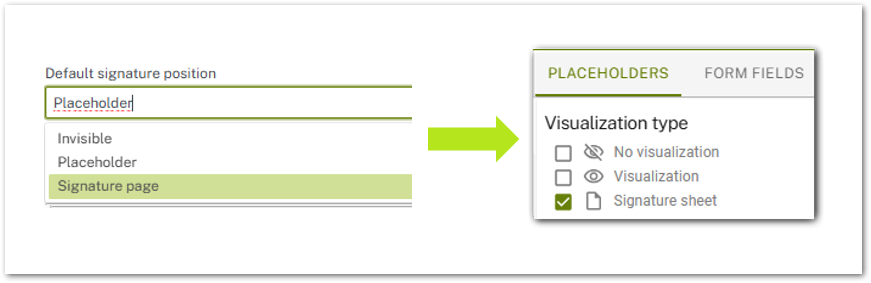
Figure 7: Visualization type: Signature page/Signature sheet
Placeholder generator: General information about the placeholder generator can be found in the MOXIS 4.53 user manual. The std option is the default. Please note: If you have any questions about further configurations of the placeholder generator, please contact XiTrust Support.
Placeholder parser: The std option is the default. The scan-off option (see figure 8) saves time when uploading documents with many images. This is because it ensures that placeholders are skipped during the upload process.

Figure 8: Placehoder parser
1.6. Manage settings for PDF/A standard validation in the Documents tab
In this section, you can set settings for the PDF/A standard (see figure 1 [6]). Please note the following for each item.
PDF/A is a subtype of PDF and is used for the long-term archiving of digital documents. The ISO-standardized version of PDF ensures the long-term readability of PDF documents and meets the requirements for audit-proof archiving.
If you want to activate PDF/A standard validation, please check the corresponding checkboxes (see Figure 9). Please note: If you set the standard as mandatory, only PDF/A-standardized PDFs can be uploaded for signing. You can also choose whether you want to use the PDF/A-1a or PDF/A-1b standard (see figure 9 [1]). Information on the advantages and disadvantages of the various standards can be found here.

Figure 9: PDF/A standard settings
1.7. Manage settings for externals in the Documents tab
In this section, you have the option of allowing external signers to download a document before signing it. To enable this feature, please activate the checkbox by placing a check mark in it (see figure 10).

Figure 10: Enable/Disable download for externals before the signature