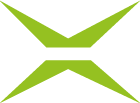Prozess management: Common-Tab
Content
The Common-tab allows you to define the general settings for your process.
1. Configuring the Common-tab in Process Management
To open the Common-tab in Process Management, go to the Administration area and open the Process Management section. Next, click on the base process you want to edit or create a new one.
The following options for configuring the process are available under Common:
(1) Parameter ID (see figure 1 [1]): This is explained in detail in the next chapter (see figure 2).
(2) Process name (for process): The process name must be specified for each language available in the installation. German and English are configured by default, but other languages are possible. (see figure 1 [2]).
XiTip
If you require additional languages, please contact your XiTrust representative. By default, MOXIS is available in the following languages: Spanish, French, Italian, Polish, Czech, and, since version 4.52, Romanian.
(3) Image URI for process selection image (when starting via external application): This setting allows you to configure images and icons that are displayed during the MOXIS call, such as in the free MOXIS plugins Office to MOXIS or Explorer to MOXIS (see figure 1 [3]).
(4) Description details: Here you can optionally add a detailed description for and in each available language (see figure 1 [4]).
(5) Date of timeout (Days): The freely selectable expiration date determines how long all signers and approvers involved in the job have to complete it. When this date is reached, the job is closed with the event status “Expired” (see figure 1 [5]).
(5) Retention time for jobs (days): This is the retention period for successfully and unsuccessfully completed jobs in MOXIS. You can also use checkboxes here to specify whether you want the expiration date to be displayed or whether it can be changed by users (see figure 1 [5]).
XiTip
Theoretically, both the expiration date and the deletion period can be set to any time period. However, since MOXIS is not a document archive and is therefore not designed for storing documents, setting the expiration date or deletion period to a date far in the future (e.g., 365 days in the future) may cause the system to slow down due to the large amount of data. If you change the expiration date and deletion period, please ensure that you set an appropriate time period.
(6) Retention time for protocol (days): Starting with MOXIS 4.53, it is possible to specify a deletion period for log data in addition to a deletion period for jobs.
The number of days specified in this field determines how long the protocol data of a job remains in MOXIS as metadata after the job has been deleted (see figure 1 [6]). This allows MOXIS users to determine whether a document was signed correctly even after it has been deleted.
The data can be downloaded as a .json file by an administrator in the evaluation tab of the process management and processed automatically.
XiTip
The deletion period for protocols begins when the job is deleted. The default setting is 60 days, which means that 60 days after the order has been deleted, the corresponding log data is also removed from MOXIS. However, this period can be customized. Please note: The period until the log data is deleted must be longer than the deletion period for jobs.
(7) Configure expiration date for jobs: The expiration date in MOXIS can be both configured and changed. To make this option available to every user, the corresponding checkbox must be selected here. (see figure 1 [7])
(8) Available process categories: Categories are arbitrary values defined for each process that can be selected when creating a job to enable prioritization or grouping. You can also filter jobs in your folders by category. In this area, you can also specify whether a category must be filled in or whether it should be visible. You can also specify here whether the reference ID should be visible in MOXIS or not (see figure 1 [8]).
XiTip
Reference numbers are used to track orders and can be freely selected. Please note: Reference numbers can only be searched for via an interface, not directly in MOXIS.
(9) External users: Here, you can specify whether it is mandatory to provide an email address when inviting an external person during the process you are currently configuring. You can also specify whether authentication is required for simple signatures. If so, you can choose from three options:
Mandatory SMS TAN
Optional SMS TAN
Mandatory SMS TAN or password
Please note: Depending on the authentication method, users may need to create a password or enter a phone number (see Figure 1 [9]). However, the above mentioned options are only displayed if you check the option Authentication required (which is not the case in our example).
XiTip
At the bottom of the interface, you can save your changes by clicking the [Save]-button. The [Reject]-button discards all changes made so far. Please note: If you click the [Delete]-button, the entire process, including subprocesses, will be deleted.
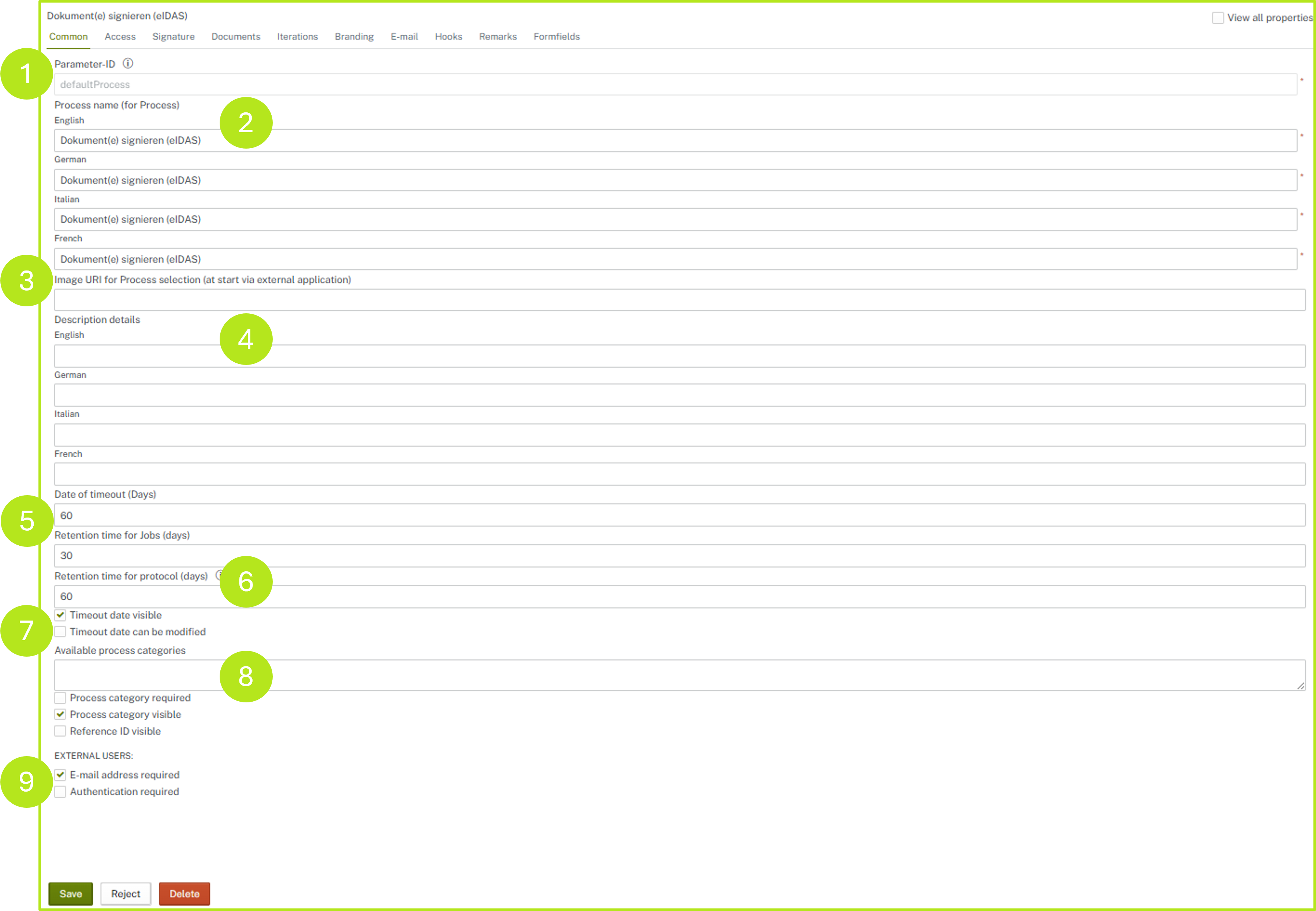
Figure 1: Common-tab
XiTip
Since MOXIS 4.52, you can hover your mouse over the info field next to the parameter ID in the General tab to see your parameter ID (see figure 2). This is used for certain queries via the Rest service (lookjobstate, jobState). The field is read-only and is regenerated when a process is copied.

Figure 2: Parameter ID in MOXIS process management
2. View all properties - optional
In addition to the general configuration options for processes, further configuration options are available in the Common-tab after checking the box next to View all properties (see figure 3 [1]).

Figure 3: View all properties
XiTip
Please note: The optional configurations are carried out using so-called beans. In MOXIS, beans describe internal processes that, due to their complexity, should not be changed directly by customers, but only under the guidance of a XiTrust support employee. To perform the configuration, you must have been assigned the role moxisProcessDesignerExpert.