[v4.53] MOXIS Guest: The signature process for external signers
Content
This article introduces you to the topic of MOXIS Guest. In Chapter 1, you will learn more about the menu navigation in MOXIS Guest, while Chapter 2 presents the signing process from the perspective of external signatories. Chapter 3 shows further options for signature visualisation.
1. MOXIS Guest menu bar for external users
The menu bar in MOXIS Guest is the centrepiece of the tool. This is where external signers can find options for managing their documents. The menu bar (see figure 1) in MOXIS offers the following options:
(1) Select text
(2) Move document
(3) Jump to signature or a form field
XiTip
Form fields can also be locked in MOXIS Guest with version MOXIS 4.52. For more information on how to handle locked form fields, see this article.
(4) Page selection: Display the next (or previous) page in the selected document
(5) Zoom: Select the zoom factor to adjust the page size
(6) Open the MOXIS Guest help page
(7) Select language
(8) Check documents and attachments: If documents are unchecked, a red marker appears here. This is replaced by a green tick as soon as all the required documents have been checked.
(9) Download: Here you have the option to download the current document.
(10) Change document: If you have received more than one document, this will be displayed here and you can easily switch between the documents to be signed using this function.
(11) Open the document with a click on the PDF-file here.
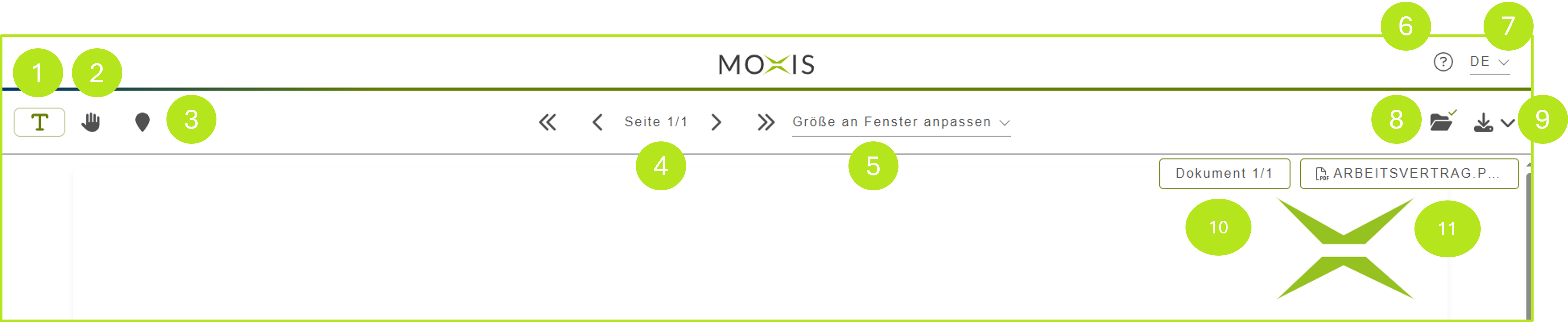
Figure 1: Menu bar in MOXIS Guest 4.52 for external signers
2. The signing process in MOXIS Guest from the perspective of external signers
2.1. Document management in MOXIS Guest
A job for external signers may contain the following files (see figure 2):
Documents: It is possible that several documents need to be signed.
Attachments: Attachments are either documents or images that provide additional information. These files cannot be checked directly in MOXIS Guest. However, the external signers have the option of downloading them.
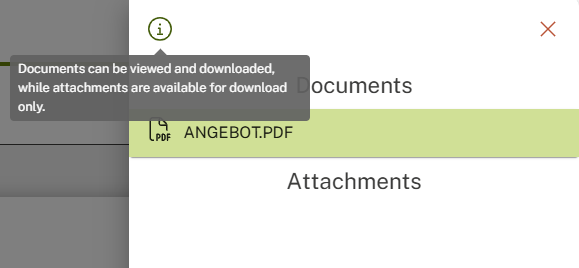
Figure 2: Review documents in MOXIS Guest
If external signers click on the [SIGN]-button even though they have not yet checked all the documents and attachments to be signed, a pop-up will open. External signers now have two options:
Click on the [CONTINUE]-button to proceed directly to the signature process.
Use the [CHECK DOCUMENTS]-button to navigate to the documents menu. It opens automatically on the right side of the screen when you click on the button.
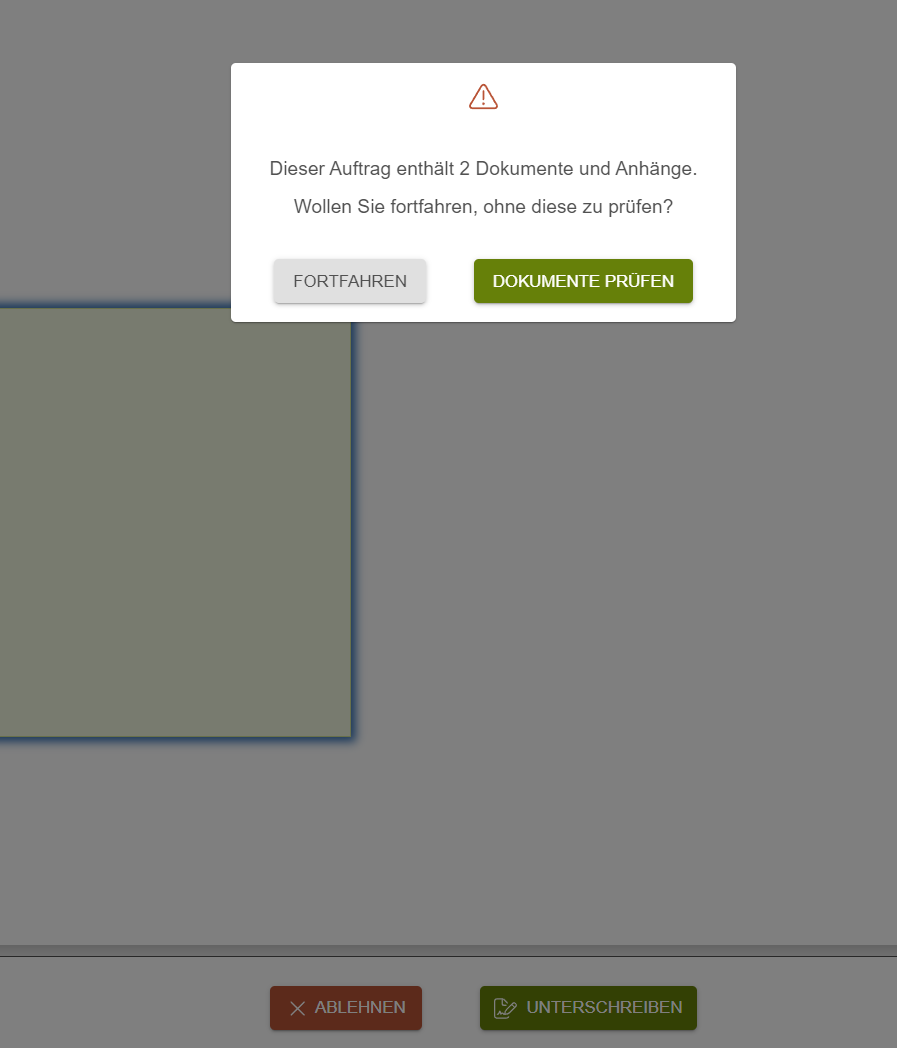
Figure 2: Check documents pop-up in MOXIS Guest
.png?inst-v=25cc9600-28a6-4775-880f-7268e4e3f207)
Figure 3: Documents-menu in MOXIS Guest
Unchecked documents are marked with a red mark (see figure 4). Clicking on a document opens it in the background. Please note: The documents menu must be closed to check the document.
Attachments can be downloaded individually in the documents menu.
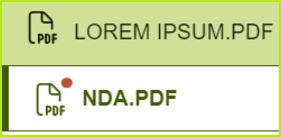
Figure 4: Download fo attachments; unchecked document marked with red mark
As soon as all documents have been checked, a green tick will appear in the Documents menu instead of the red mark (see figure 5).
.png?inst-v=25cc9600-28a6-4775-880f-7268e4e3f207)
Figure 5: All documents were checked in MOXIS Guest
The job can now be signed or rejected.
2.2. Step 1 in the signature process: E-Mail notification for external signers in MOXIS Guest
After creating the signature job, the external signers receive a link to the document via E-Mail (see figure 6). This email can only be sent if this functionality has been enabled by your administrator. The link in the E-Mail takes the external signer to the signature page (see figure 7).
.png?inst-v=25cc9600-28a6-4775-880f-7268e4e3f207)
Figure 6: E-Mail to external signers asking to sign the signature job
XiTip
Please note: The note regarding the signature process via smartphone is only displayed in the case of a qualified signature. Depending on the process configuration, external signers can only open the order after entering an SMS-TAN or a password.
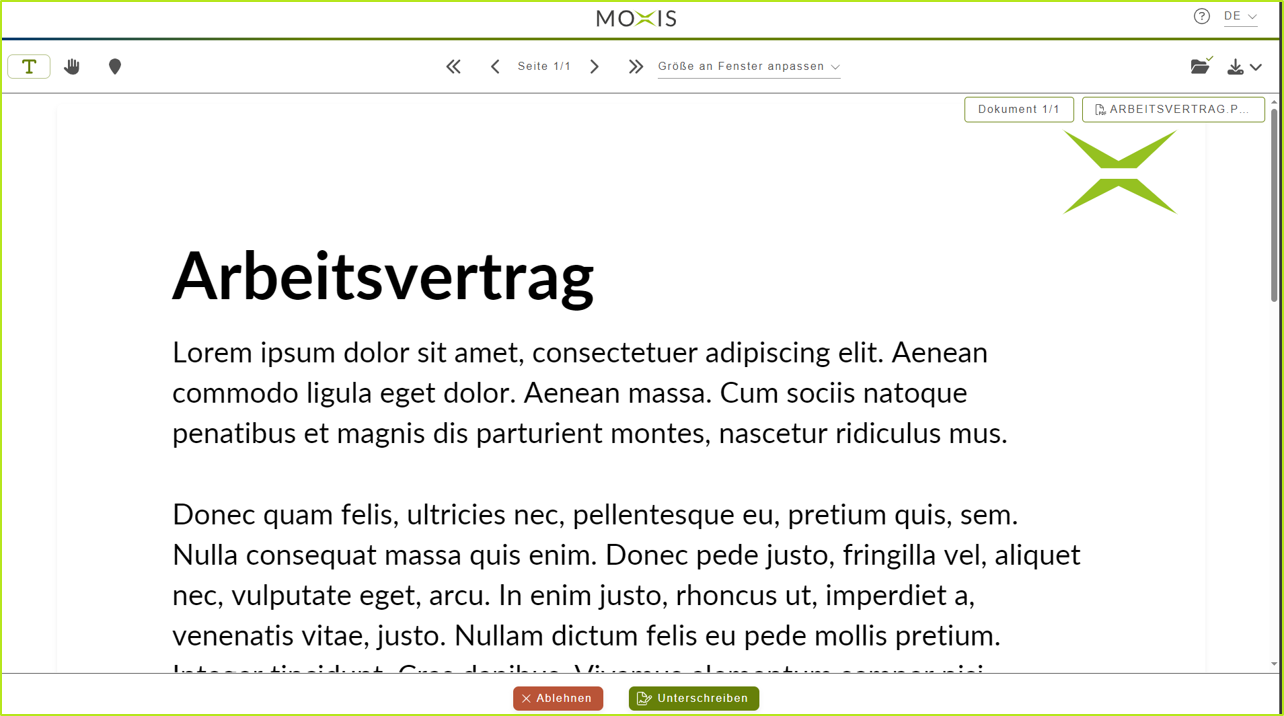
Figure 7: Signature page for external signatories
2.3 Step 2 in the signing process: Signing of a job by external signatories in MOXIS Guest
After clicking on the [SIGN]-button on the signature page (see figure 8), the signing menu opens with step-by-step instructions.
2.3.1 The signing menu
The signing menu includes the following areas:
(1) Heading: The number of documents to be signed is displayed here in brackets (see figure 8 [1]).
(2) Signature visualisation: This can be a drawing, text or image (see figure 8 [2]).
(3) Biometric and device data (optional): In this section, external signers can decide which data may be collected. However, this security feature must be enabled in the process configuration (see figure 8 [3]).
XiTip
From version 4.52 onwards, there is an improved recording of the geolocation (see figure 8 [3]). Further information on this topic can be found in this article.
(4) Selection of signature provider: Select your signature provider here (see figure 8 [4]).
(5) Field for additional data (optional): In case you want to add further data, this can be done here (see figure 8 [5]).
(6) Finalising the signature: This completes the signature process (see figure 8 [6]).
.png?inst-v=25cc9600-28a6-4775-880f-7268e4e3f207)
Figure 8: Signature menu for external signers
2.3.2. Visualisation of the signature
The signature can be visualised in three ways (see figure 9):
(1) DRAW: With this option, the signature is drawn in the input window. The [DELETE] button can be used to delete the entry (see figure 9 [1]).
(2) TEXT: Contains placeholder text, but can be customised. The [DELETE] button resets the text to the default setting (see figure 9 [2]).
(3) IMAGE: A photo (e.g. jpg, png, gif) of the signature can be uploaded here. The maximum file size may vary depending on the system configuration (see figure 9 [3]).
.png?inst-v=25cc9600-28a6-4775-880f-7268e4e3f207)
Figure 9: Visualisation options and corresponding visualisations in MOXIS Guest
2.3.3. Selecting the signature provider
The signature provider can be selected from the options configured by the administrator (see figure 10).
.png?inst-v=25cc9600-28a6-4775-880f-7268e4e3f207)
Figure 10: Selection of the signature provider in MOXIS Guest
XiTip
External signers who complete the signature process for a qualified signature via smartphone must switch to the browser using the mobile phone signature app (see figure 11) in order to complete the process.
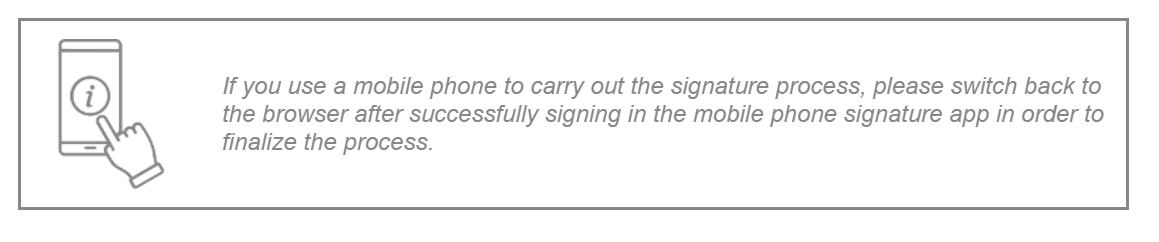
Figure 11 Notification when signing via mobile phone
Once the process has been completed via the signature provider, a confirmation (see figure 12) is displayed. External signers can now either close the browser window or return to the job.
.png?inst-v=25cc9600-28a6-4775-880f-7268e4e3f207)
Figure 12: Confirmation of the successful signing of a document in MOXIS Guest
2.3.1 Use case: Initiate the signing process via the signature visualisation
In addition to the conventional option, there is a second way to initiate the signing process, namely directly via the signature visualisation (see figure 13 [1]).
Regardless of which option you choose, the next step will take you to the signature menu.
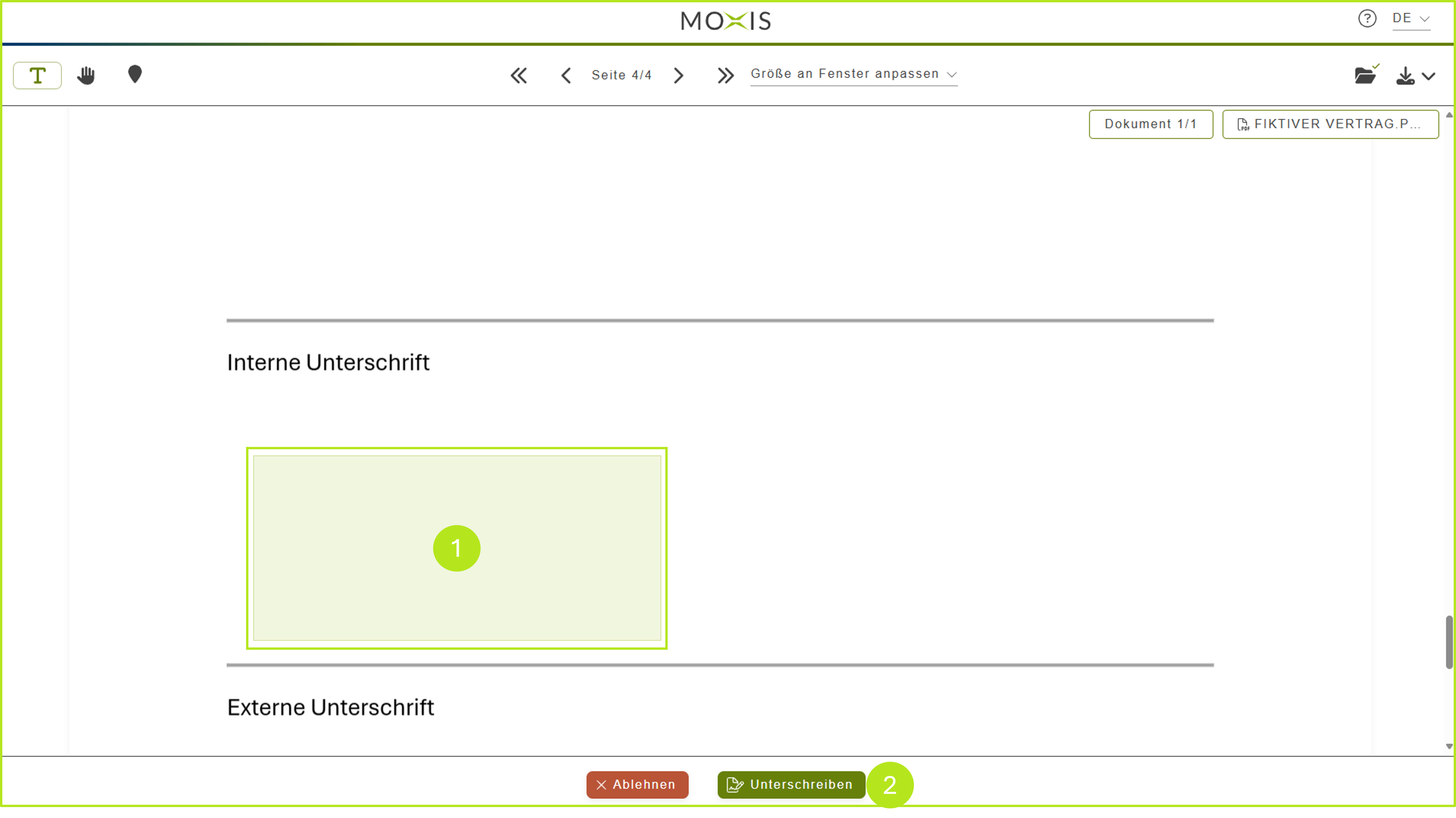
Figure 13: Signature visualisation in MOXIS Guest
To initiate the signing process via the signature visualisation, please click in the area designated for the signature (see figure 14).
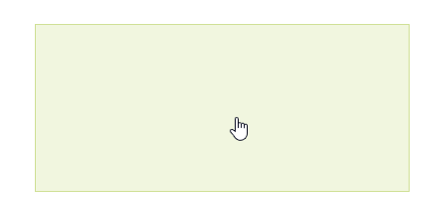
Figure 14: Signature visualisation
If you only need to place a signature on the document, the icon shown in figure 15 will be displayed. Click on it and continue with the signature process as usual (see last chapter).
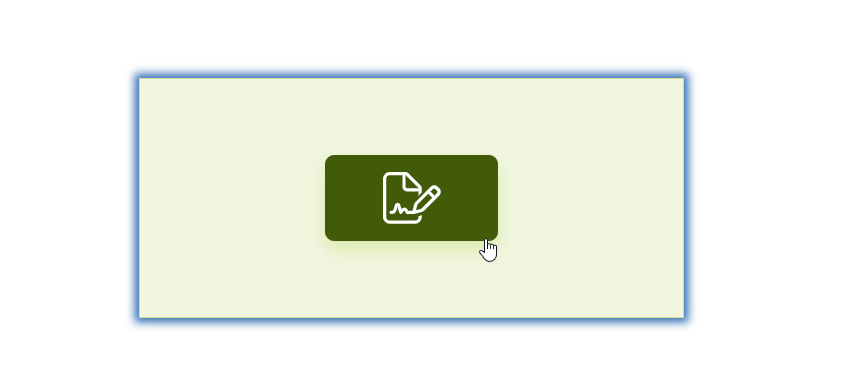
Figure 15: Option to sign in the signature visualisation
If you need to add multiple signatures to the document, you can switch between the individual placeholders before signing by clicking on the arrow icon (see figure 16) in the signature visualisation.
Please note: If multiple visualisations are enabled in your MOXIS instance, you can complete the document with a single signature process even if there are multiple signature fields. Once you have signed, you can no longer jump back and forth between the individual fields.
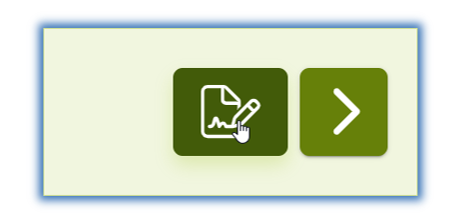
Figure 16: Arrow icon for navigating between multiple signature visualisations on a document
2.5 Refuse a job by external signers in MOXIS Guest
A job can be signed by an external signer, but it can also be refused. If the process configuration requires it, external signers must provide a reason for the refusal (see figure 17 [1]). This must be confirmed by clicking on the [CONFIRM]-button (see figure 17 [2]).
.png?inst-v=25cc9600-28a6-4775-880f-7268e4e3f207)
Figure 17: Enter the reason for refusal in MOXIS Guest and confirm.
As soon as the reason for rejection has been confirmed, this is also displayed in the browser with a corresponding message (see figure 18). The browser window can now be closed.
.png?inst-v=25cc9600-28a6-4775-880f-7268e4e3f207)
Figure 18: Browser view in MOXIS Guest after successful refusal of a job
2.5 Step 3 in the signing process: Downloading the documents by external signatories
When the signing process is complete, the external contact receives an e-mail with a download link for the document (see figure 19).
.png?inst-v=25cc9600-28a6-4775-880f-7268e4e3f207)
Figure 19: Email with a request to download after completing a signature process.
3. External signature visualisation (orders via API) – Optional
Optionally, it is possible to configure processes so that external signers can apply the signature visualisations themselves at the designated location. This is only possible if jobs are sent via API. If the process is configured this way, the visualisation mode icon (see figure 12) is displayed in the external signer's user interface. Clicking on the icon opens the visualisation mode.
Please note: If an order requires more than one signature visualisation, external signers must attach them to a job in order to complete it.
.png?inst-v=25cc9600-28a6-4775-880f-7268e4e3f207)
Figure 20: Visualisation-Icon in MOXIS (depending on the configuration)
3.1. Accessing the help page for the visualisation mode for external signatories
If external signatories require assistance, they can access it by clicking on the question mark icon in the upper right corner next to the language selection (see figure 21 [1]). A help page with FAQs (see figure 22) will open. In addition to FAQs, the pop-up also contains brief information about the MOXIS Guest Version.
XiTip
The help page also opens when external signers click on the [Sign]-button without having attached a visualisation. It can also be accessed at any time by clicking on the question mark icon.
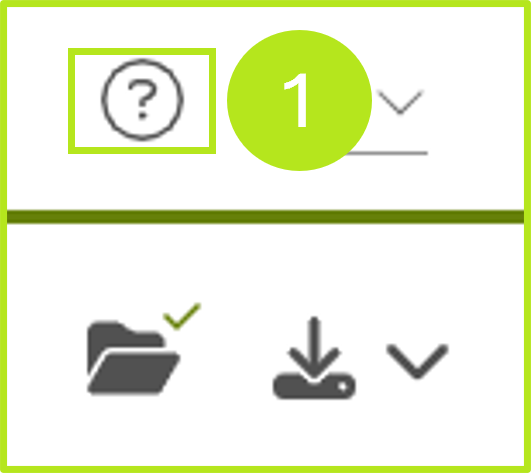
Figure 21: Access the help page for MOXIS Guest
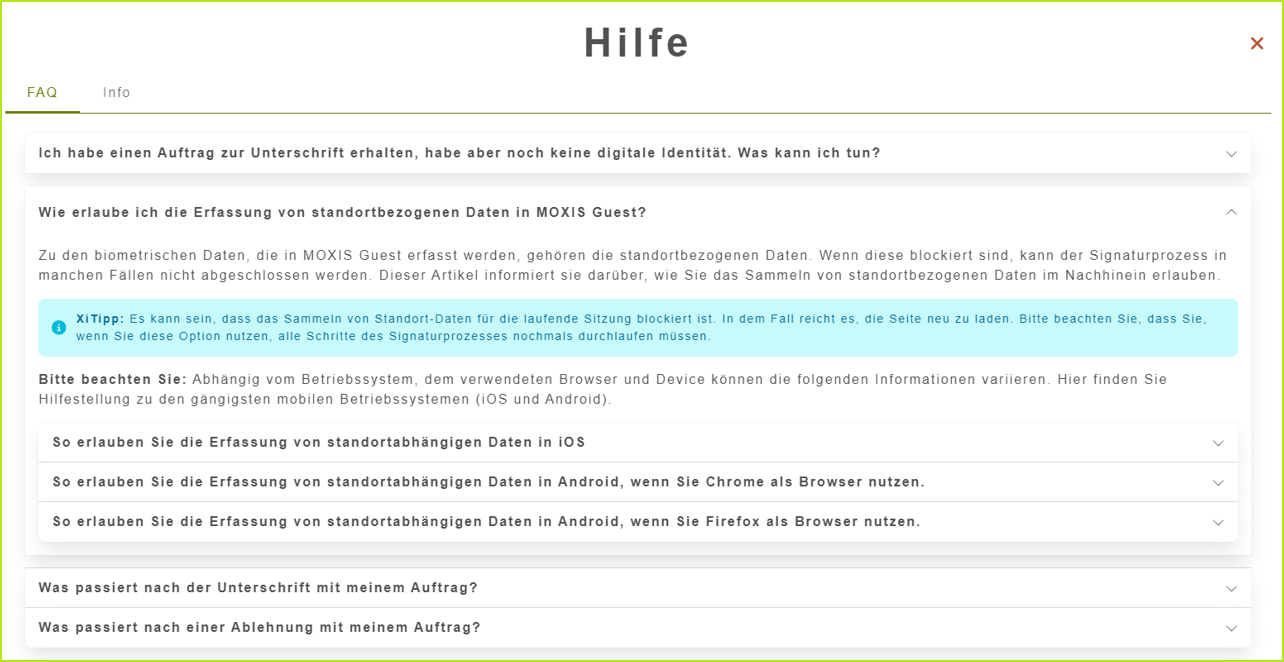
Figure 22: Help page in MOXIS Guest
3.2. The visualisation mode in MOXIS Guest: The menu
When the visualisation mode is activated, the mouse pointer changes to a plus sign and the menu bar is adjusted. Users must scroll to the intended location in the document to apply the signature visualisation. The menu also offers the following options (see figure 23):
[1] Plus sign: Customised mouse pointer in the visualisation mode of MOXIS Guest
[2] [Exit]-button: This button closes the visualisation mode. Please note: In this case, the visualisation is not saved, which is indicated by a message.
[3] Page menu: For multi-page documents, use the arrow keys to switch from page to page.
[4] Adjust size to window: Here you can change the size of the document.
[5] [Discard]-button and [Save] button: The [Discard]-button (or the DEL key on the keyboard) can be used to delete a visualisation. As this does not cancel the visualisation mode, the process can be repeated. The [Save]-button is used if the order needs to be checked again before the signature is provided. The visualisation can also be changed or removed after saving by clicking on the visualisation mode icon.
[6] Switching between documents: Signature visualisations can be added to multiple documents without leaving visualisation mode. You can switch between documents using the arrow key in the document display.
.png?inst-v=25cc9600-28a6-4775-880f-7268e4e3f207)
Figure 23: Edit menu in MOXIS Guest (call number visualisations of documents)
3.3. Step-by-step instructions: The visualisation mode in MOXIS Guest
3.3.1. Step 1: Place your signature visualisation
Draw a rectangle in the document (see figure 24) where you want to place the signature visualisation. To do this, press and hold the left mouse button to attach the signature visualisation to the document. Please note: On mobile devices or tablets, the rectangle is placed in the document to be signed using the pen or your finger.
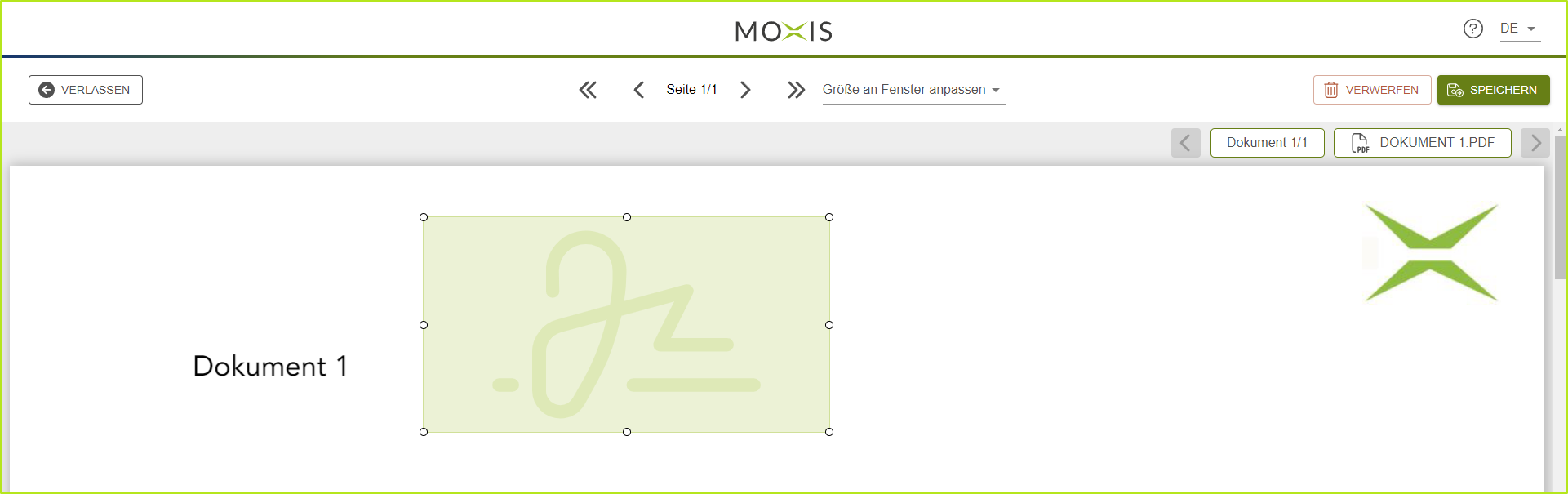
Figure 24: Drag the mouse pointer over the rectangle in MOXIS Guest to display a signature.
3.3.2. Step 2: Adjust the visualisation according to your wishes
Adjust the size of the visualisation as required using the circles around the visualisation (see figure 25 [1]). To move the signature visualisation (see figure 25 [2]), click in the field, hold down the left mouse button and place it in the desired position.
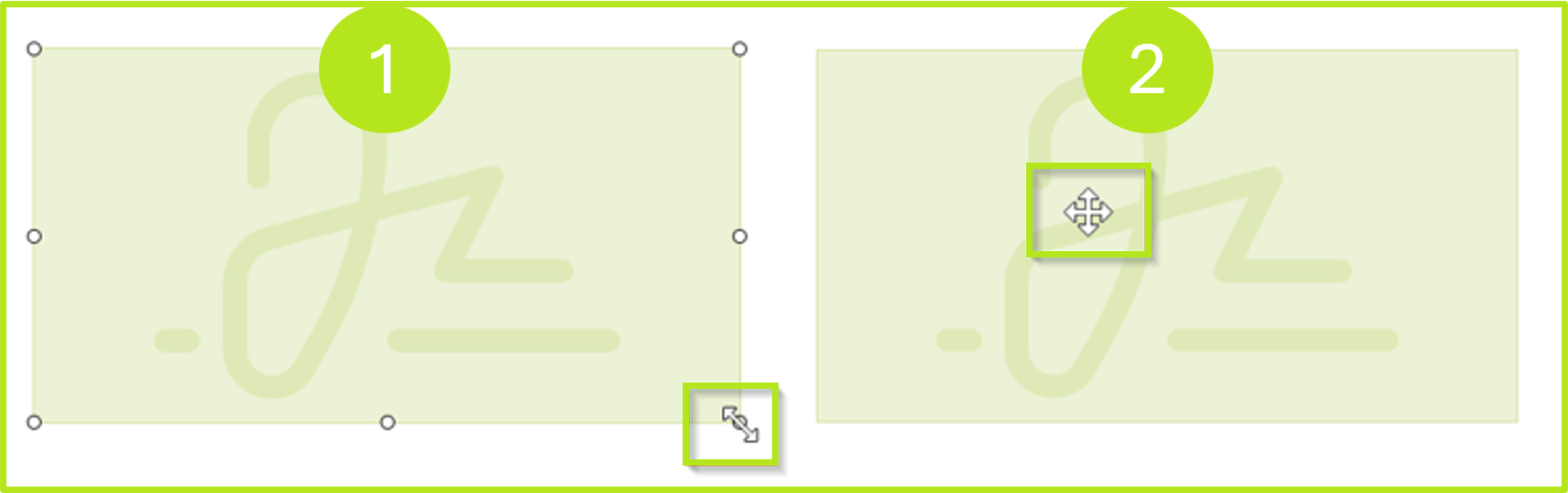
Figure 25: Adjust the size or move signature visualisation in MOXIS Guest
Please note: If the order contains more than one document that requires a signature visualisation, the signature process cannot be completed until all visualisations have been placed and saved. However, only one signature visualisation can be added per document.
XiTip
A pop-up (see figure 26) informs external signatories about missing signature visualisations if they click the [SIGN]-button too early. In this case, they must reopen the visualisation mode using the icon.
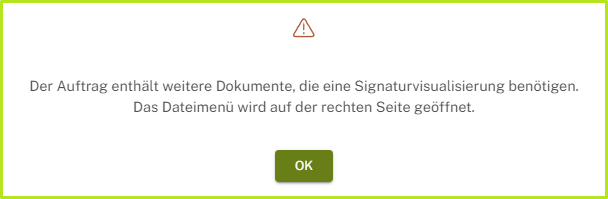
Figure 26: Note that further documents are available for signature visualisation.
3.3.3. Step 3: Once all signature visualisations have been set, please click on the [SIGN]-button. This will save the signature visualisation and you will receive a message confirming that the visualisation has been saved successfully.
