[v4.53] Define iteration levels
Content
Thanks to the use of iteration levels, MOXIS can be used to map all signature-required decision-making processes of a company in a user-defined manner. An iteration level can therefore be a first individual step in a sequential signature process. Use cases for workflows and iteration levels can be found on our website. This article provides step-by-step instructions on how to use the software.
1. Step-by-step instructions for creating an iteration level
1.1. Step 1: Create a new job
Once you have created a new job, you can add a decision level. To do this, please click on the [+ Create iteration]-button (see figure 1).
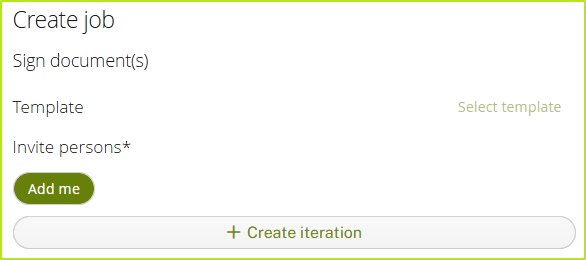
Figure 1: Create a decision level as part of a new job.
1.2. Step 2: Select your first contact
By selecting the first contact, you decide whether the signature quality defined by the slider is an external (see figure 2 [2]) or internal signature (see figure 2 [1]).
XiTip
Please note: Once the first signing person has been defined, only additional recipients of the same type (internal/external) can be added at this iteration level.
If several people are entered at the same iteration level, they will receive the notification to sign at the same time. This means that they can sign practically ‘in parallel’. Only when these people have signed, people at any following iteration level (that may exist) will be invited to sign.
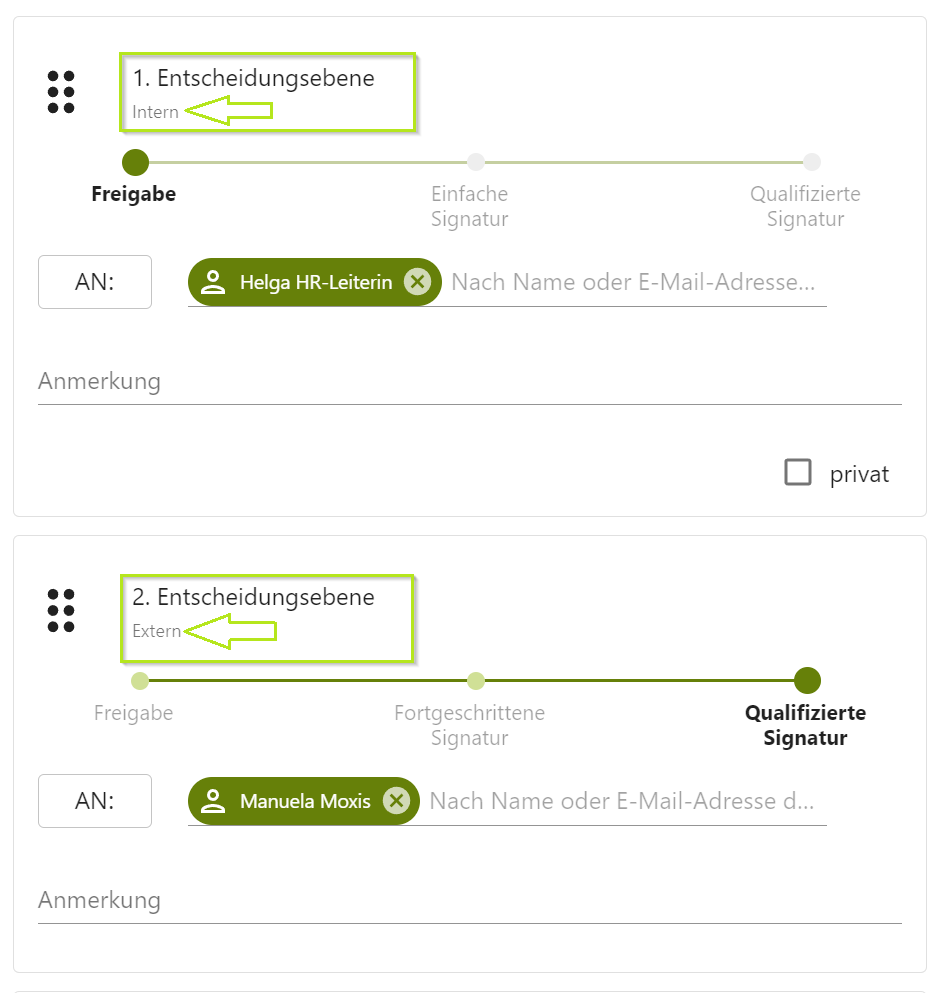
Figure 2: Defining the iteration level by selecting internal or external users.
2. Use Cases for creating iteration levels
2.1. Use Case 1
There are four decision-makers in controlling who must confirm by their signature that a process has been checked. All of them should be added to the same iteration level because they are all authorised to sign. However, to confirm that the process has been evaluated successfully, one signature is sufficient.
Solution: Add a group to the iteration level and specify that only one person from the group needs to sign.
2.1.1. Step-by-step guide: Adding a group to an iteration level where only one person needs to sign.
2.1.1.1. Step 1: Add a group from the address book
Add a group from the address book by clicking on the [To:]-button on the left (see figure 3 [1]). In the address book that opens, please select Groups in the header bar (see figure 3 [2] and tick the group that you would like to insert for this particular process (see figure 3 [3]. Finally, click on the [Save]-button in the address book to add the group to the iteration level.
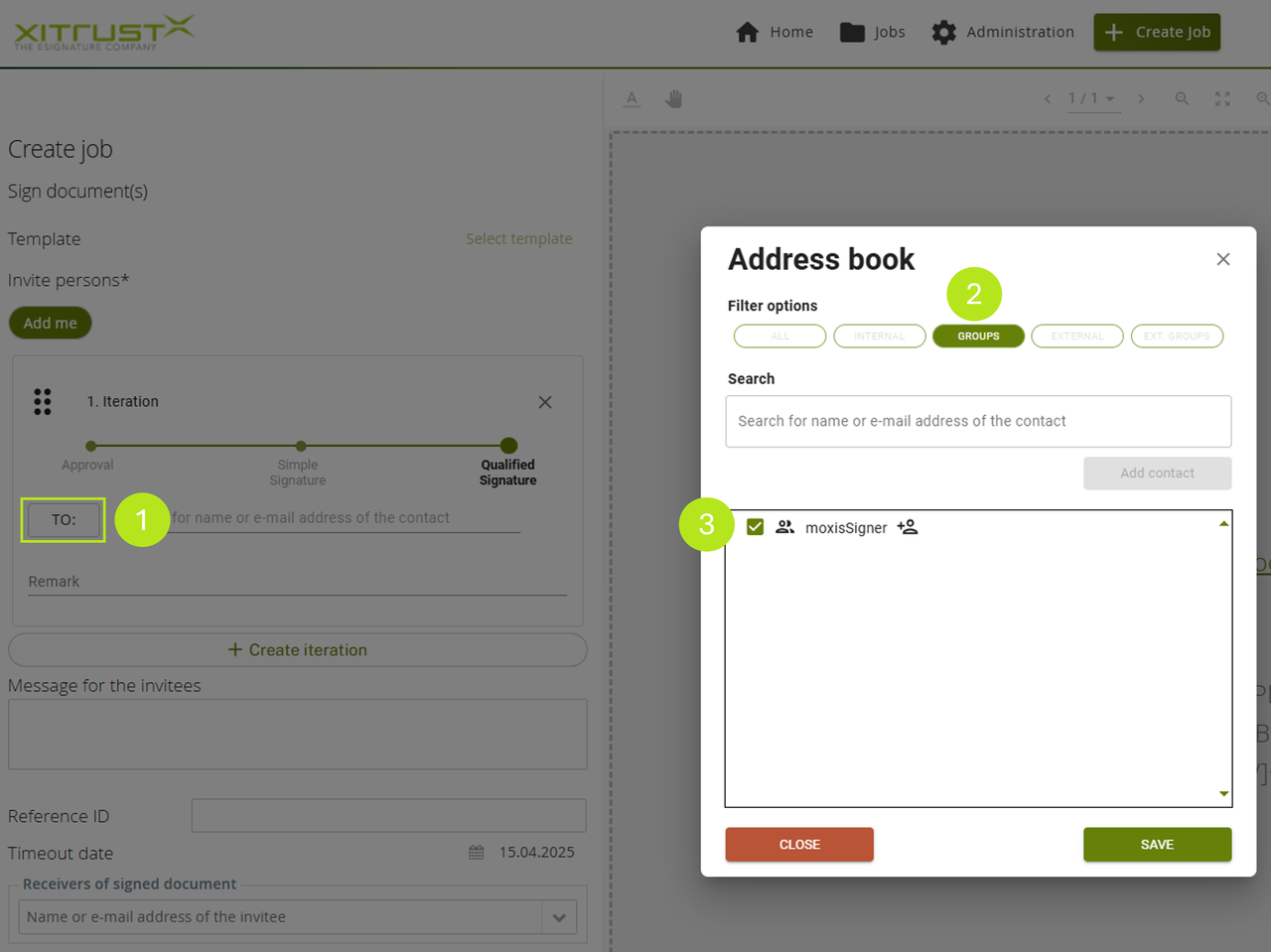
Figure 3: Adding groups to an iteration level.
2.1.1.2. Step 2: Add a user from a group to an iteration level
Now define how many signatures are needed by setting the number in the corresponding field (see figure 4 [1]) and select one or more users from the group (see figure 4 [2]). In our example, one person from the group moxisSigner is sufficient. So as soon as a signatory has signed, the job is forwarded directly to persons in any further iteration level that may exist.
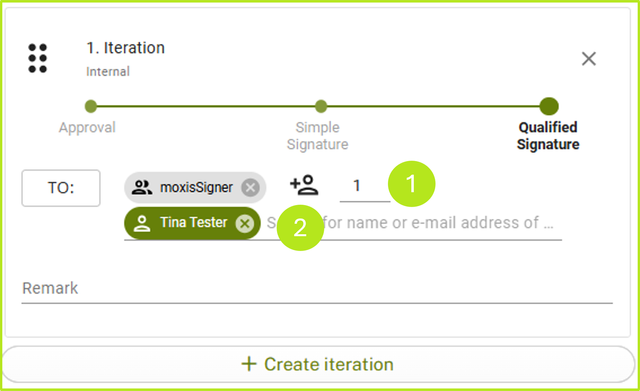
Figure 4: Add user from a group to an iteration level
2.2 Use Case 2
A job with 5 iteration levels has been created. You are now informed of a change in the sequence of signatories. The iteration levels need to be changed without deleting the job.
Solution: Move the iteration level
2.2.1 Guide: Moving iteration levels
Click on the six-dot area in the iteration level and hold down the left mouse button (see figure 5). Now drag the iteration level to the desired position.
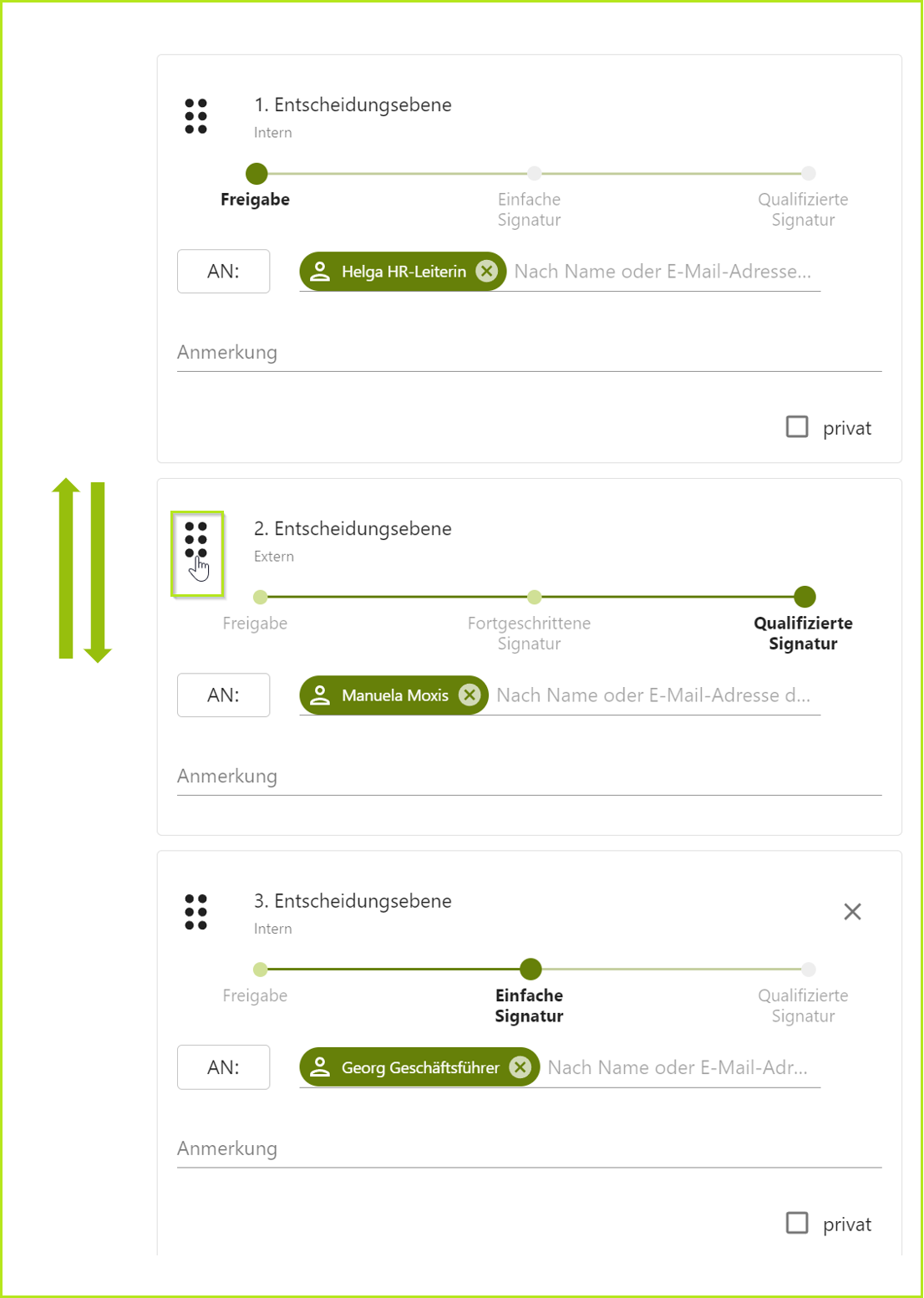
Figure 5: Moving iteration levels using drag and drop
2.3 Use Case 3
A person (the only one added at this iteration level) is no longer relevant for the signing process. This iteration level must therefore be removed from the signing process.
Solution: Delete the iteration level
2.3.1 Guide: Deleting iteration levels
To delete an iteration level, drag it to the last position as described in chapter 2.2.1 Guide: Moving iteration levels. This is the only position where an [X] button (see figure 6) appears in the top right corner. Click on the [X] to delete the iteration level in question.
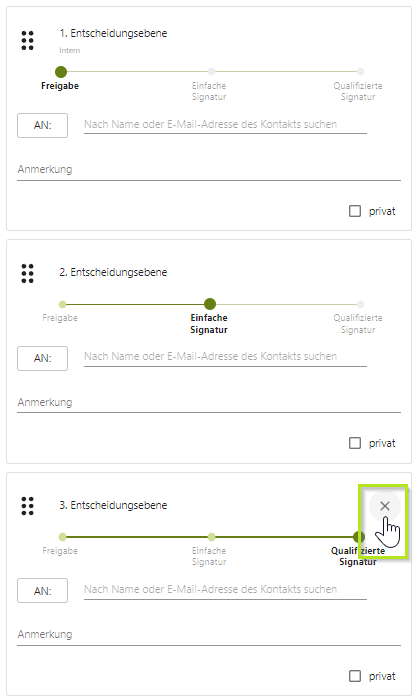
Figure 6: Deleting the iteration level by clicking on the [X]-button at the last position of the iteration level
