[v4.53] D-Trust signing process
Content
The D-Trust signature process is the last step in completing a digital signature. This article provides an overview.
1. Requirements for the D-Trust signing process
XiTip
Please note: In order to use the D-Trust service, you must have a digital identity in Germany. You also need access to Sign-Me.
The starting point for applying signatures is always the Qualified Signatures folder in your job overview. Here you have the option of applying signatures in batches or applying signatures individually. By clicking on the [Sign with sign-me]-button (see figure 1), you confirm that you wish to sign jobs with D-Trust.
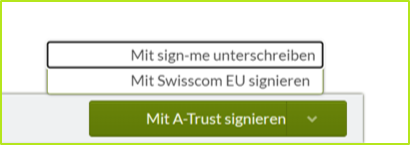
Figure 1: [Sign with sign-me]-button in the Qualified Signatures folder
2. Step-by-step instructions: The D-Trust signature process
Once you have clicked on the [Sign with sign-me] button, you will be redirected to the signature process of D-Trust.
2.1. Step 1: Log in to the sign-me portal
Log in to the sign-me portal by entering your username and password (see figure 2 [1]) and click on the [Continue] button (see figure 2 [2]).
XiTip
Under Further information (see figure 2 [3]) on the sign-me login page, you will find additional resources and FAQs to help you with the D-Trust signature process.
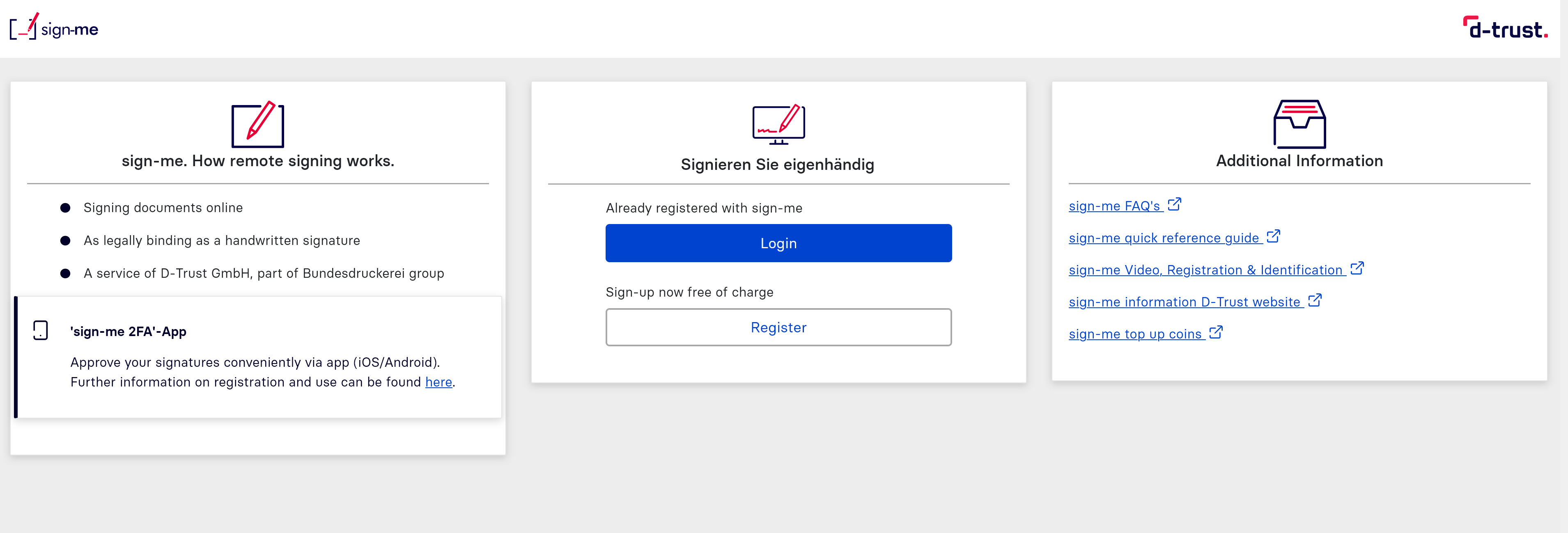
Figure 2: sign-me Login-page
2.2. Step 2: Request an SMS TAN
In the next step, please request an SMS TAN by clicking on the [Request TAN]-button (see figure 3 [1]).
.png?inst-v=010eae08-97f6-4acf-a0b4-b587a347035a)
Figure 3: Request TAN in sign-me
Step 3: In the next step, please enter your TAN in the corresponding field (see figure 4 [1]) and click on the [Sign]-button (see figure 4 [2]). You will then receive a message that the signature was successful (see figure 5).
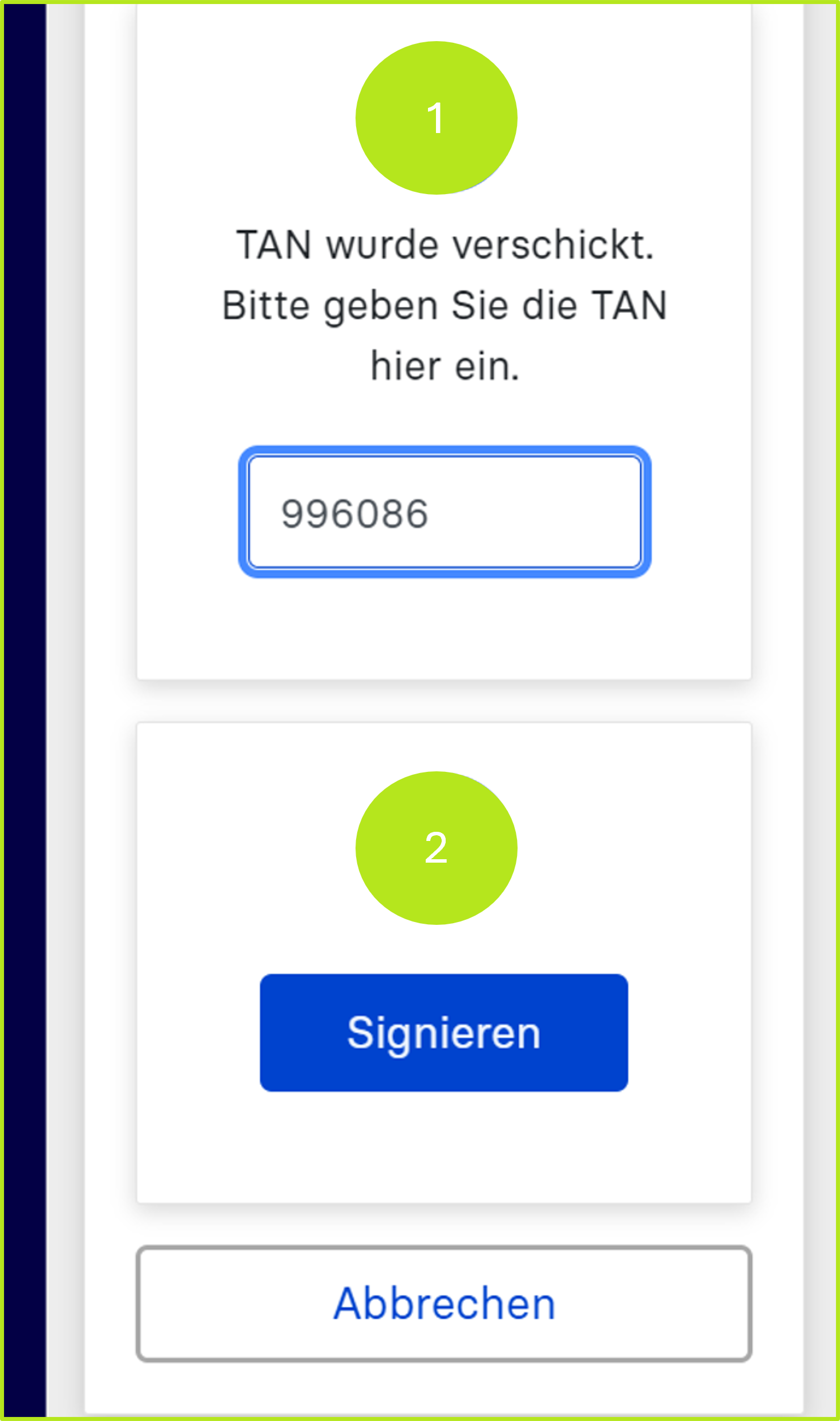
Figure 4: Signature process in sign-me
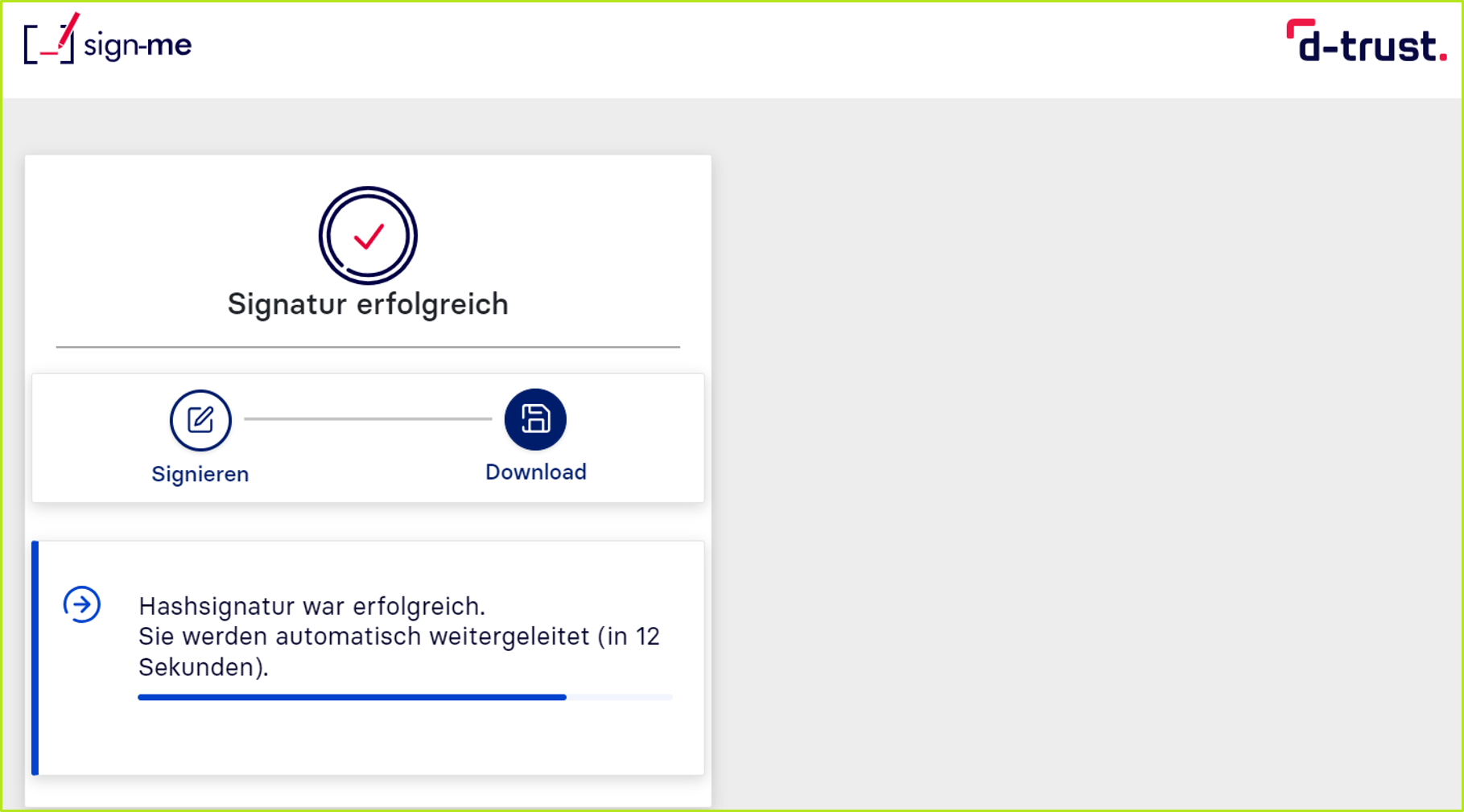
Figure 5: Successful signature process with sign-me by D-Trust
Please note: Signed orders are stored in the completed orders folder, as with the A-Trust signature process. You will also receive an email containing all relevant data.
