[v4.53] A-Trust signing process
Content
This article will guide you through the process of signing in via ID Austria with basic functions. The other processes differ slightly and a note will be displayed at each step to indicate the difference.
1. General
The A-Trust signing process is the last step in completing the digital signature.
XiTip
Please note: In order to use A-Trust for a successful digital signature, you must have a digital identity. You can get one from ID Austria, with the mobile phone signature (to be discontinued, as of 10/24) or xIDENTITY. If you do not have a digital identity, you will not be able to sign a document online. You also need the A-Trust app to sign online with A-Trust.
There are currently two ways to execute the signature via A-Trust:
via ID Austria (full or basic function)
via xIDENTITY
2. Step-by-step instructions: The A-Trust signature process
Step 1: As soon as the Sign button in MOXIS is clicked, a pop-up window opens, in which the connection to the A-Trust data centre is established to apply the signature to the documents. Enter your telephone number and your signature password (see Figure 1 [1] and [2]) and click on the [Identify]-button (see Figure 1 [3]). The mobile phone number is used for identification with:
ID Austria with the basic function
xIDENTITY (up to 11/2024)
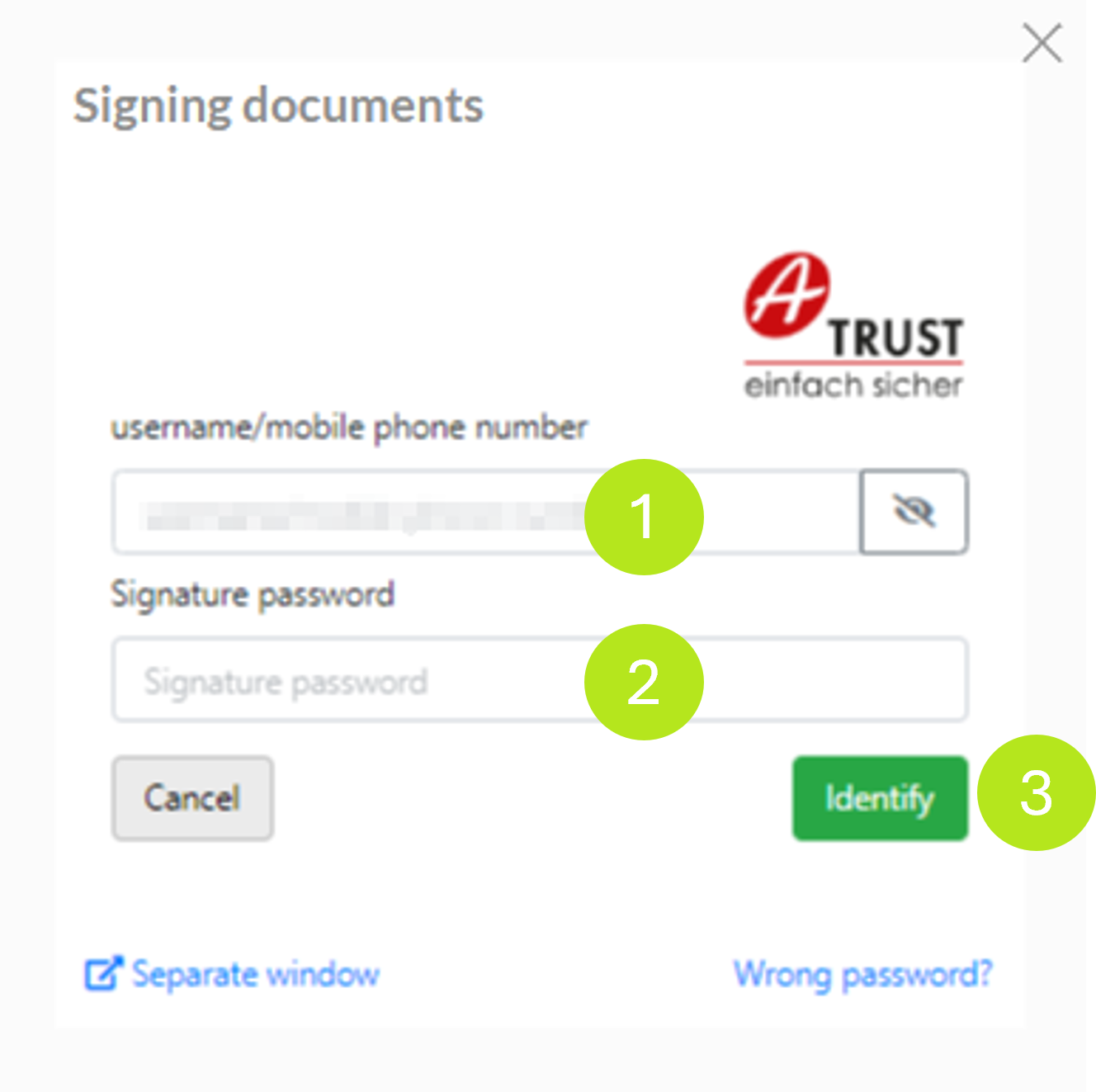
XiTip
Please note: If you use ID Austria with full functionality or registered xIDENTITY after November 2024, you must enter your ID Austria username in the login screen.
XiTip
If you save your mobile phone number in your signature type menu, the mobile phone number will already be pre-filled and you will not need to re-enter it each time.
2.2 Step 2: Perform the comparison value adjustment
Step 2: Now the comparison value is compared and the signature is confirmed using the A-Trust app. Please open the app and compare the comparison value displayed on the screen (see figure 2 [1]) with the one displayed in the app. If they match, there is nothing to prevent you from signing.
Please note: The signature is confirmed with ID Austria with full or basic function via the A-Trust app. In the basic version, the signature can alternatively also be confirmed via SMS-Tan (see figure 2 [2]).
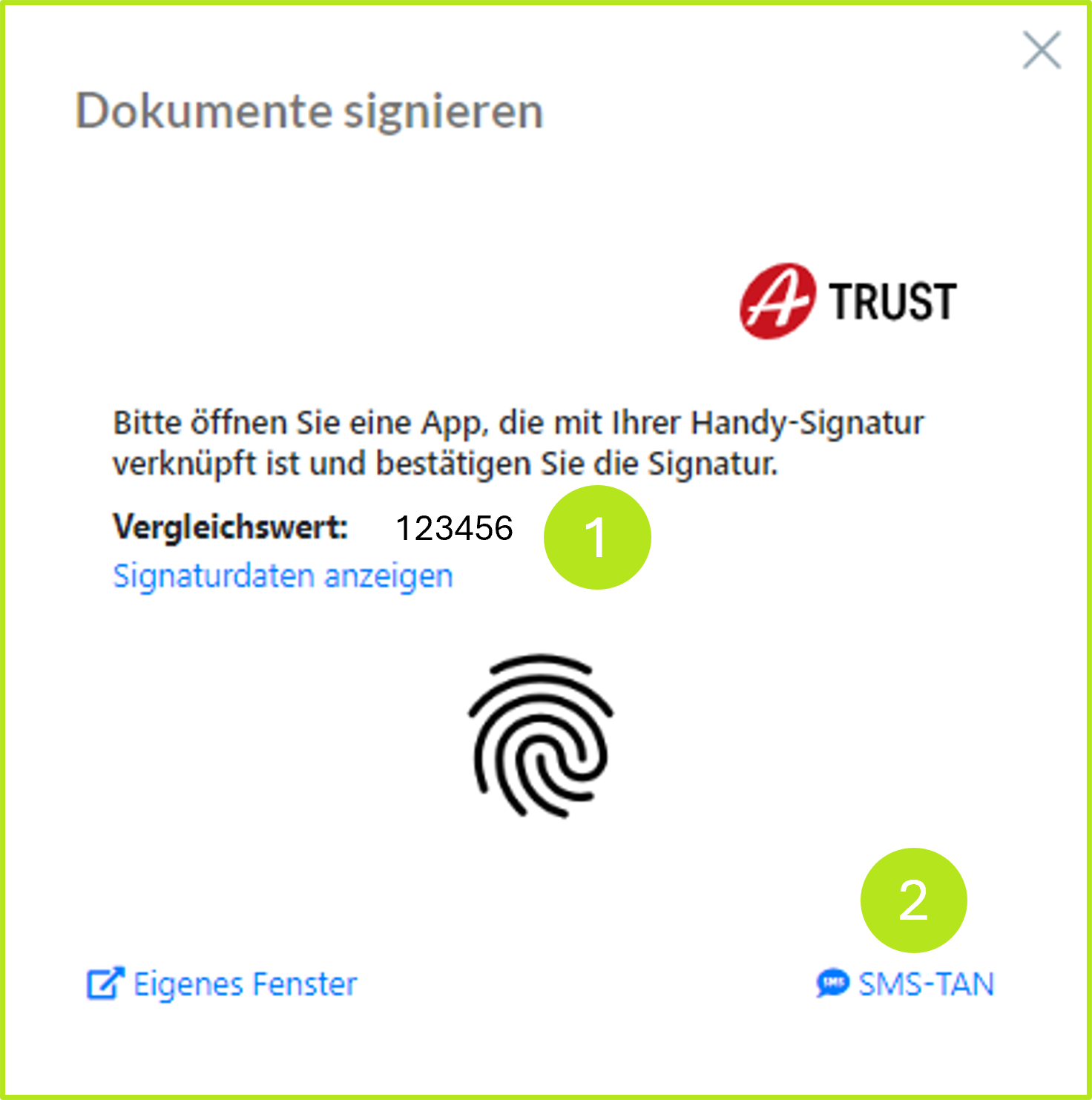
Figure 2: Confirmation of the signature in the ID Austria basic function via A-Trust
2.3 Step 3: Finalising the signature
Now complete the signature in the A-Trust app. The process varies depending on the functionality of your mobile phone. You can choose between two different options:
SMS TAN: After clicking on TAN via SMS (see figure 3 [1]), you will receive the comparison value and the TAN (see figure 3 [2]) and enter the 6-digit TAN (see figure 3 [3]). The signature is now complete.
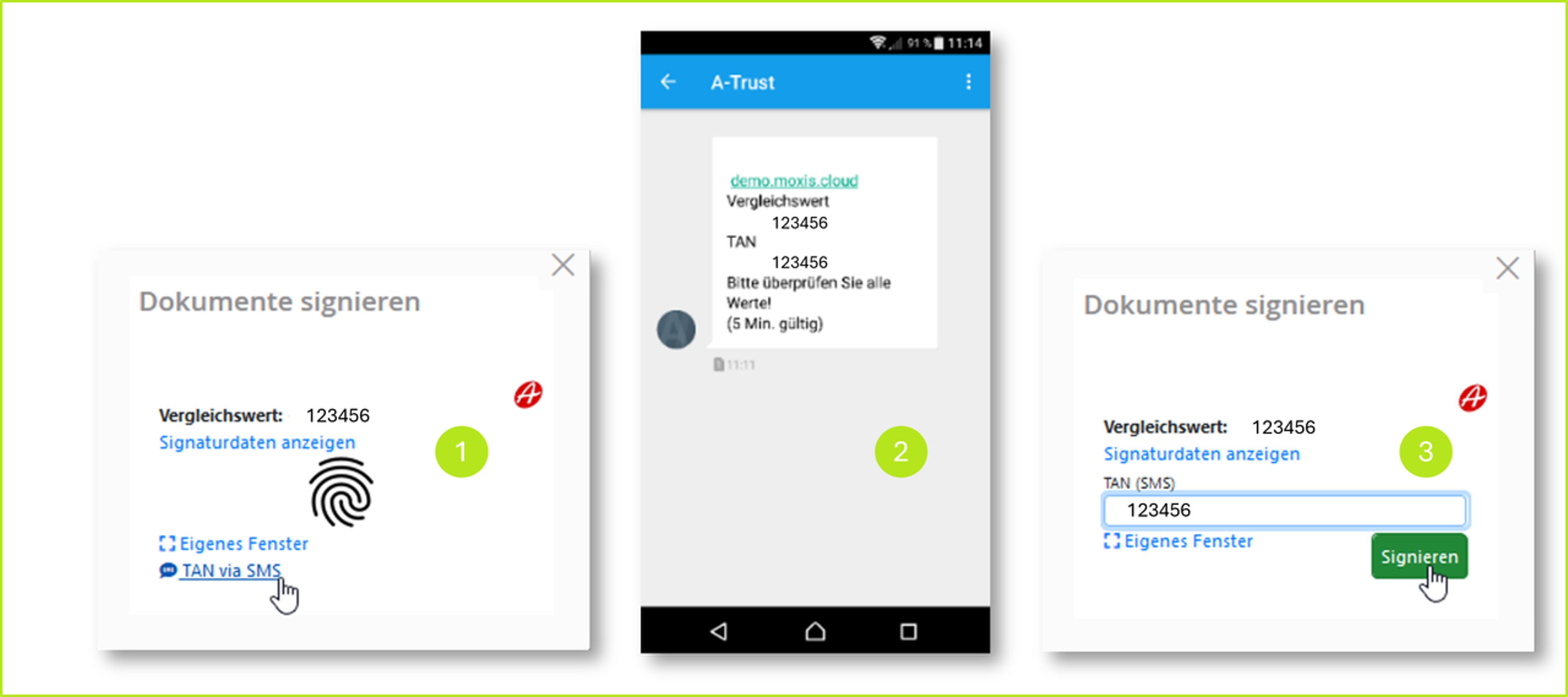
Figure 3: TAN verification via SMS in the signature process with A-Trust
A-Trust app: The app allows you to finalise the signature via fingerprint (see figure 4), Face ID or by scanning the QR code. To do this, click on the [Sign]-button. The actual signature is then made by comparing the fingerprint (see figure 4). The signature is now complete.
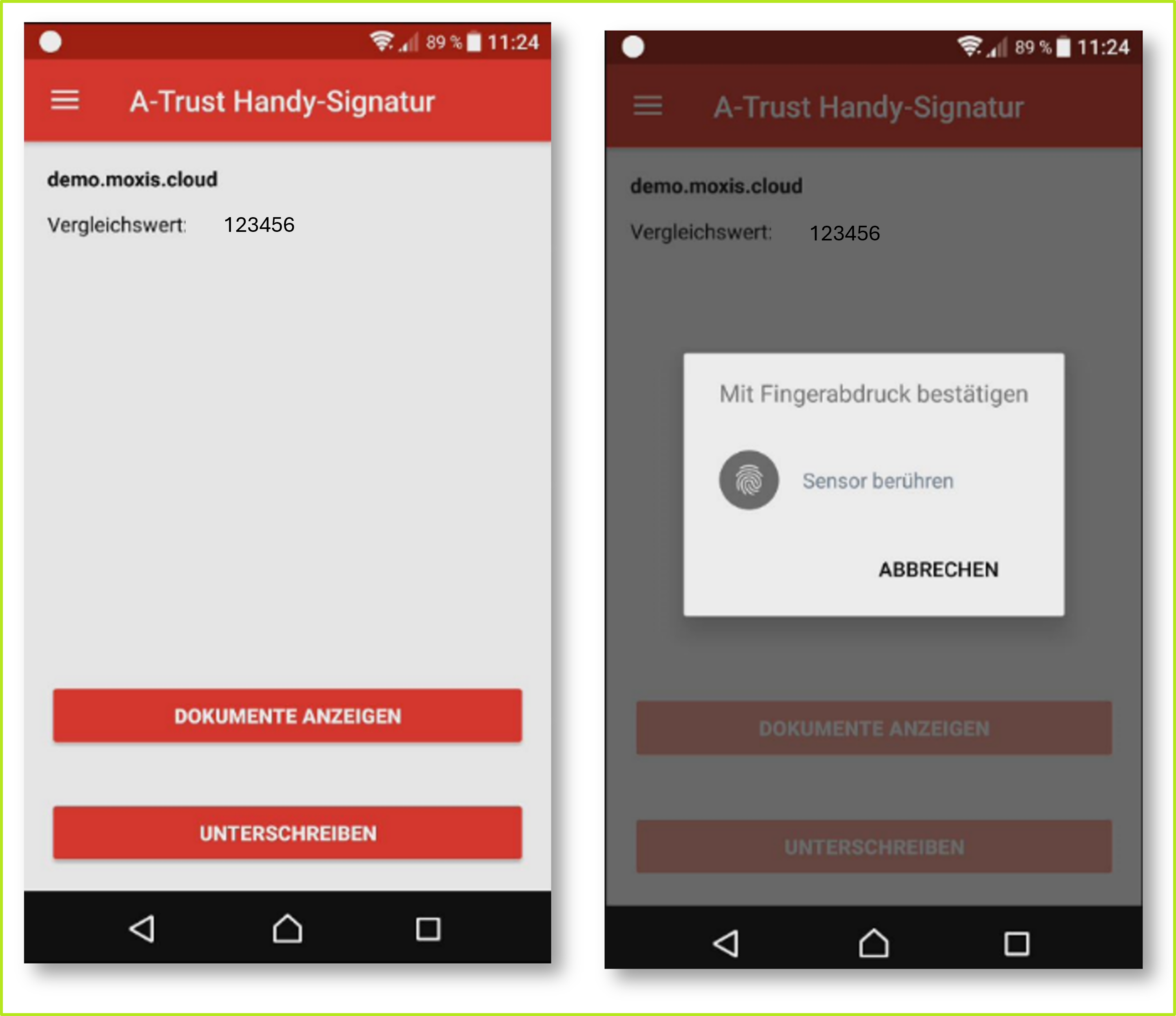
Figure 4: Finalising the signature via fingerprint in the A-Trust App
Successfully signed orders can be found in the order overview under Received orders > Completed. Further information on the detailed view of orders can be found here.
You will also receive an email with an attachment. The email contains another overview of the signature details (see figure 5) and an attachment with the MOXIS data log (see figure 6).
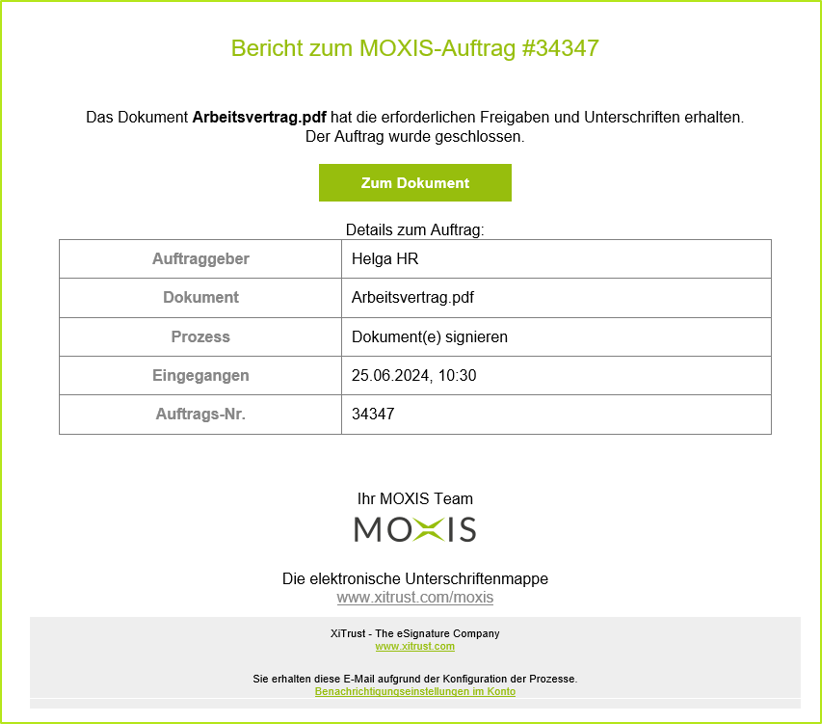
Figure 5: Report on successfully completed MOXIS signature order

Figure 6: MOXIS data log as an email attachment
XiTip
Please note: Starting with MOXIS 4.53, it is possible to download logs of deleted jobs in MOXIS as a .csv file for automatic processing. This requires appropriate configuration by your administrator. The evaluations themselves must also be carried out in the administration area. If you have any questions about this feature, please contact your administrator or your XiTrust contact person.
