[v4.53] Working with drafts
Content
Sometimes it may be necessary to save a job temporarily. It may be that you do not yet have all the information or that you have to interrupt the job process. For this purpose, MOXIS offers the option of saving jobs as drafts.
1. Working with drafts
There are various options available for creating and managing drafts. This article shows you the options available when working with drafts.
1.1. Saving a draft in MOXIS
As soon as you upload a document during job creation in MOXIS, the [Save draft]-button (see figure 1) is activated. Clicking on it automatically takes you to the draft folder.
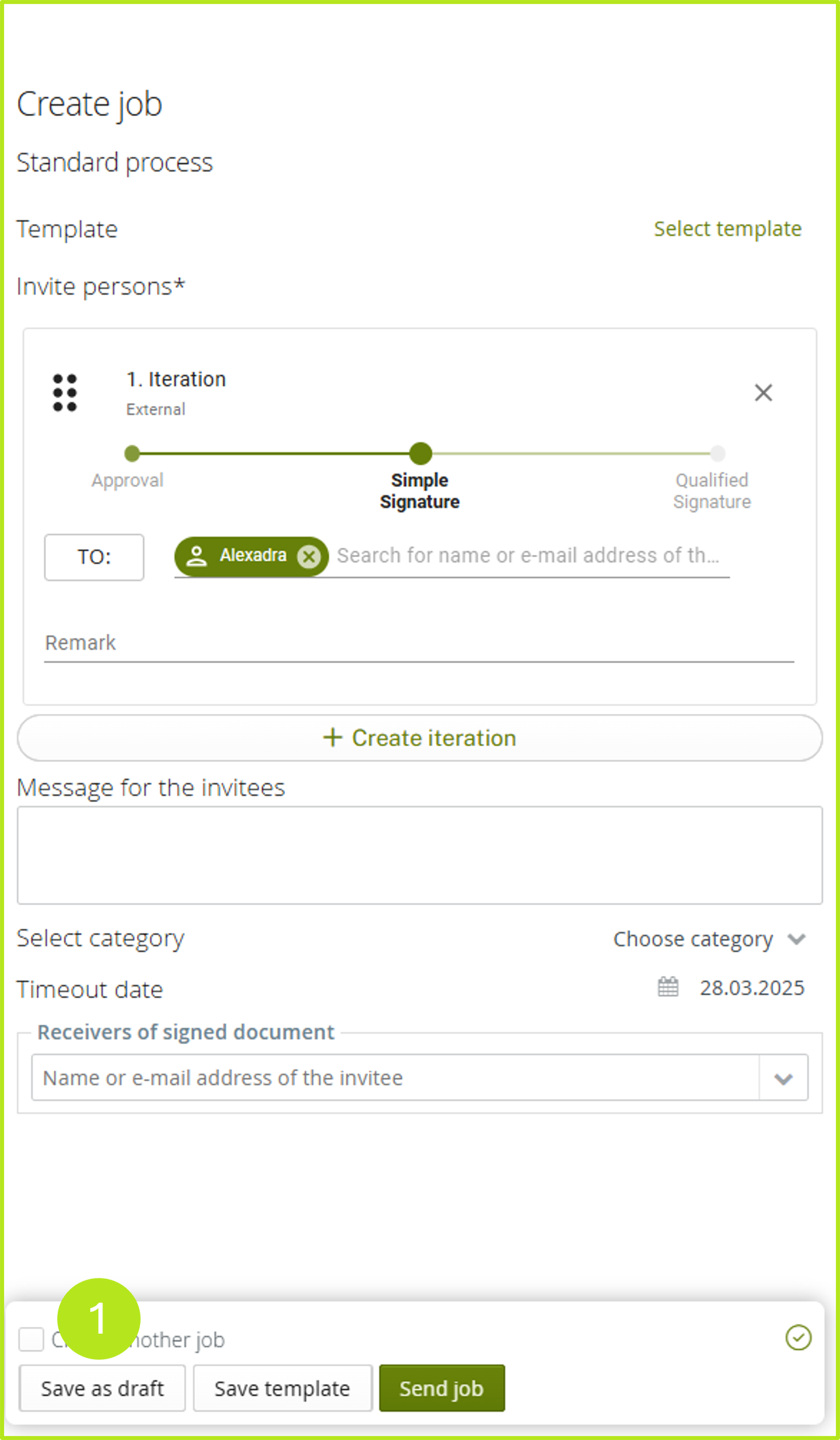
Figure 1: Save draft in MOXIS
1.2. Options for managing drafts in the draft folder
The draft folder offers you various options for managing drafts (see figure 2). It also provides you with a detailed view of each draft.
(1) User and document: Here you can download the respective document and see at a glance who created it.
(2) Creation date (filter): You can filter documents by creation date, specifically by
Creation date (ascending)
Creation date (descending)
Expiry date (ascending)
Expiry date (descending)
(3) Search: Click on the arrow to display the search field. Here you can search according to specific criteria:
Order no.
Document
Category
Received since
Received until
Process name
(4) Discard draft: This option allows you to delete a draft.
(5) Apply draft: Clicking on Apply draft opens the job creation page and you can complete the job as usual. The draft remains stored in the draft folder until it is sent.
(6) Detailed view: Here you will find all the details for the individual jobs.
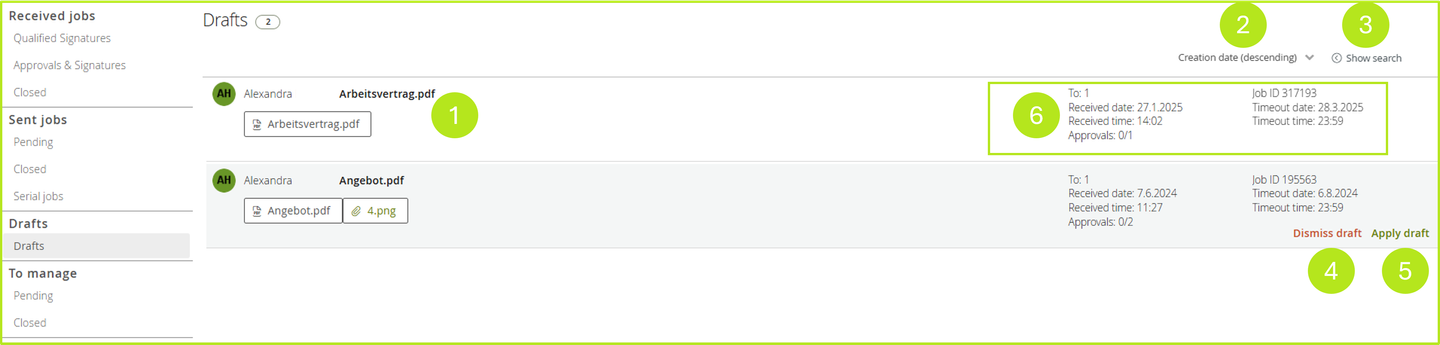
Figure 2: Manage drafts in the details view
1.2.1. Customising drafts
If you want to customise your draft, please also click on Apply draft (see figure 2 [5]). The job overview with the corresponding details will now open. Make the appropriate changes and then click on Update draft (see figure 3 [1]).
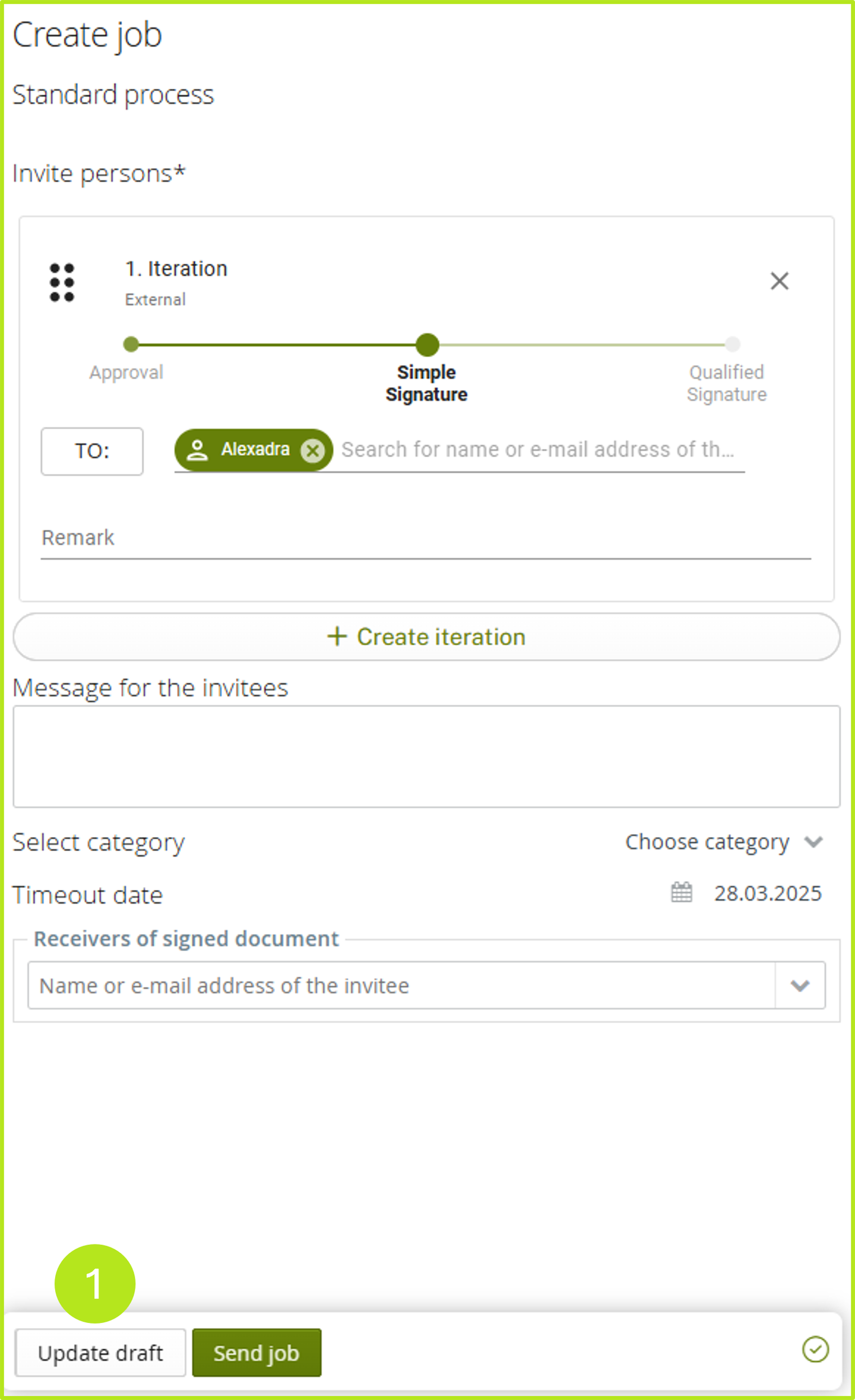
Figure 3: Update draft in MOXIS by clicking the [Update draft]-button
1.3. Exiting the draft editing mode
If you wish to exit the draft editing page without saving, a window will appear on the screen (see figure 4). You then have three options for continuing:
(1) [Stay on page]-button: Clicking on this button will take you back to the job and you can continue working on it.
(2) [Save Draft]/[Update Draft]-button: This button saves or updates the job in your Drafts section, depending on whether you have just started a new draft or are revising an existing draft. In either case, you will be navigated back to the overview page.
(3) [Leave Page]-button: This option discards the current draft.
Select the option that is appropriate for you and continue as usual.
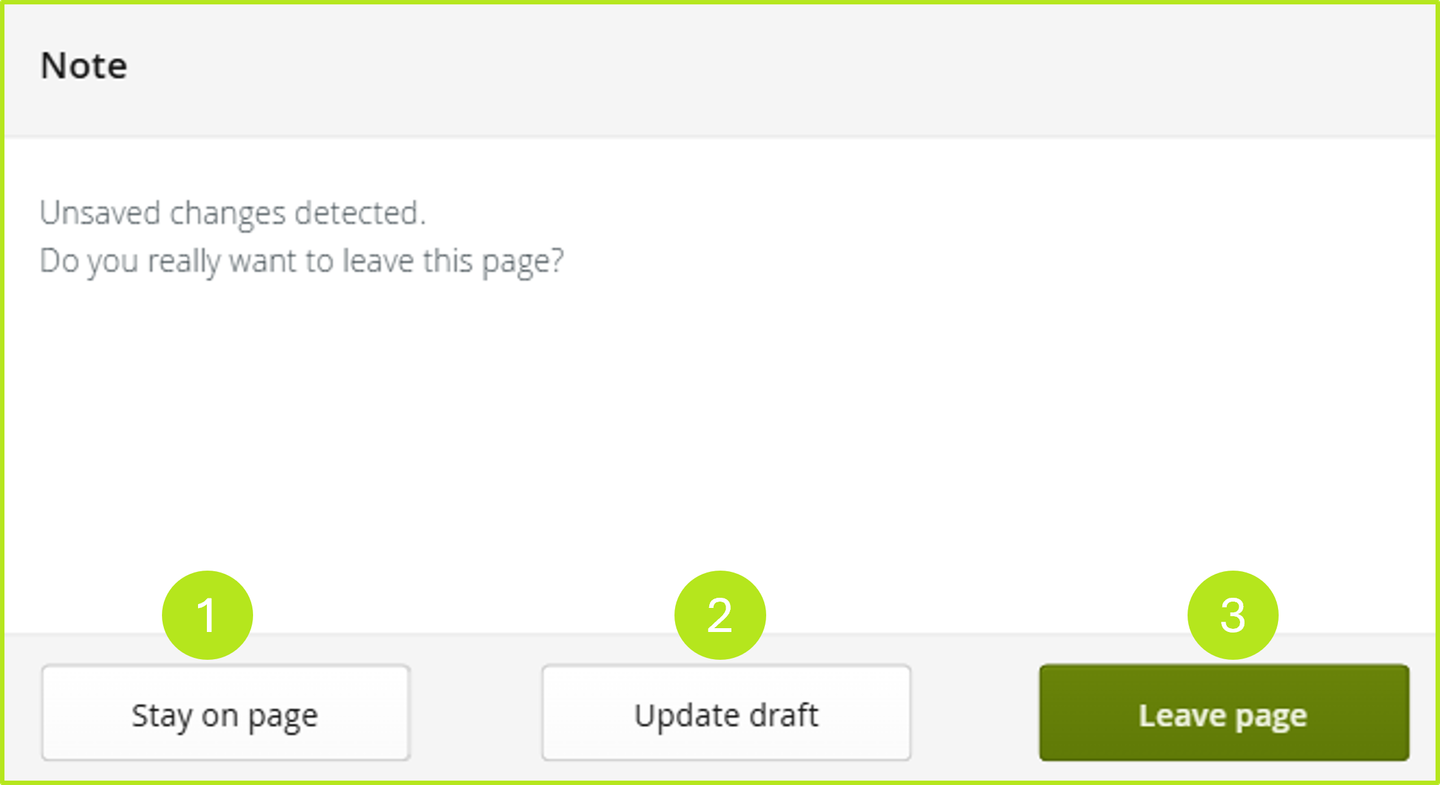
Figure 4: Options to choose from before leaving the design creation
