[v4.53] The detail view
Content
The detail view shows all the information about a job. This article provides an overview of how to use the detail view.
1. General information on the detail view
To open the detailed view of the jobs, please first click on the Jobs tab in the menu bar. The detailed view is located one level below the job overview.
Depending on the rights you have as a user, various tabs are displayed on the left side of the general menu, which you can use to filter the jobs (see figure 1 [1, 2, 3, 4]). MOXIS offers the following categories:
(1) Received jobs (Qualified Signatures, Approvals & Signatures, Closed; see figure 1 [1])
(2) Sent jobs (Pending, Closed, Serial Jobs; see figure 1 [2])
(3) Drafts (Drafts; see figure 1 [3])
(4) To Manage (Pending, Closed; see Figure 1 [4])
XiTip
Please note that both the subcategories and the main categories displayed in the menu depend on the rights you have as a user.
In our example, we have added the menu item ‘To manage’. This is for illustrative purposes only and will only be displayed if you have the appropriate rights.
The same applies to ‘Serial jobs’. This menu item will only be displayed if serial jobs have been configured in advance in your instance.
1.1. How do I open the detailed view?
Click on any tab to open the corresponding job overview on the right-hand side. There are two ways to open the detail view here:
by clicking directly on the job line (see figure 1 [5])
by clicking on the job number or the job details (see figure 1 [6])
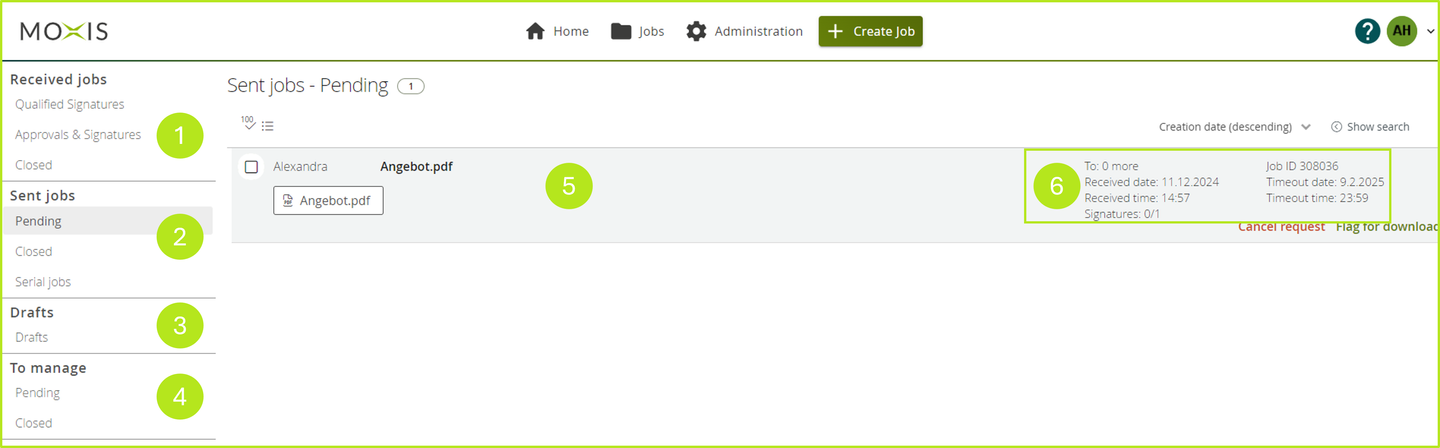
Figure 1: Job overview in MOXIS filtered by “Sent jobs - Pending”
XiTip
Please note: Clicking on the document itself will not open the detailed view, but the document in a new browser tab.
1.2. Overview of the detail view
The detail view opens in a pop-up together with the main document of the order. In the following, we provide you with an overview of the individual points (see figure 2; where points [1 - 10] concern the detail view and points [11 - 15] support the processing of the document). Point [3] is an exception, as it has the same function in the detail view and in the document processing.
(1) Constituent: Here you can see who created the order and can compose and send a message to that person with a click on the mail icon.
(2) State: There are four order statuses, which are displayed here, namely open - successful - rejected - cancelled. (see Figure 2 [2]; in our example, the status is ‘open’).
(3) Main Document: Here and in the document processing under point 3, you can download the document.
(4) Job number - Creation date - Signature date (Expiry date before signature)
(5) Create template: With one click, you can create a suitable template from the document.
(6) Start with new document: Clicking on this field allows you to start a new job with the settings of the completed job.
(7) Protocol: Here you can download the protocol related to the signed document.
(8) Iteration levels: In the iteration level detail view, you can see the details of the individual iteration levels. In our example, we see that there is one iteration level with a qualified signature.
(9) [Delete request]-button: When the status is Successful, MOXIS allows you to delete the job. When the status of a job is Open, MOXIS allows you to cancel the job. This applies until the jobhas been signed. Please note: The button changes depending on the status of the job.
(10) Download job: Here you can download the document, as in point [3].
(11) Zoom in and out or return to standard size.
(12) Page change: Only applies to documents with more than one page.
(13) Name of the document
(14) Icons: Hand icon: Move the document; Letter icon: Highlight the text
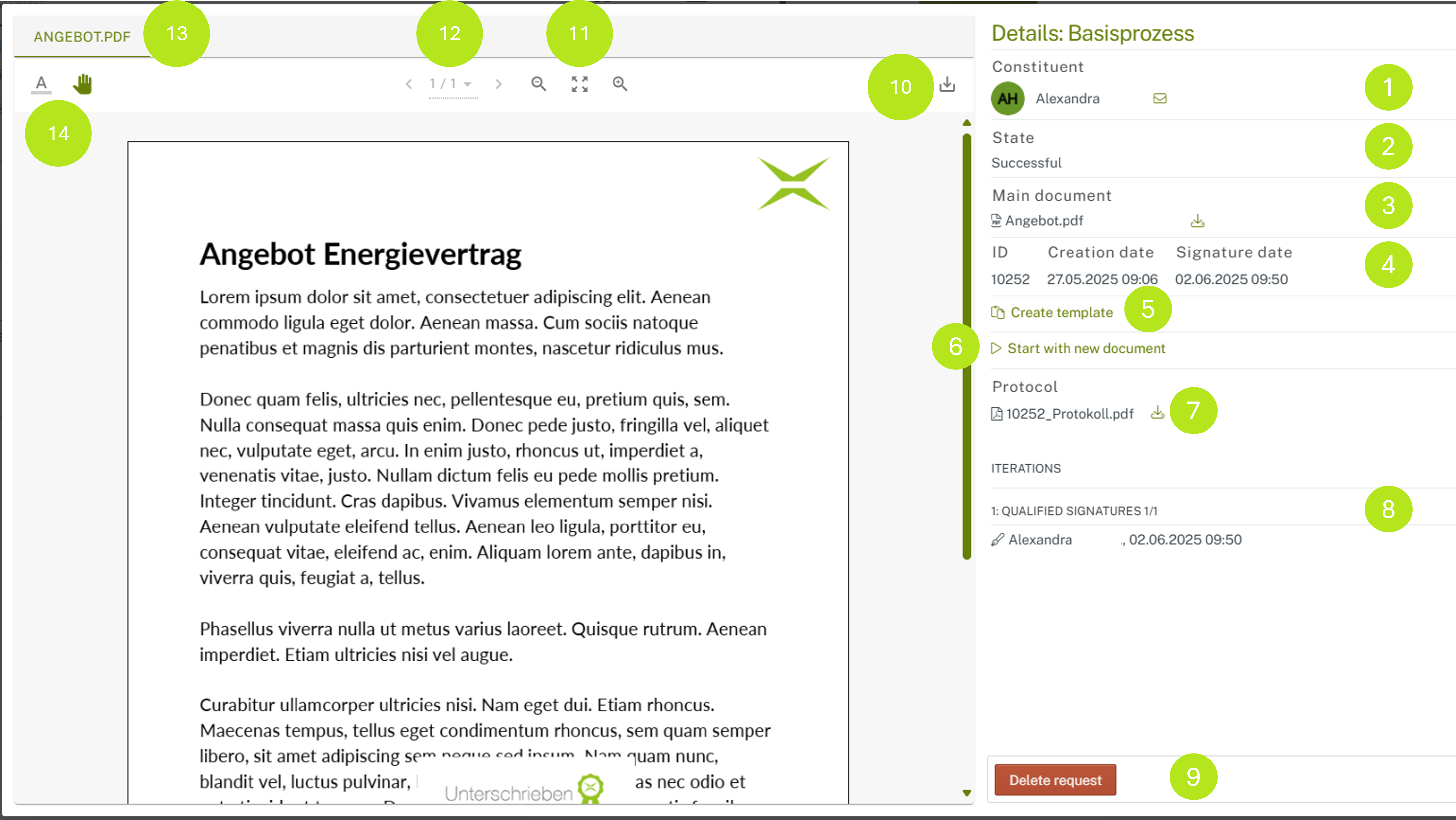
Figure 2: Detailed view and pop-up with job, including various processing options
Depening on the configuration of your instance, further optional fields can be part of the detail view:
External password: This is a password that can be configured for external signers to increase security.
XiTip
If the password function is enabled, an external signer can only sign if they have the password.
Reference ID: This is used to track the job and can be chosen freely. It only appears if the feature has been configured by an administrator. Please note: Constituents can only search for the reference number via the interface, not directly in MOXIS. However, recipients can also search for the reference number via MOXIS.
