[v4.52] D-Trust signing process
Inhalt
The D-Trust signature process is the last step in completing a digital signature. This article provides an overview.
1. Requirements for the D-Trust signing process
XiTip
Please note: In order to use the D-Trust service, you must have a digital identity in Germany. You also need access to Sign-Me.
The starting point for applying signatures is always the Qualified Signatures folder in your job overview. Here you have the option of applying signatures in batches or applying signatures individually. By clicking on the [Sign with sign-me]-button (see figure 1), you confirm that you wish to sign jobs with D-Trust.
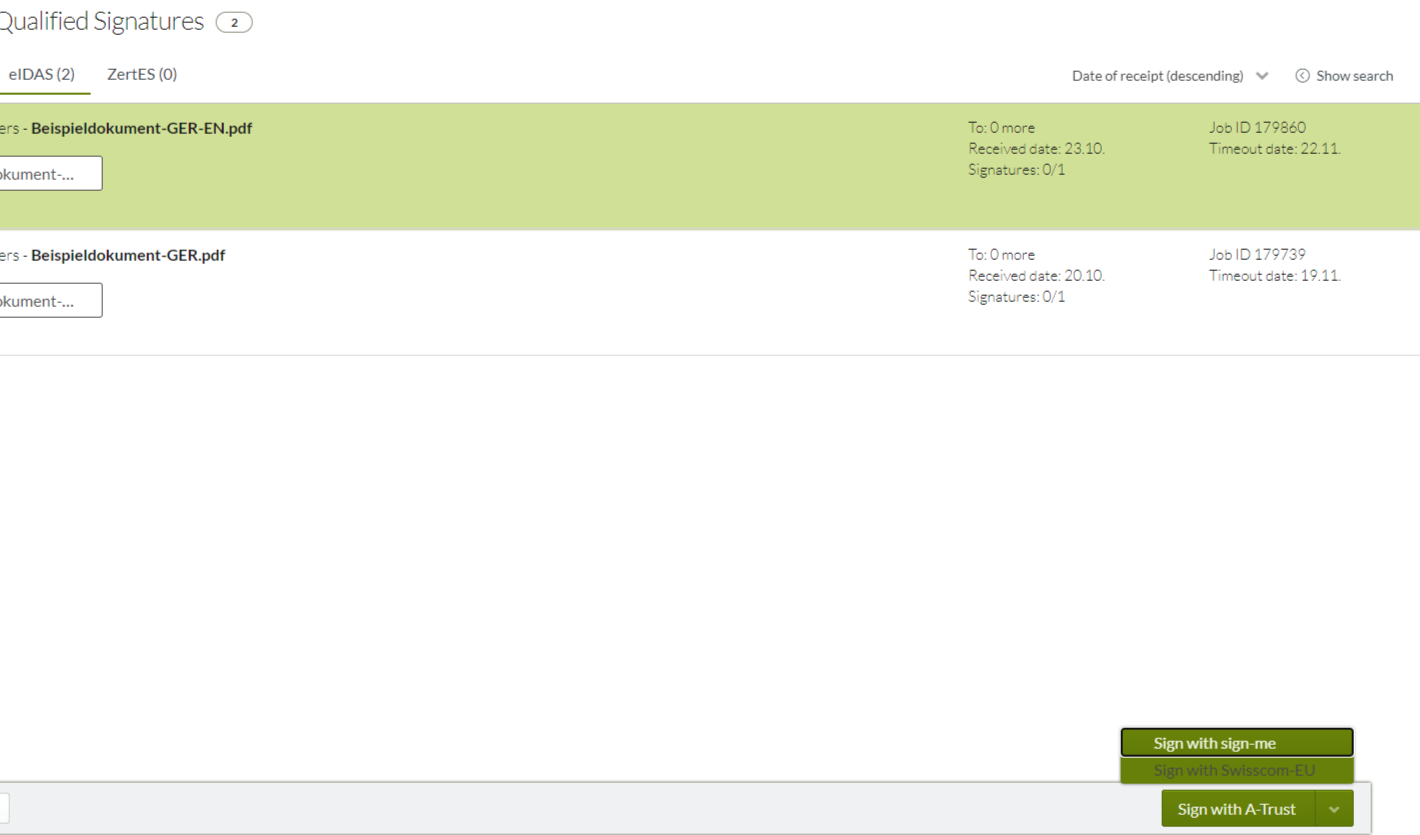
Figure 1: [Sign-me]-button in the qualified signature folder
2. Schritt-für-Schritt Anleitung: Der D-Trust Signaturvorgang
Once you have clicked on the [Sign with sign-me]-button, you will be redirected to the D-Trust signing process.
Step 1: Log in to the sign-me portal by entering your user name and password (see figure 2) and click on the [Next]-button (see figure 2).
XiTip
Unter Weitere Informationen (siehe Abbildung 2 [3]) finden Sie auf der sign-me Login-Seite weitere Ressourcen und FAQs, die Sie beim D-Trust Signaturprozess unterstützen.
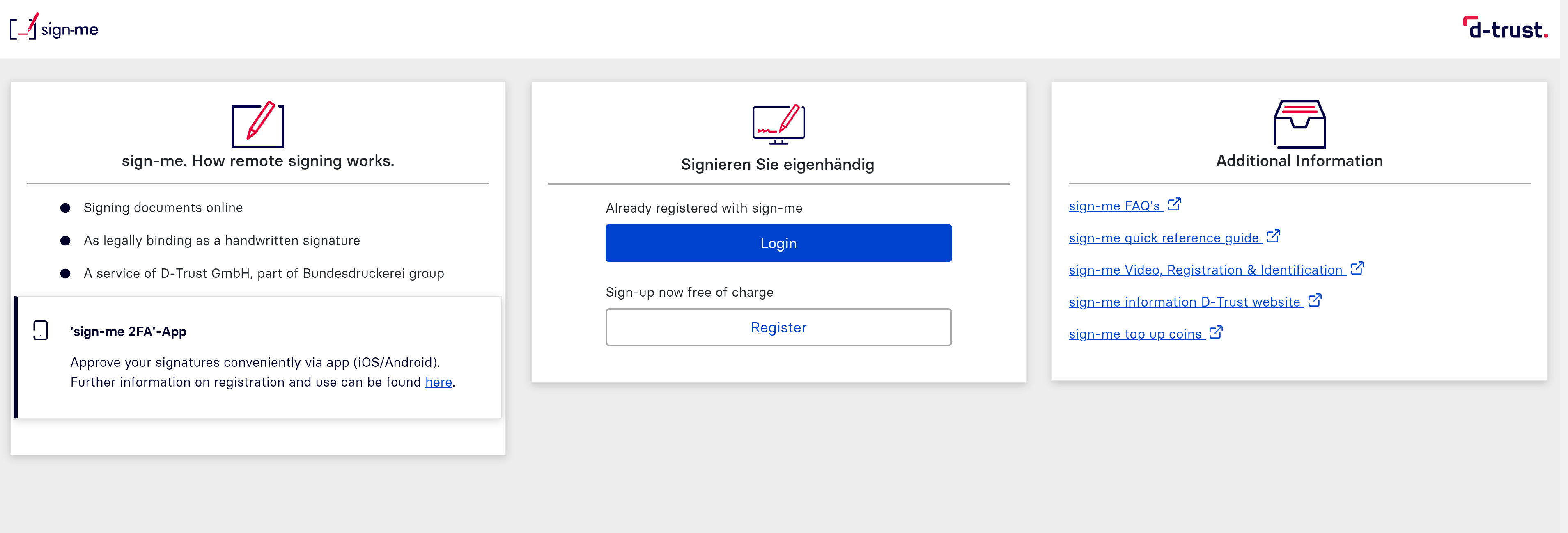
Figure 2: sign-me login page
Step 2: Request an SMS TAN by clicking on the [Request TAN] button (see Figure 3 [1]).
.png?inst-v=010eae08-97f6-4acf-a0b4-b587a347035a)
Figure 3: Request TAN in sign-me
Step 3: In the next step, please enter your TAN in the corresponding field (see figure 4 [1]) and click on the [Sign]-button (see figure 4 [2]). You will then receive a message that the signature was successful (see figure 5).
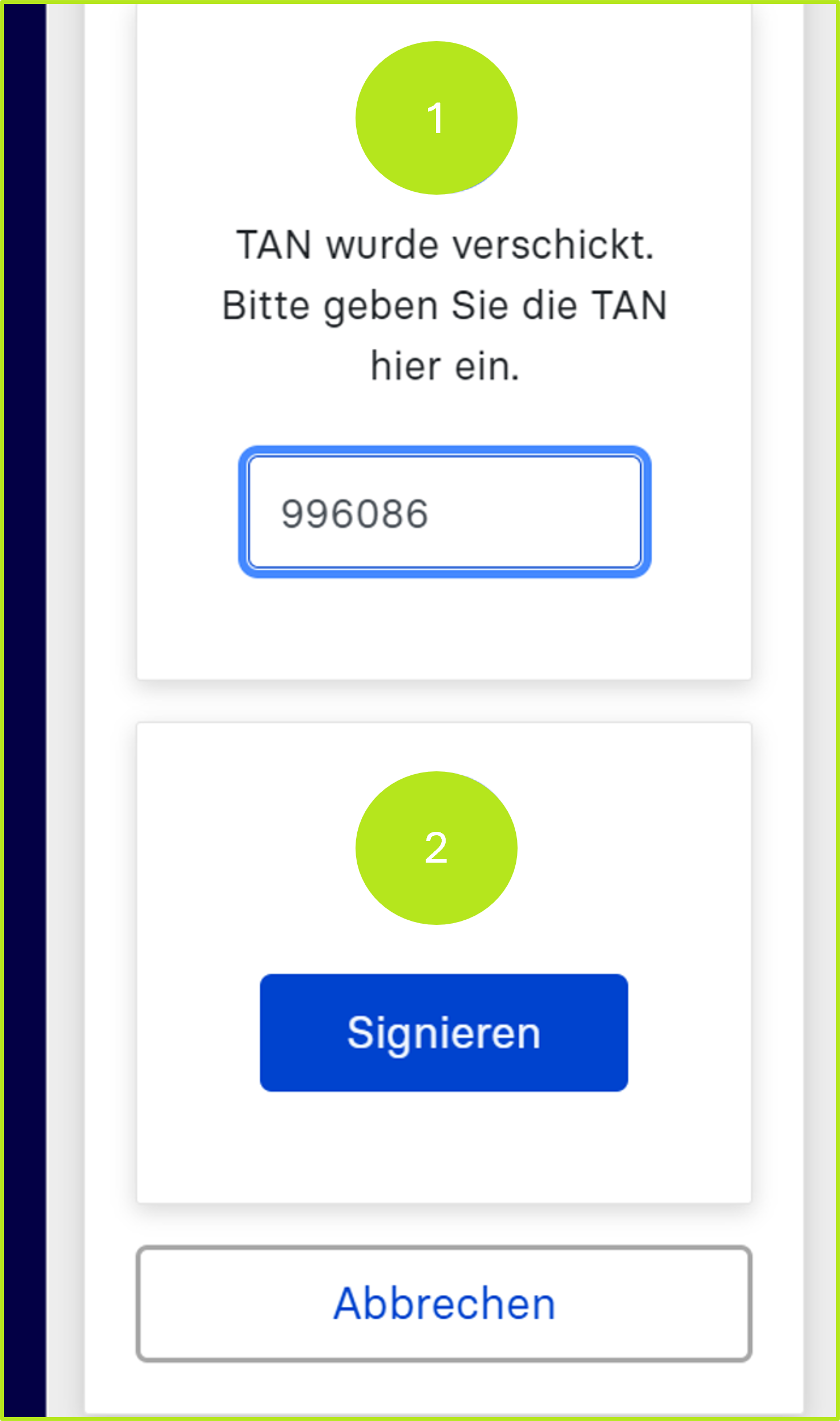
Figure 4: Signature process in sign-me
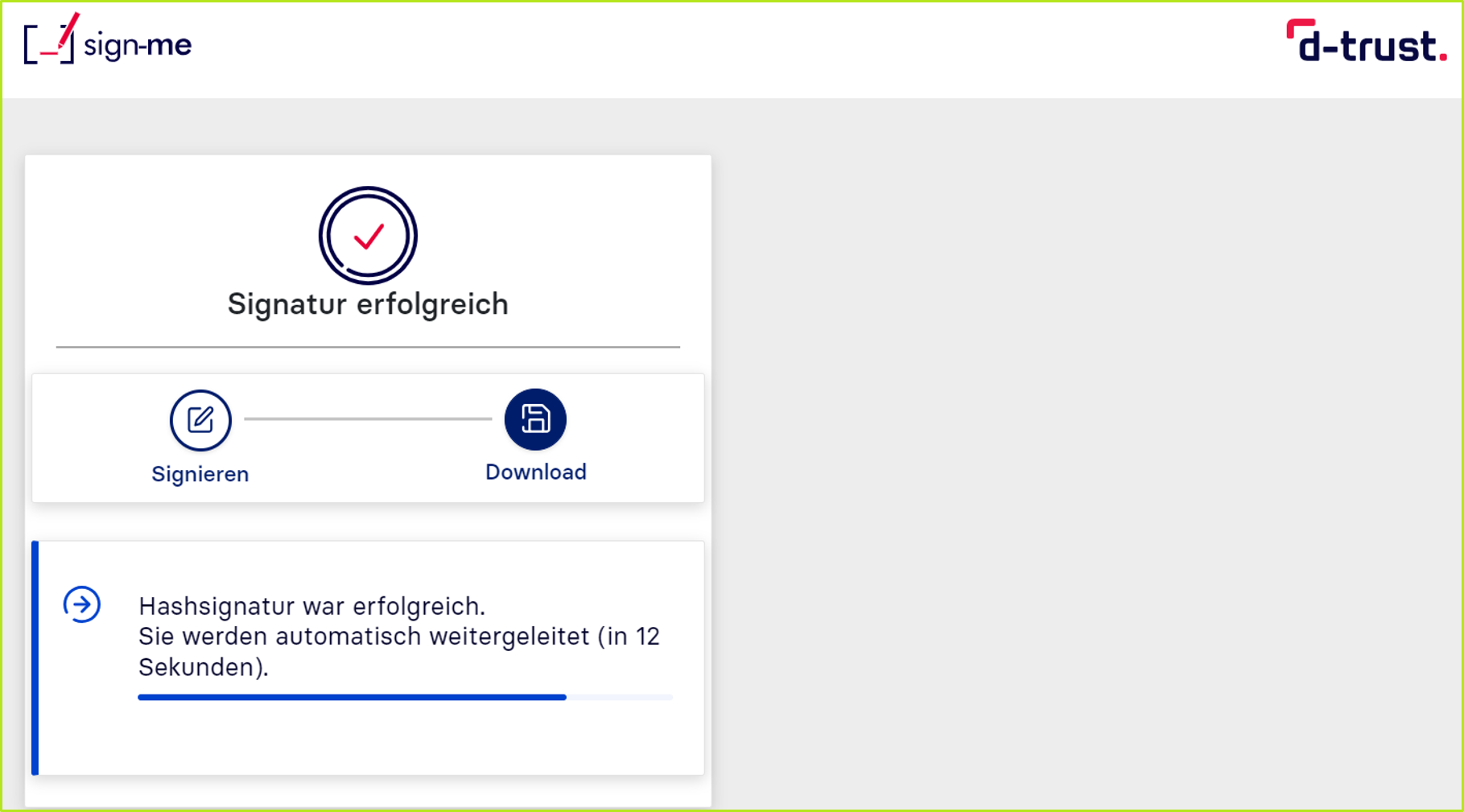
Figure 5: Successful signature process with sign-me from D-Trust
Please note: Signed orders are stored in the completed orders, as with the A-Trust signature process. You will also receive an e-mail with all the relevant data.
