[v4.52] Types of recipients
Content
In MOXIS, we distinguish between internal and external recipients (also: contacts) and individual recipients and groups. This article introduces you to the topic. It also provides an overview of how to add recipients to jobs.
1. What types of recipients are there?
There are four different types of recipients:
Internal recipients:
This refers to all internal employees of an entity. This includes, for example, employees of a company.
‘Myself’ as recipient:
The [Add Me]-button is a special feature among internal recipients. This is because you yourself are also one of the possible internal recipients.
External recipients:
External recipients include (to stick with the example of the company) suppliers, tax advisors or other affiliated companies and their employees.
Groups:
A group is a group of equivalent recipients. This could be, for example, several managing directors or all employees of the ‘Finance’ department. Groups are helpful if you have to add a group of recipients repeatedly. So you save the step of selecting the members of the group individually each time.
XiTip
Please note that ONLY internal or external contacts can be added at a specific iteration level or signature quality. In addition, you can either define groups OR individuals as recipients at an iteration level.
1.1. How do you add yourself to a job?
Clicking on the [Add me]-button in MOXIS (see figure 1) allows you to add yourself to the first iteration level of an order. This opens automatically. You can then continue to execute the job as usual and as described here.

Figure 1: The [Add me]-button allows you to add yourself as a recipient to a job.
1.2. How to add recipients and groups via the address book?
This step-by-step guide will help you to add recipients or groups via the address book in MOXIS when creating a new job.
Step 1: To add recipients or groups via the address book, please click on the [TO:]-button in the iteration level (see figure 2).
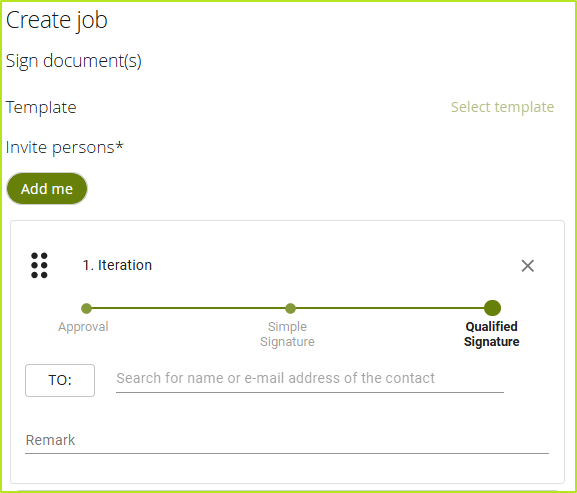
Figure 2: Adding recipients or groups by clicking the [TO:]-button.
Step 2: The address book now opens. Here you have various options for adding (internal or external) recipients:inside or groups. Figure 3 shows you the address book in its maximum form. How much of this you see as a user depends on your MOXIS configuration and whether you have access to private or global contacts.
The address book offers you five different ways to search for recipients (contacts):
Filter options: Filter existing contacts according to their main distinguishing feature by selecting from the buttons [ALL], [INTERNAL], [GROUPS], [EXTERNAL] or [EXT. GROUPS].
XiTip
External groups are only stored in the global address book. There they can only be displayed and selected with the series function (optional). For more information on external groups, please contact your XiTrust contact person.
Search function: Thanks to this function, you can search for the name or email address of the recipient or group. To do this, enter at least the first three letters. MOXIS automatically suggests existing entries. Please note that only one group can be selected per iteration level.
[Add contact]-button: Here you can create an external contact. This will be automatically added to your job. Please note: If you select any other button except [EXTERNAL], the [Add contact]-button will be greyed out.
XiTip
In contrary to external contacts, internal contacts must be stored as users in the administration section.
You can use the checkboxes to add more than one recipient at a time. Simply tick the box in front of the recipient you want to add and click the [Save]-button. Please note that you can only add either external or internal recipients. It is not possible to mix them.
[Save]-button: Click this button to apply and save all settings.
(If you want to cancel the changes, please click on the [Close]-button.)
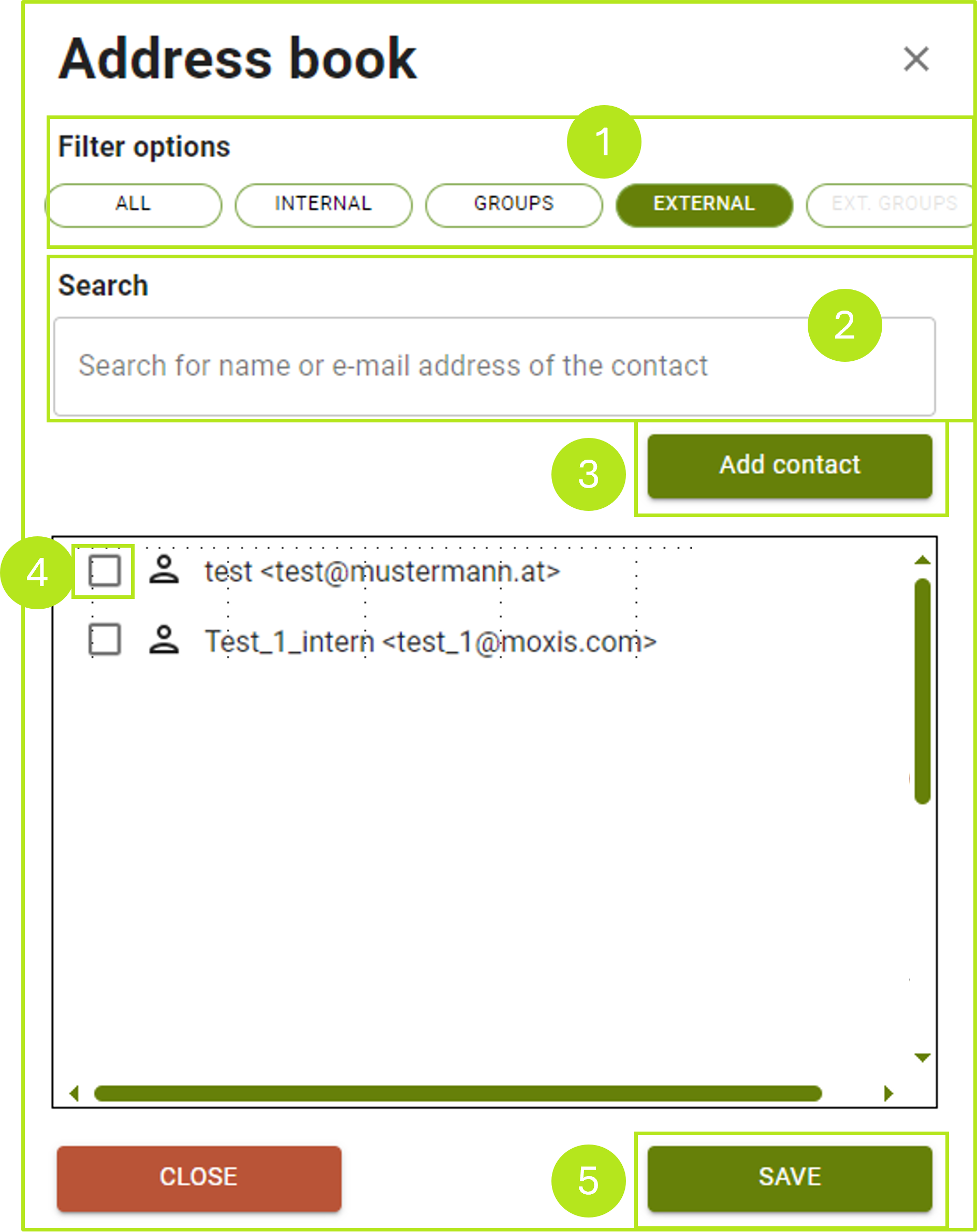
Figure 3: Open address book in MOXIS with various options for adding recipients or groups.
1.3. How do you add recipients and groups using the search function?
Please note: Depending on the configuration, recipients can be searched for by first name, last name or email address. Groups can be searched for by group name. Registered MOXIS users and external signees (optional) can also be added as recipients. It is also possible to specify internal and external groups (optional) as recipients.
To add a recipient or group using the search function, click in the search field under the [TO:]-button and enter at least three letters of the name or group name (see figure 4).
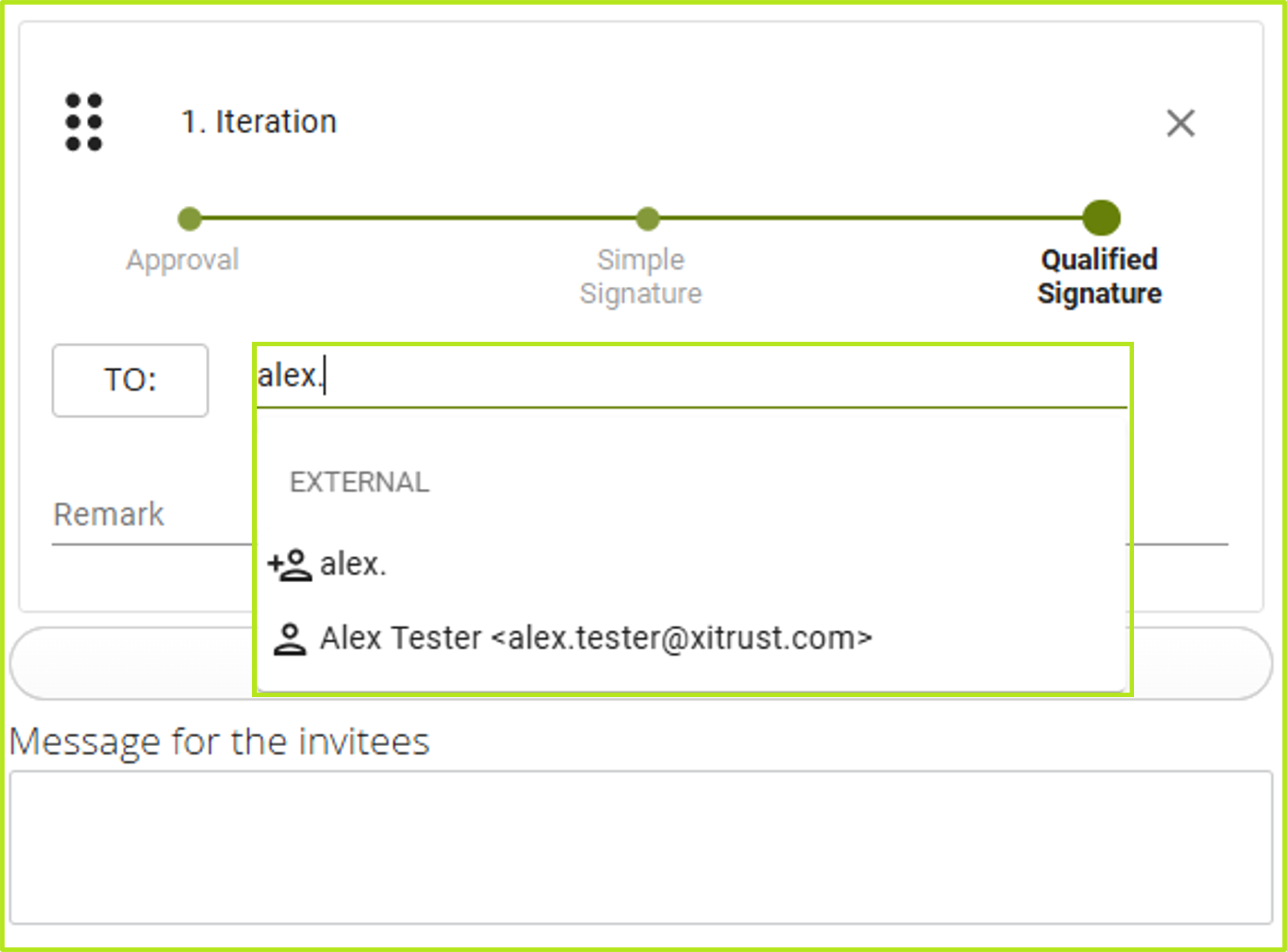
Figure 4: Search for a recipient in MOXIS
