[v4.50] Advanced signature for external signatories
Content
This article provides you with detailed information about the four ways that allow you to configure a job with an advanced signature for an external person.
These are your options:
using an additional SMS-TAN
using a password
using a combination of SMS-TAN and password
using biometric data
Please note: The respective settings for the orders must be made by your administrator in the process management.
If the corresponding additional functions are implemented in the process, the second level of signature quality is displayed as an advanced signature in the user interface when creating a job. This article introduces you to the topic of advanced signatures for external signatories.
1. Advanced signature with SMS-TAN for external signatories
If the SMS-TAN option is activated for the process, the following information is mandatory when creating an external contact:
Name
Email address
Language
Mobile phone number
If an external contact is selected for whom no phone number is stored (see figure 1), it must be added in the pop-up that opens. Please note: the phone number must be entered without spaces.
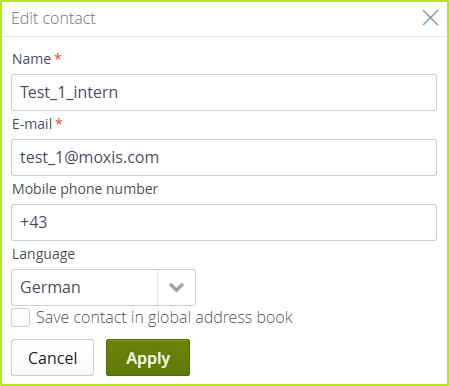
Figure 1: Mandatory fields when setting up external signatories
If an external signer receives an order configured in this way for signature, an SMS-TAN is sent to the specified mobile phone number (see figure 2). The signing person must enter this in the pop-up for authentication.
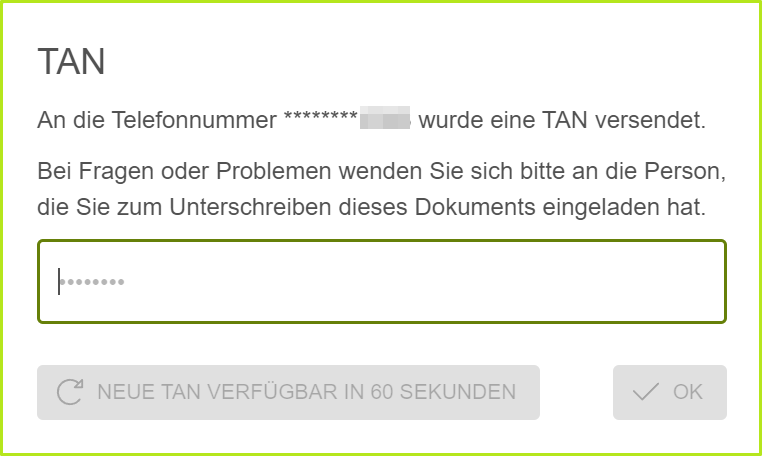
Figure 2: External signatories entering their TAN
2. Advanced signature with password for external signatories
Processes that require an external contact to identify themselves using a password are indicated by a call sign (see figure 3 [1]) in the address bar.
2.1. Creating and editing the password for external signatories
The automatically generated password must consist of 8 characters (uppercase and lowercase letters and numbers). You have the following options for managing it:
view
adjust
save
copy
To view, edit or save the password, please click on the [Edit]-button (see figure 3 [2]). To copy the password, please click on the [Copy]-button (see figure 3 [3]).
XiTip
If you change the automatically generated password, create a secure password by using upper and lower case letters and numbers. Send this password to the recipient separately by email or SMS. The password is identical for all persons who have to sign this order (regardless of the iteration level at which they were added). If you edit the password, save your changes by clicking the [Save]-button or discard them by clicking the [Cancel]-button (see figure 4).
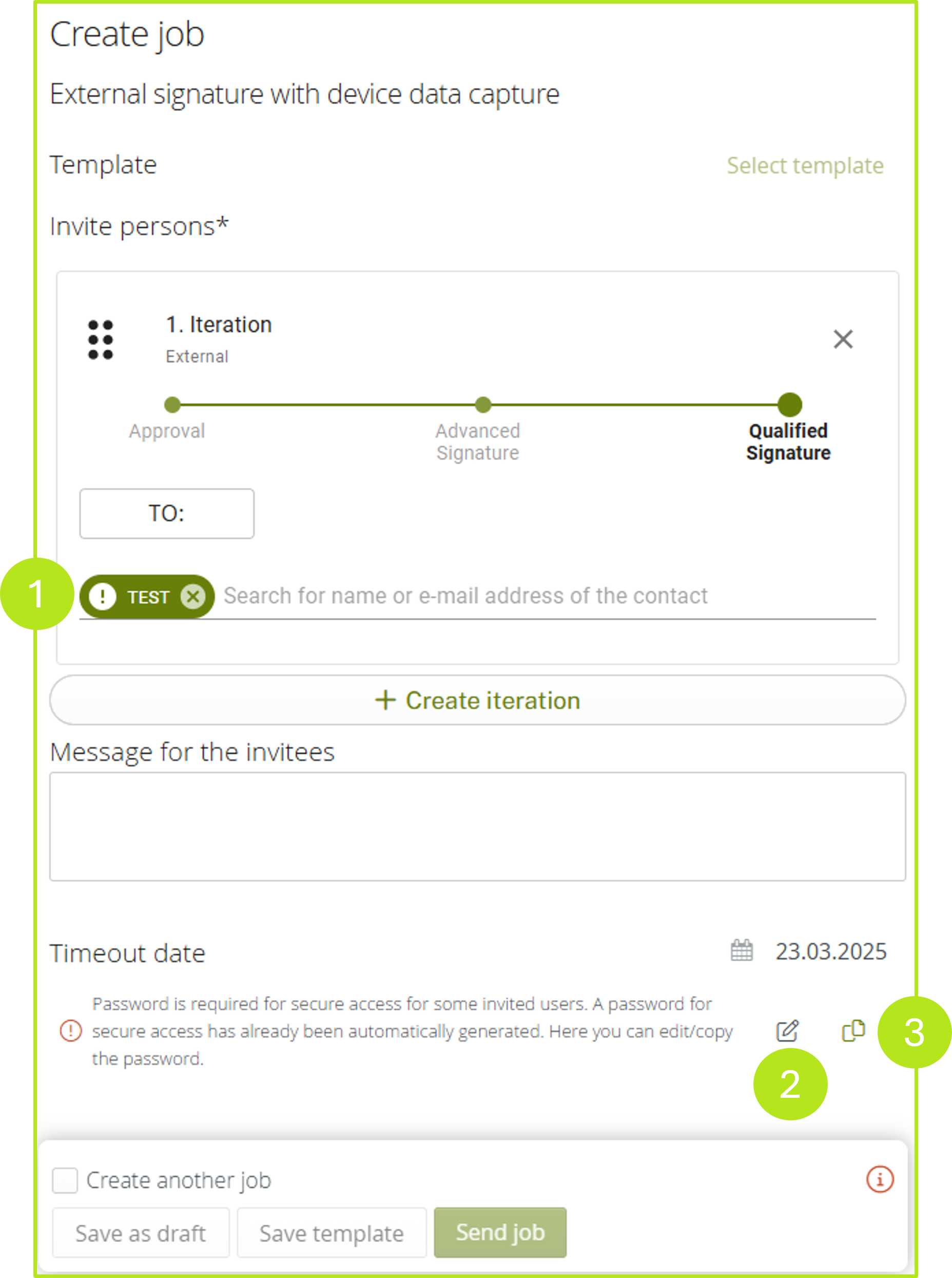
Figure 3: Editing the password for external signatories when creating an order
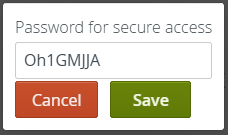
Figure 4: Editing a password for secure access in MOXIS
3. Advanced signature with SMS-TAN and password for external signatories
You can also use the two authentication methods mentioned in chapter 1 and 2 (SMS-TAN and password) in combination in one job. This must be configured accordingly by your administrator.
XiTip
Please make sure that you only send the password to people who need to identify themselves with it. To be able to distinguish users well, external recipients who receive a password are given a call sign (see chapter 2). External recipients who receive an SMS TAN are given the regular user icon.
4. Advanced signature with biometric data for external signatories:
This function can be configured independently of authentication via SMS-TAN or password, or in combination with these functions. If only the biometric data is activated, advanced signature is displayed when the order is created (see figure 5). External signatories are shown which biometric data is being captured during the signing process.
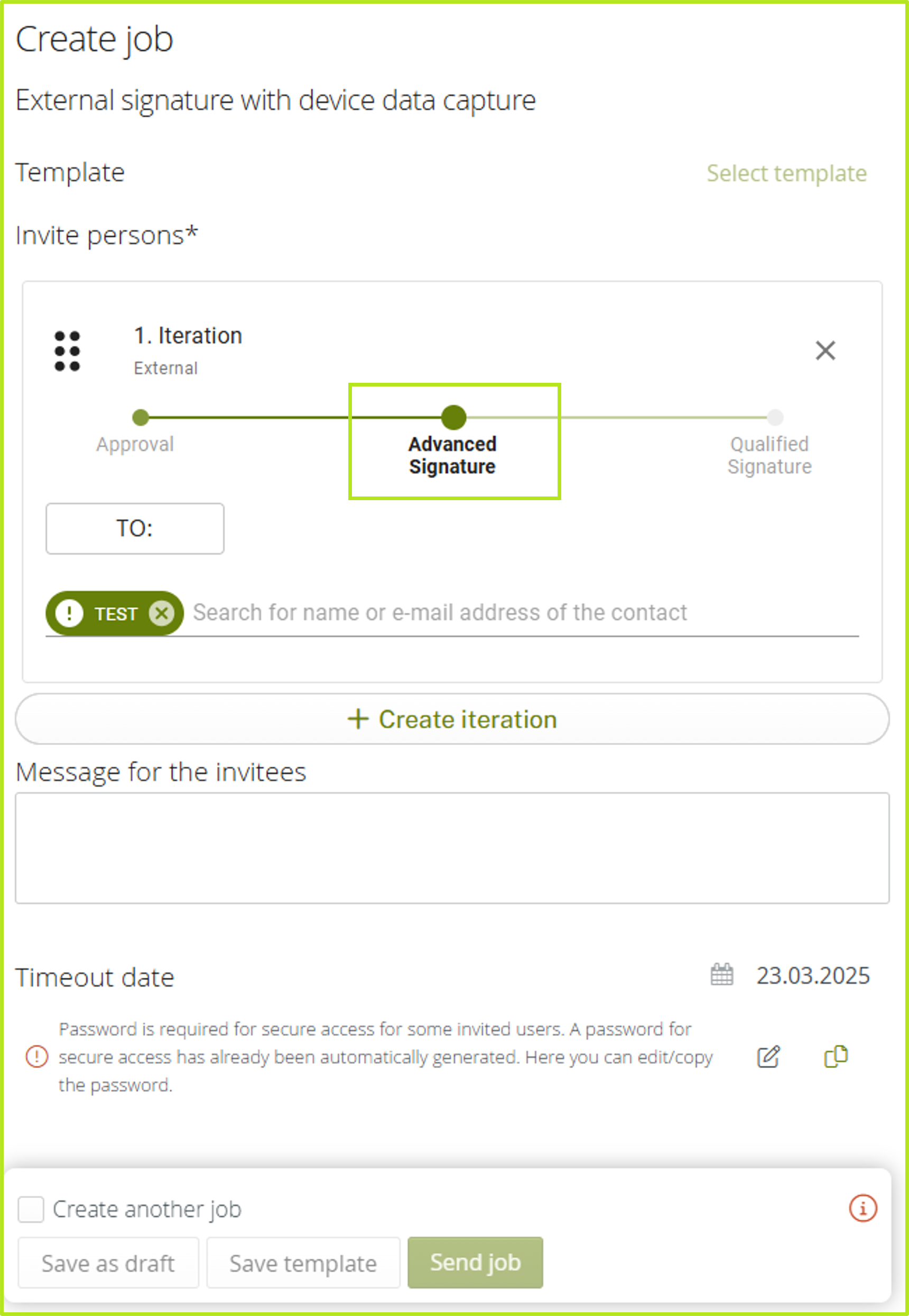
Figure 5: Order for external signatories with advanced signature in MOXIS
