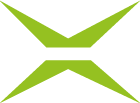[v4.50] External contacts
Content
When creating a contact, recipients (signers) must be defined, among other things. These can be external or internal contacts. External contacts are all contacts that lie outside of your own entity (company, association, school, etc.). This article explains how to edit and create external contacts.
1. Step-by-step guide: Creating external contacts when setting up an order
New external contacts can be created by selecting the appropriate option either in the personal or global address book. It is also possible to save external contacts directly when creating an order. To do this, please follow the instructions below.
Step 1: Create a new order and enter the full email address in the search field (see figure 1 [1]) and click [ENTER].
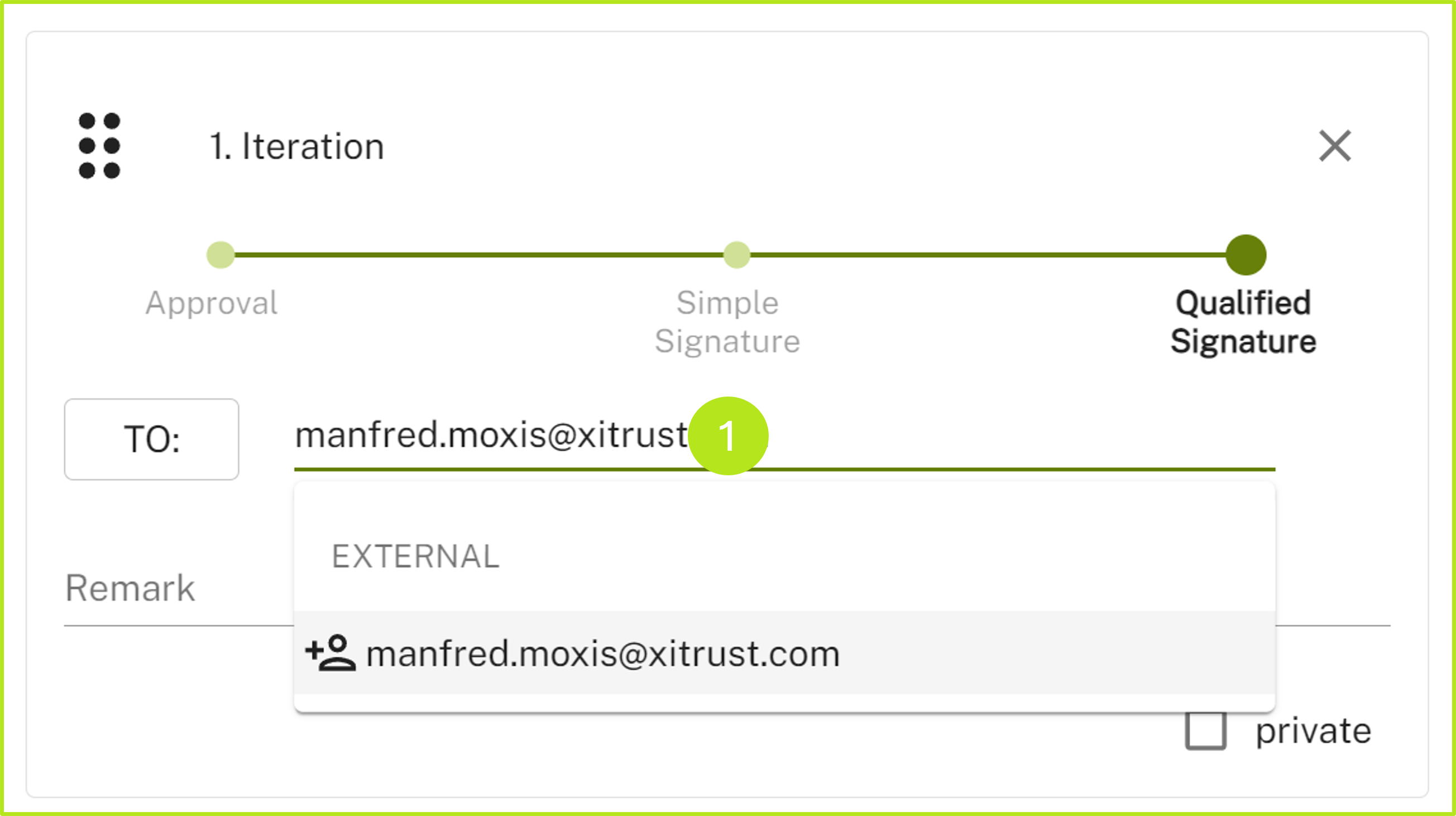
Figure 1: Adding a new external receiver in MOXIS
Step 2: If the contact is not yet saved, an input field will open (see figure 2).
Mandatory fields are marked with an asterisk (*).
The name (see figure 2 [1]) and the e-mail address are pre-filled automatically. Depending on the configuration, the telephone number is either mandatory or optional. Please note: the telephone number must be entered without spaces.
The drop-down menu can be used to change the language (see figure 2 [2]).
The default setting is to save the data in the personal address book (see figure 2 [3]).
Click on the [Apply] button (see figure 2 [4]) to save your entries.
XiTip
If neither of the two storage options (personal or global address book) is selected, the contact data will be used for the respective job but not stored.
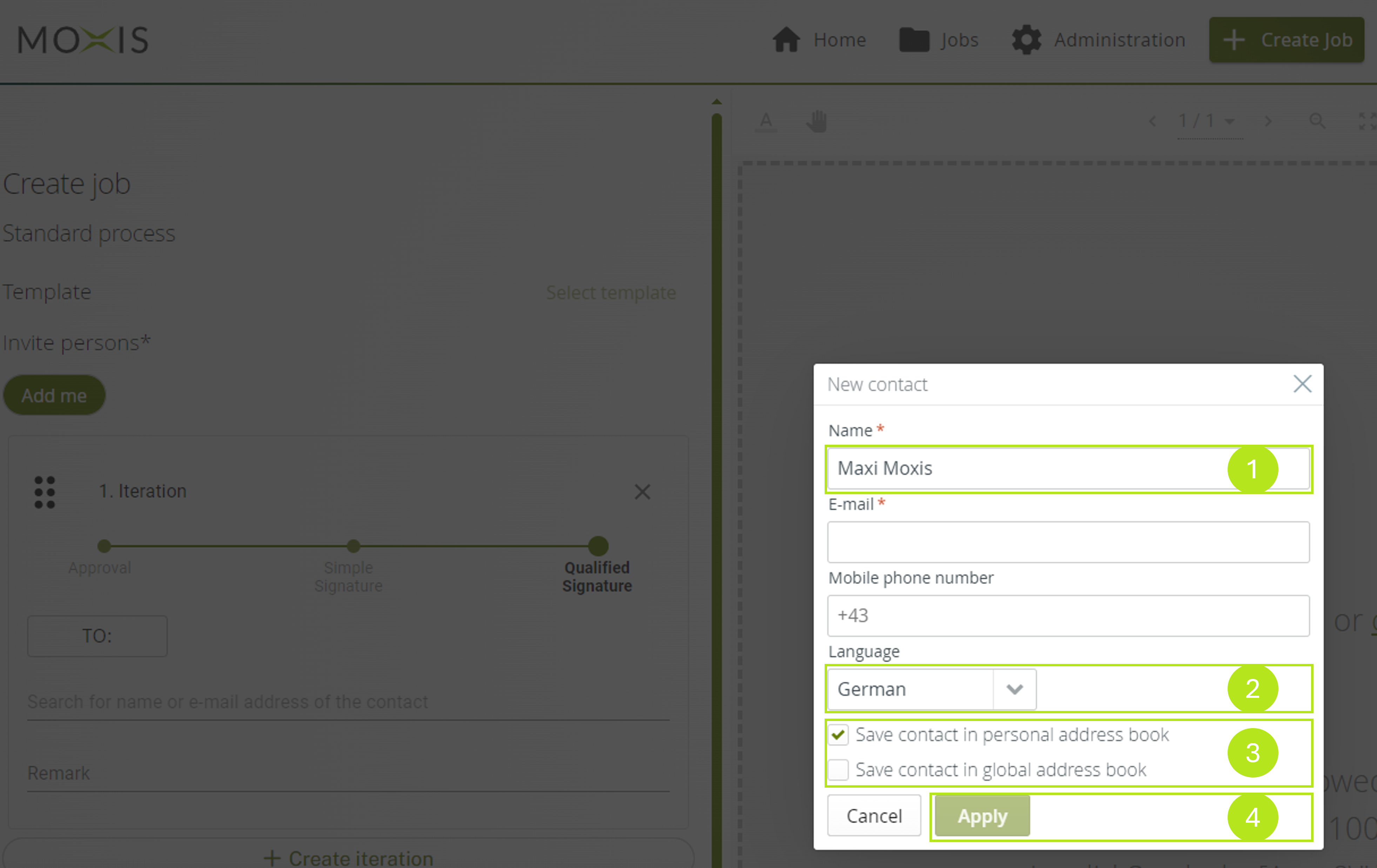
Figure 2: Adding a new external recipient when configuring a new order.
2. Editing external contacts when creating an order
To edit a contact when creating an order, simply click on the corresponding entry in the address field (see Figure 3). You can then edit the entry as you wish in the pop-up that appears.
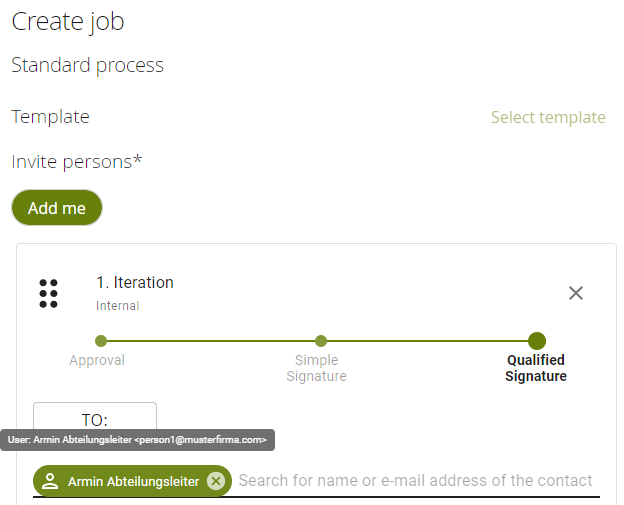
Figure 3: Edit a contact by clicking on the corresponding entry in the address field