[v4.50] The signature process in MOXIS 4-50
Content
As soon as jobs are flagged, you can sign them. This can be done with an individual job or in a batch. The first steps are independent of which trust centre (A-Trust, D-Trust or Swisscom) you use in the background. This also applies if you use a mobile phone. Nevertheless, there is a significant difference between the regular signature process and the signature process via mobile phone. However, this only concerns the completion of the signature process.
This article will show you how to initiate the signing process and what to bear in mind when signing via mobile phone. The follow-up articles A-Trust Signing Process, D-Trust Signing Process and Swisscom Signing Process will provide you with information about the other processes that depend on the respective trust centre.
1. First steps in the signature process in MOXIS 4.50
Once all jobs have been flagged, you can sign them with a single click. If you have stored multiple signature types in your profile, select the one you want to use to sign from the menu. In our example, this is A-Trust. This can be recognised by the eIDAS Regulation, according to which the orders are filtered. For individual orders, it is sufficient to select the corresponding jobs (see figure 1).
When signing the batch, the signature button shows the number of orders for which this process is being carried out.
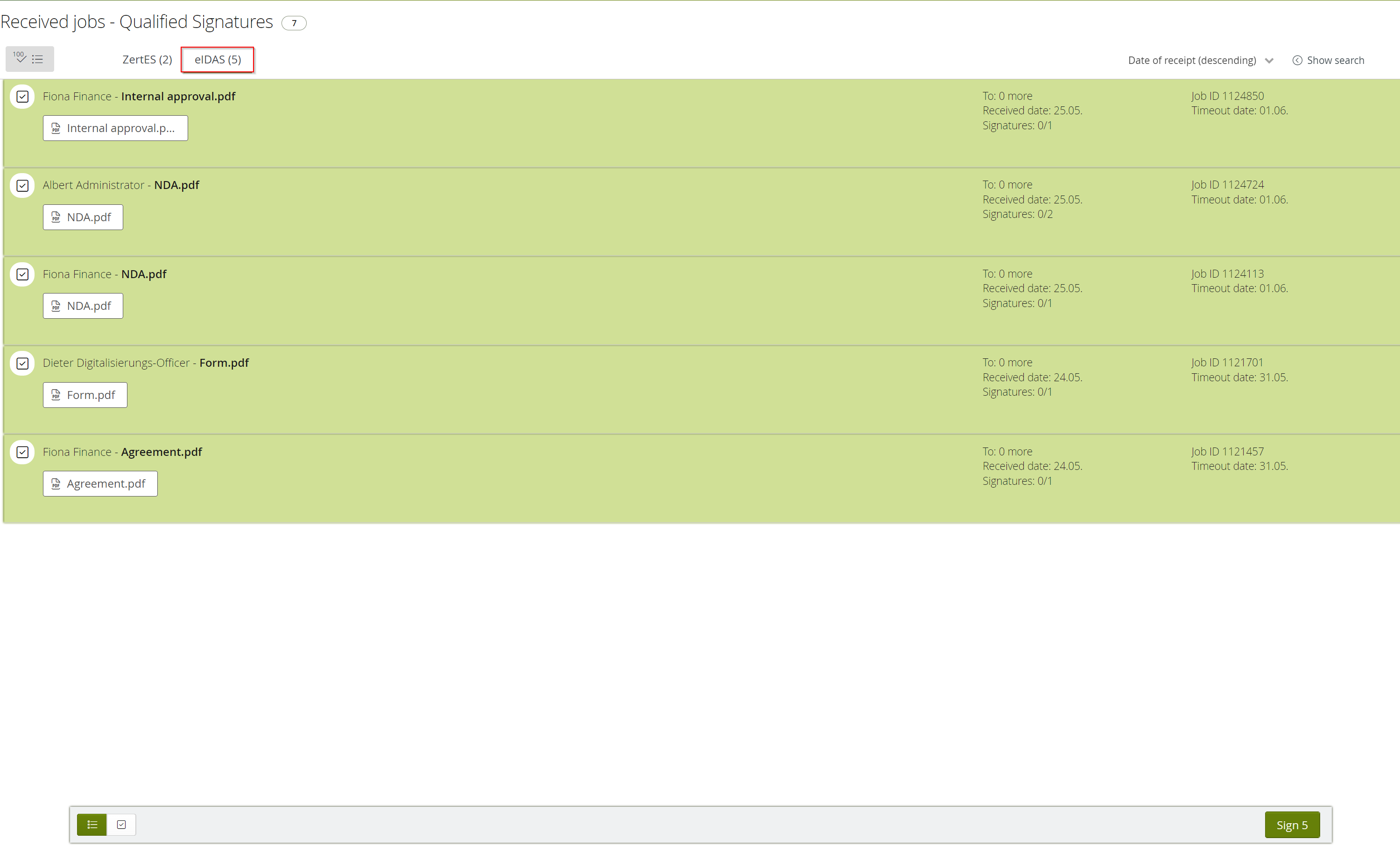
Figure 1: First steps in the signature process - flag jobs before signing
To avoid unintentionally cancelled jobs, a pop-up appears to inform you of the loading process, both when signing in the stack and when signing individual jobs (see figure 2). Do not close this pop-up. As soon as the process is complete, you will automatically be redirected to the respective folder.
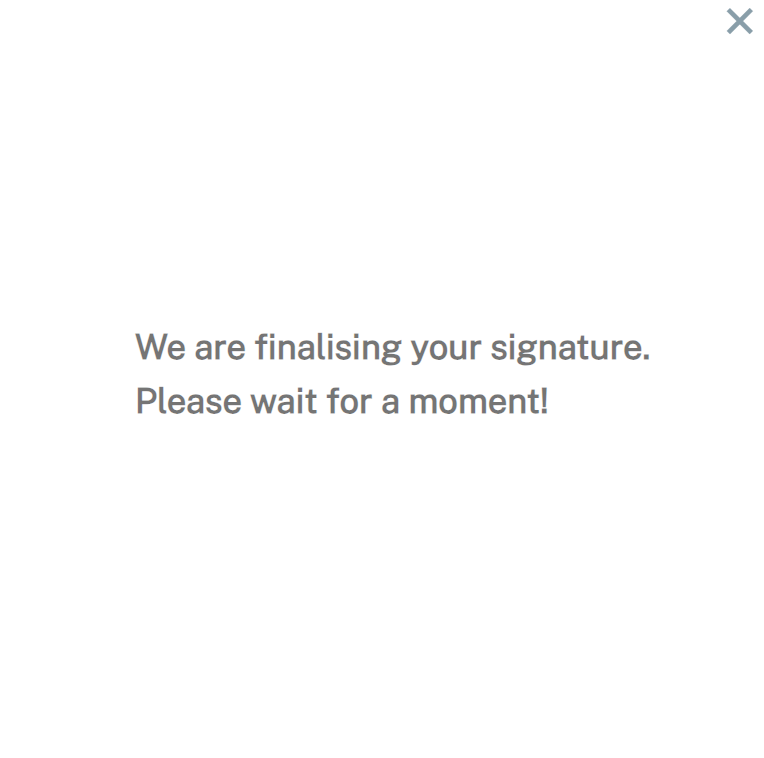
Figure 2: Pop up to avoid unintentionally cancelled jobs
2. Important information for completing the signature process using mobile phones
If you have opened the signature link via a mobile phone, you have to switch back to the browser (e.g. Chrome, Firefox, Safari, etc.) and to MOXIS (after successful signing in the signature app of your preferred provider). This is necessary to complete the process.
A corresponding note is displayed in the e-mail with the signature link (see figure 3).

Figure 3: Note on the signature process via e-mail
