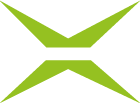[v4.49] Locking, editing, rotating and deleting form fields
In the lower left corner of the form field, you will find the + symbol. When you move the mouse over it, the following options appear (see figure 1).

Figure 1: + Icon – Context menus
Lock form field: Here you can specify that a form field is locked for further editing steps. This means that the form field can neither be moved nor its size adapted. By clicking on the icon again, the lock can be removed.
Edit form field: Depending on the respective form field, you have different options for customisation here.
Rotate form field: It is possible to rotate form fields by using this button if the layout (e.g., landscape format) of the uploaded document requires it. Each click on this button rotates the form field 90 degrees to the right.
Delete form field: When you click on this button, the form field will be removed.
If you click the button Edit form field button, an editor opens in the right-side menu where you can configure the form field (see figure 2).

Figure 2: Currency form field – configuration options
Figure 2 illustrates how the dropdown menu can be used to set the Currency and Formatting of the numerical values. In the Name field, a logical designation can be saved, and the number of digits after the decimal point can be defined in the Decimal count field.
Under FONT, the font size (set to 12 by default) can also be adjusted after attaching the respective form fields (text field, date field, number field and currency). To do this, open the settings via the Edit form field icon

and unfold the drop-down menu for the font size (see figure 3).

Figure 3: Dropdown for font size
Select the required font size from the values provided in the list (see figure 4) and click Save.

Figure 4: Select font size
Please note that you may need to resize the form field after adjusting the font size (see figure 5 and [v4.49] Resizing form fields) because this does not happen automatically.

Figure 5: Form field size adapted to new font size