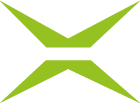[Business & Now Cloud] Pairing Office to MOXIS
Pairing your MOXIS URL is only necessary when you use the add-in for the first time or when the MOXIS URL changes. If you initially pair the URL in one programme (e.g. Word), the settings are automatically adopted for the other applications. When entering the URL, make sure that you use the short form of the link to your MOXIS account.
To get to this short form, log in to your account. Now, on the dashboard, look for the link that appears in the address bar. In the example in figure 1, the dashboard URL is https://testfirma6.moxis.cloud/ui/protected/#!dashboard. However, the part ui/protected/#!dashboard must be omitted when copying the link because otherwise the pairing will fail (see figure 2). The short form of the link that must copied and pasted for this MOXIS account is therefore https://testfirma6.moxis.cloud/.

Figure 1: URL Dashboard
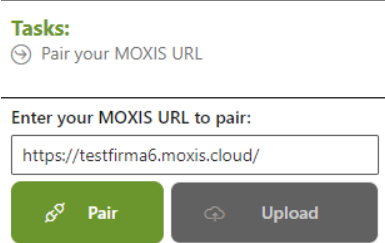
Figure 2: Pairing the short form of the MOXIS URL
An invalid URL leads to an error message (see figure 3).

Figure 3: Invalid URL
Once you have entered a valid URL, the Pair button becomes available. If necessary, a link can be removed simply by clicking the Unpair button (see figure 4).
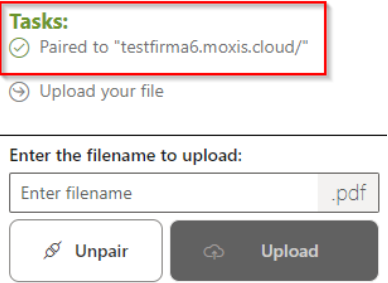
Figure 4: Paired successfully