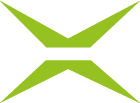[Business & Now Cloud] Swisscom signature process
With a Swisscom signature it is possible to sign both ZertES and eIDAS compliant. Like the eIDAS Regulation in the EU, the ZertES Regulation regulates the legal framework concerning digital signatures, their use, providers, and rights and obligations for Switzerland. If you now mark the documents to be signed in your Qualified Signatures folder for signing and want to execute the batch signature, you have the option of choosing the legal basis according to which you want to sign them. Please note that there are two tabs in the Qualified Signatures folder for this purpose – one for jobs to be signed according to eIDAS, and one for jobs to be signed according to ZertES (see figure 1). In case that Swisscom Seal is activated, the tab ZertES Seal (see figure 2) is also displayed.
Please note that the tabs in your MOXIS account may show different terms.
For the jobs to end up in the respective tab, they must be created in the corresponding process. The processes may be named differently depending on the company.

Figure 1: Tab for jobs according to ZertES and eIDAS

Figure 2: ZertES Seal
You can sign jobs in the tab ZertES with Swisscom according to the ZertES regulation (see figure 3).

Figure 3: Signing with Swisscom in compliance with ZertES
You can sign jobs in the eIDAS tab either with an A-Trust mobile phone signature or with Swisscom according to the eIDAS regulation (see figure 4). For the selection, open the menu via the arrow symbol on the right.

Figure 4: Sign eIDAS-compliant with a Swisscom or A-Trust mobile phone signature
If you have made the selection that you want to sign with Swisscom, the signature procedure is carried out with Swisscom in the next steps. In the first step, it is necessary to enter the signature password (see figure 5).

Figure 5: Signature password for Swisscom signature
Afterwards, a code is sent to your cell phone in a text message, which you enter under Code (see figure 6).

Figure 6: Swisscom SMS code
After entering the SMS code, the marked documents are signed.
Alternatively, you can also use the "mobileID" app and sign via fingerprint or Face ID (depending on the smartphone's functions).
Successfully signed jobs are stored in the Closed folder.