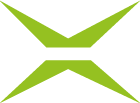[Business & Now Cloud] The radiobuttons
Radio buttons allow you to choose between several options, whereas in a group of radio buttons only one can be selected at a time (e.g. only Yes or No can be selected).
Radio buttons, unlike the other form fields, must first be defined before they can be dragged into the document. Click on the settings icon to open the editor (see figure 1).

Figure 1: Open radio button editor
Now define the first option by assigning a name and an export value to the radio button (see figure 2). Once you have entered both values, the button will change its colour from red to white. You can now drag the radio button to the desired location in the document.
For all other radio buttons belonging to the same group, you choose the same name. However, all further export values must be different from the first option as well as from each other.

Figure 2: Radio buttons – Two options
As the radio buttons do not have labels, it is necessary to assign text fields to them and add a label (see figure 3).

Figure 3: Radio buttons with text fields
It is also possible to combine radio buttons when options are linked (see figure 4). If a radio button is selected that is linked to another, the linked option is automatically selected as well. Linked radio buttons always have the same name and the same export value but differ in the description in the text field.

Figure 4: Linked radio buttons