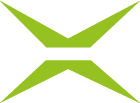[Business & Now Cloud] Jobs sent - Pending
Jobs that are not yet completed can be found in the Sent jobs section at Pending (see figure 1) You can view information about the jobs in the overview list and in the detail view of the jobs.

Figure 1: Overview list of Sent jobs – Pending
As long as jobs are not yet closed, they can be cancelled by clicking on Cancel request. This can be done either directly in the overview list (see figure 2) or in the detail view (see figure 3) of the job. This gives the job the status Cancelled.

Figure 2: Overview list – Cancel request

Figure 3: Detail view – Cancel request
In the detail view, you can see who has already signed or approved. Where necessary, another person can also be invited to sign or approve the job. Click on the pencil icon, to replace one invited person with another (see figure 4). After entering the e-mail address, click on Save and close the detail view (see figure 5).

Figure 4: Detail view – replace signer
For various reasons, it may be necessary to change the timeout date (see figure 5) of a job. This can also be done in the detail view. Once the new date is clicked in the calendar pop-up, the new settings are saved.

Figure 5: Change timeout date