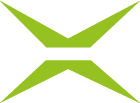[Business & Now Cloud] Assign all form fields function
All integrated form fields and those added via MOXIS can be assigned to a person with one click. The Assign all form fields button is located below the respective coloured contact box (see figure 1).
Please note that signature fields cannot be assigned via this function. The placeholders must also be set manually.

Figure 1: Assign all form fields to a contact
If you want to assign all form fields to another person, click on the Assign all form fields button of the respective contact. A pop-up message opens in which you can confirm or cancel the changed assignment (see figure 2). You will also be advised that placeholders must still be placed manually.

Figure 2: Change of form field assignment notice
The Assign all form fields button can also be used if you have already assigned several form fields to a contact by dragging and holding and want to assign the free form fields to another person.
In the example in figure 3, some form fields are assigned to the user Renate Referentin, which is indicated by the red colour referencing to the contact. By clicking on the Assign all form fields button of the user Andrea Abteilungsleiterin, a pop-up opens, and you can assign the empty form fields to her by selecting Assign blanks (see figure 4).

Figure 3: Assign blanks with the Assign all form fields button

Figure 4: Assign blanks
Please note that by clicking on the Assign all button, you would assign all form fields to the user Andrea Abteilungsleiterin (see figure 4).
Signature fields (see figure 5) must also be assigned separately in this case by dragging and holding (see figure 6).

Figure 5: Signature field notice

Figure 6: Assign signature field