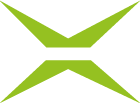[Business & Now Cloud] The detail view
The detail view shows all information about a job. In the various overview lists (e.g. Qualified Signatures, Pending; see figure 1), there are always two options for opening the detail view of individual jobs.

Figure 1: Sample overview list of jobs
There are two options to open the detail view:
One click into the line of the corresponding job opens the detail view. You can click on any point of the free area of the job line (see figure 2).

Figure 2: Opening the detail view via the job line
One click on the job number or the job details opens the detail view as well (see figure 3).

Figure 3: Opening the detail view via the job details
The detail view opens in a pop-up displaying the main document of the job. The person who is to sign the document already sees a preview of the signature to be applied here (see figure 4). The main document can also be downloaded from this view.
.png)
Figure 4: Detail view with signature preview
Clicking on the document (e.g. Lorem Ipsum.pdf, see figure 5), does not open the detail view, but only the document itself in a new browser tab. To return to your MOXIS account, switch back to the corresponding tab.

Figure 5: Open document in the detail view