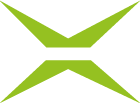[Business & Now Cloud] The signature process
Once all jobs have been flagged, you can sign them with one click. If you have saved several signature types in your profile, select the one you want to sign with from the drop-down menu (see figure 1). This also applies when you sign an individual job.
The signature button shows the number of jobs for which this process will be carried out when signing in batch mode (e.g. Sign 5 in figure 2).

Figure 1: Example signature type selection A-Trust

Figure 2: Signing in batch mode
To prevent unintentional canellations of jobs, information about the loading process is displayed both when signing in batch mode and for individual jobs (see figure 3). Do not close this pop-up. As soon as the process is complete, you are automatically forwarded to the respective folder.

Figure 3: Loading information