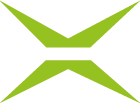[Business & Now Cloud] Editing entries in the address books
To edit entries, open the address book via the user menu. By clicking on the pencil icon (see figure 1), you can edit existing contacts.

Figure 1: Edit contact in address book
When editing the contact (see figure 2), the language can be defined. Notifications are then sent in the respective language.

Figure 2: Editing a contact
Existing contacts can also be made available in the global address book by ticking the option Save contact in global address book (see figure 3) and confirming by clicking on Apply in the Edit contact pop-up.
Please note that the contact is then no longer available in your personal address book.

Figure 3: Save contact in global address book
Please note that it is not possible to deactivate the option Save contact in global address book once it has been applied. If a globally shared contact is to be available again only in the personal address book, it must first be deleted and then recreated with the option Save contact in personal address book activated.