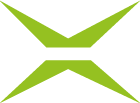[Business & Now Cloud] Selection of group contacts
If you added the group using the search function, it is optional that you check the contacts and make changes.
If, on the other hand, you use the address book, you must edit the contact selection to be able to start the job.
In both cases, the list of contacts is opened via the edit icon. The selection of individual contacts is done by setting or removing the ticks for the respective contacts (see figure 1).
However, you can also select all contacts via the Select all button (see figure 2; this can be undone with the Deselect all button). Of course, it is also possible to exclude individual recipients from the selection by removing the tick from the corresponding entry.

Figure 1: Select recipients from a group

Figure 2: Select all and Deselect all
The SAVE (XX) button shows the number of selected persons in brackets and you can save the selection by clicking on it.
The contacts can be checked again in the iteration (see figure 3).

Figure 3: Check selected contacts
If more than 10 contacts have been selected, they are summarised in the display under (XX) User selected and can be checked via a tooltip (see figure 4).

Figure 4: Tooltip to check selected users from a group