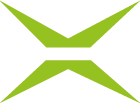[Business & Now Cloud] Complete the basic add-in installation
The basic add-in installation has already been carried out by the administrator.
To complete the installation, first open a Word document (alternatively, Excel or PowerPoint are also possible) and click on the Insert tab (see figure 1).

Figure 1: Office to MOXIS – Insert
The menu item Get Add-ins opens the Office Add-Ins pop-up (see figure 2).

Figure 2: Get Add-ins
There you select the tab ADMIN MANAGED (see figure 3)

Figure 3: Admin Managed
Double-click on Office to MOXIS to install the add-in.
The MOXIS tab is now available in the menu bar of all Microsoft Office programmes (see figure 4).

Figure 4: MOXIS tab