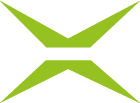[Business & Now Cloud] Positioning refusal coments
To add more than one comment, in the detail view of the Refusal tab, click on the red comment icon (see figure 1).

Figure 1: Attaching refusal comments to the document
This changes the text to Stop attaching comment, i.e. by clicking the red comment icon again you can stop attaching a comment to the document (see figure 2).

Figure 2: Stop comment attachment
To add the comment, navigate to the desired place in the document and mark the area you would like to comment on (see figure 3).

Figure 3: Position and attach comment
The dialogue for entering the comment opens. Enter your comment and complete the procedure with ADD COMMENT.
Now you can see the marked place in the document, and you can edit or delete it or add another comment (see figure 4).

Figure 4: Edit comment
The Reason for refusal is automatically filled with the text [Review comments on document] (see figure 5). You have the option, however, to customise this comment. In any case, entering a text is required because MOXIS checks this field in case of rejection.

Figure 5: Reason for refusal with positioned comments