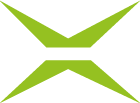Retry post-processing
Content
This feature allows you to independently investigate error messages in the MOXIS administration area and correct them if necessary. This article provides information about your options for correcting errors.
1. Definitions
Workflow: A sequence of tasks in computer systems that build on each other; e.g., a signature process involving three iterations (>> Depending on how many signatures are required per iteration level, these must be provided before the next workflow is executed).
Asynchronous task: A workflow in computer systems that is decoupled from workflows; e.g., archiving documents (>> Archiving can take longer than signing. While signing proceeds as a sequential workflow process, a process (i.e., an asynchronous task) can run in the background to handle archiving and complete it independently of the workflows.)
2. Dashboard: Asynchronous tasks and workflows
To access the dashboard, open the administration area and click on the Retry post-processing-tab in the menu on the left (see figure 1 [1]). You will now see two tabs in the overview: Workflow-tasks (see figure 1 [2]) and Asynchronous Tasks (see figure 1 [3]). If there were an error in the workflow (see figure 1 [4]), the process ID and error message would be displayed here. In our example, the interface is blank for illustrative purposes.
If there were an asynchronous faulty task (see figure 2), it would be displayed in the respective interface (see figure 2 [1]). Here, too, the interface is blank for illustrative purposes. Ideally, the interfaces in the Repeat post-processing section always look like this.
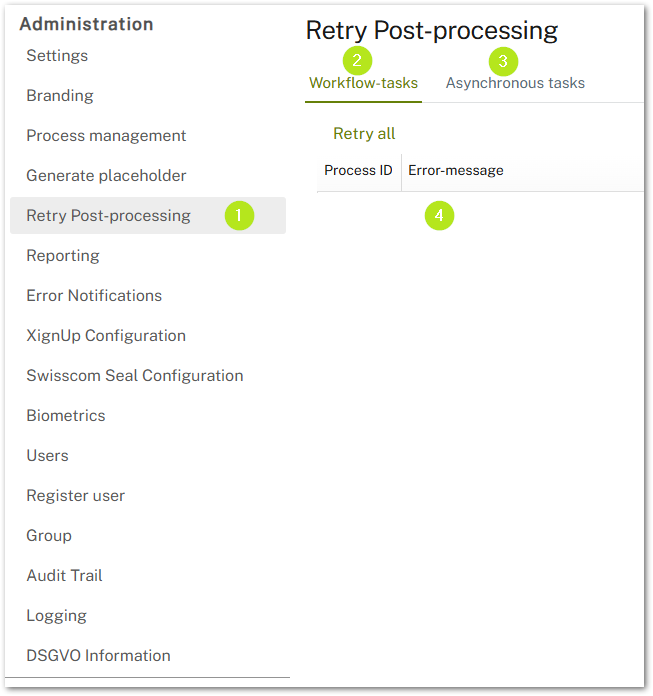
Figure 1: Retry post-processing-tab in the MOXIS process management
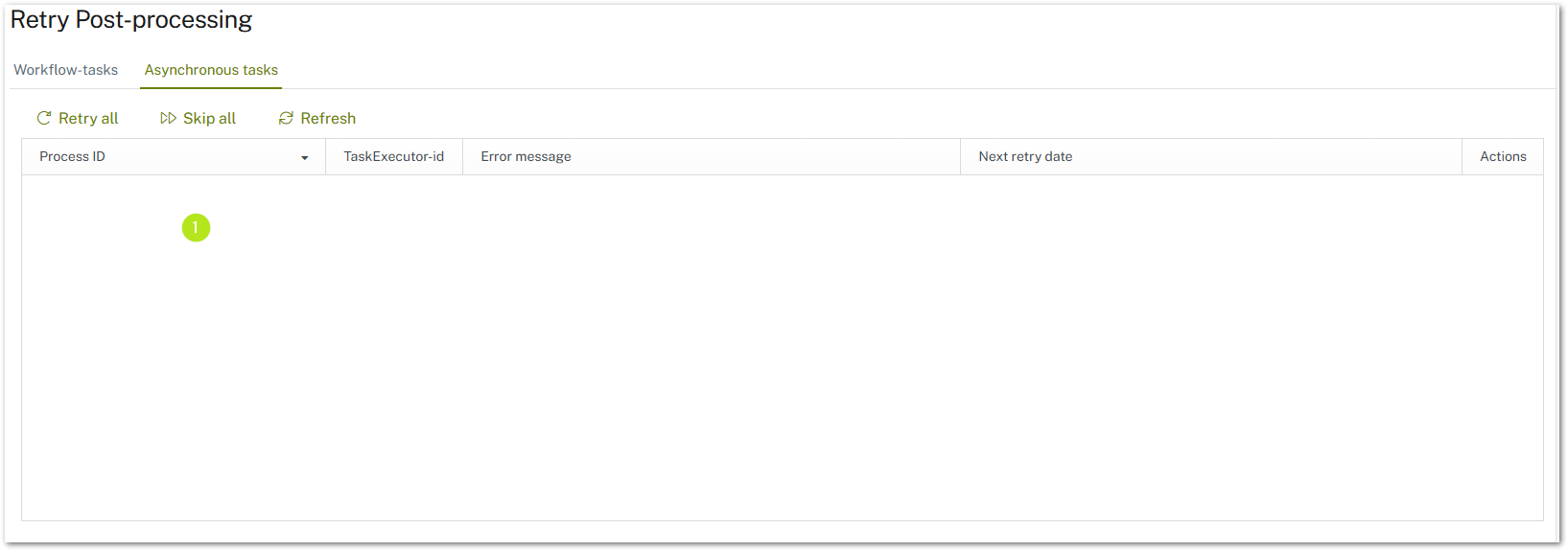
Figure 2: Asynchronous tasks-section in the retry post processing tag
2.1. Step-by-step instructions: What to do if a workflow or asynchronous task does not work?
If a workflow or asynchronous task does not work, an error message is not necessarily sent. It may just as well be that the task has not started yet. In this case, the error message is displayed in the dashboard of the Repeat Post-Processing tab in the administration interface.
In this chapter, you will learn how to find out whether and where the error is in the system.
Step 1: Open the Retry Post-Processing tab as described in Chapter 2.
Step 2: You will find error messages under both the Workflow Tasks-tab and the Asynchronous Tasks-tab. For our example, we have used an asynchronous task. Here you have the following configuration options (see figure 3 [1 -6]):
(1) Clicking Retry All restarts all asynchronous tasks (see figure 3 [1]). Skip All (see figure 3 [2]) skips all asynchronous tasks. Clicking Refresh (see figure 3 [3]) refreshs the interface and allows you to see only the tasks that are currently open.
(2) The process ID (see figure 3 [4]) is equivalent to the job ID of a job (see figure 3 [4]).
(3) The TaskExecutor ID indicates which component is responsible for this task. In our example, it is a send job status hook (see figure 3 [5])
(4) The error message (see figure 3 [6]) provides information about the error and where it occurs; e.g.: pid: 900017 error performing INVITATION status update to: https://webhook.site = Order ID 900017 shows an error under the URL https://webhook.site/.
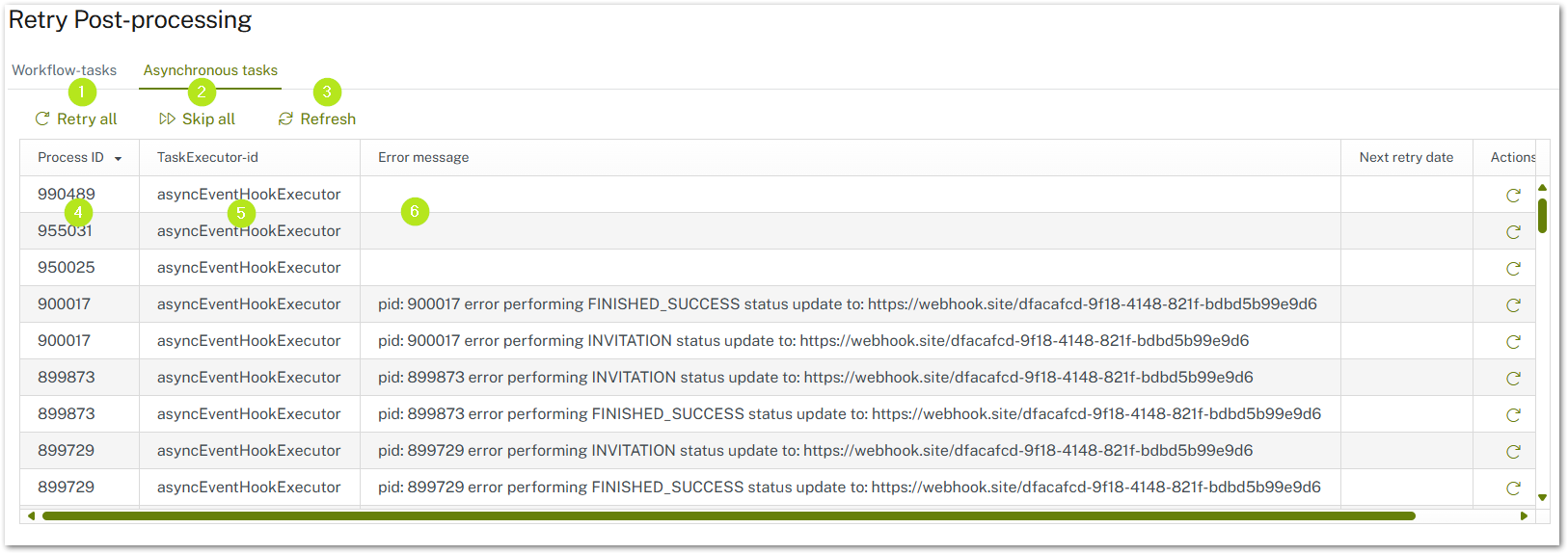
Figure 3: Asynchronous Tasks in the retry post-processing area in MOXIS
Step 3: Copy the process ID from the error message (see Figure 3 [4]). In our example, we use the following error message: 900017 asyncEventHookExecutor pid:900017 error performing INVITATION status update to: https://webhook.site/dfacafcd-9f18-4148-821f-bebd5b99e9d6
The underlined and bold part of the error message shows us that the job can be found in the jobs in progress (pending jobs), as the error occurs during the invitation (INVITATION).
Step 4: Now switch to the job overview and open the Pending-tab in the To Manage-area (see figure 4 [1]).
Step 5: Then click on the [Show search]-button (see figure 4 [2]). Please note: Once you have clicked on the [Show search]-button, it will change to the [Hide search]-button.
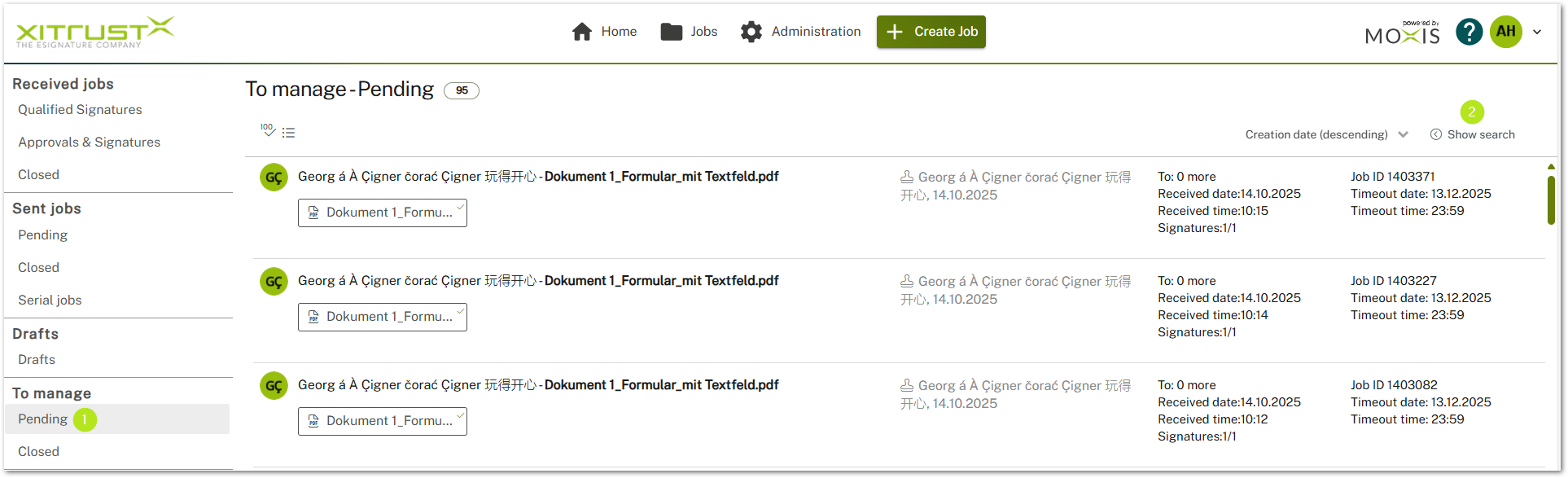
Figure 4: Jobs To Manage - Pending
Step 6: Now filter by the process ID (see figure 5 [1]). The corresponding order will now be displayed in the background (see figure 5 [1]).
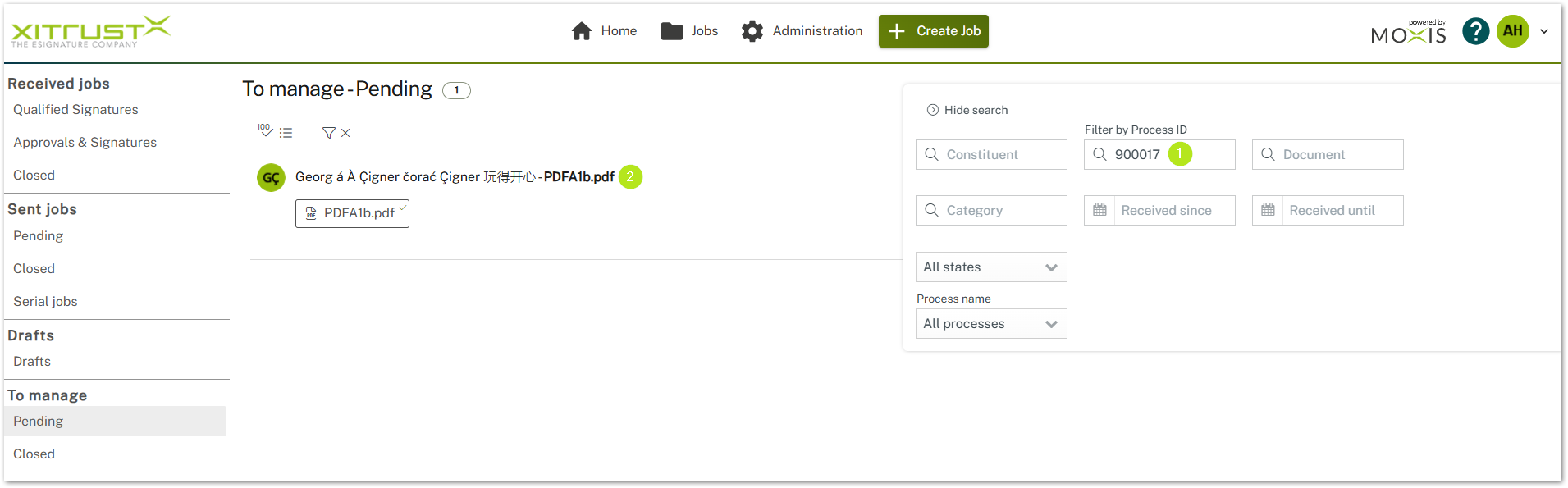
Figure 5: Filter by Process (job) ID
Step 7: Now click on the filtered job to access the detailed overview.
Step 8: In the detailed overview, you will see the general details of the job as well as the process in which it was created (see figure 6 [1]).
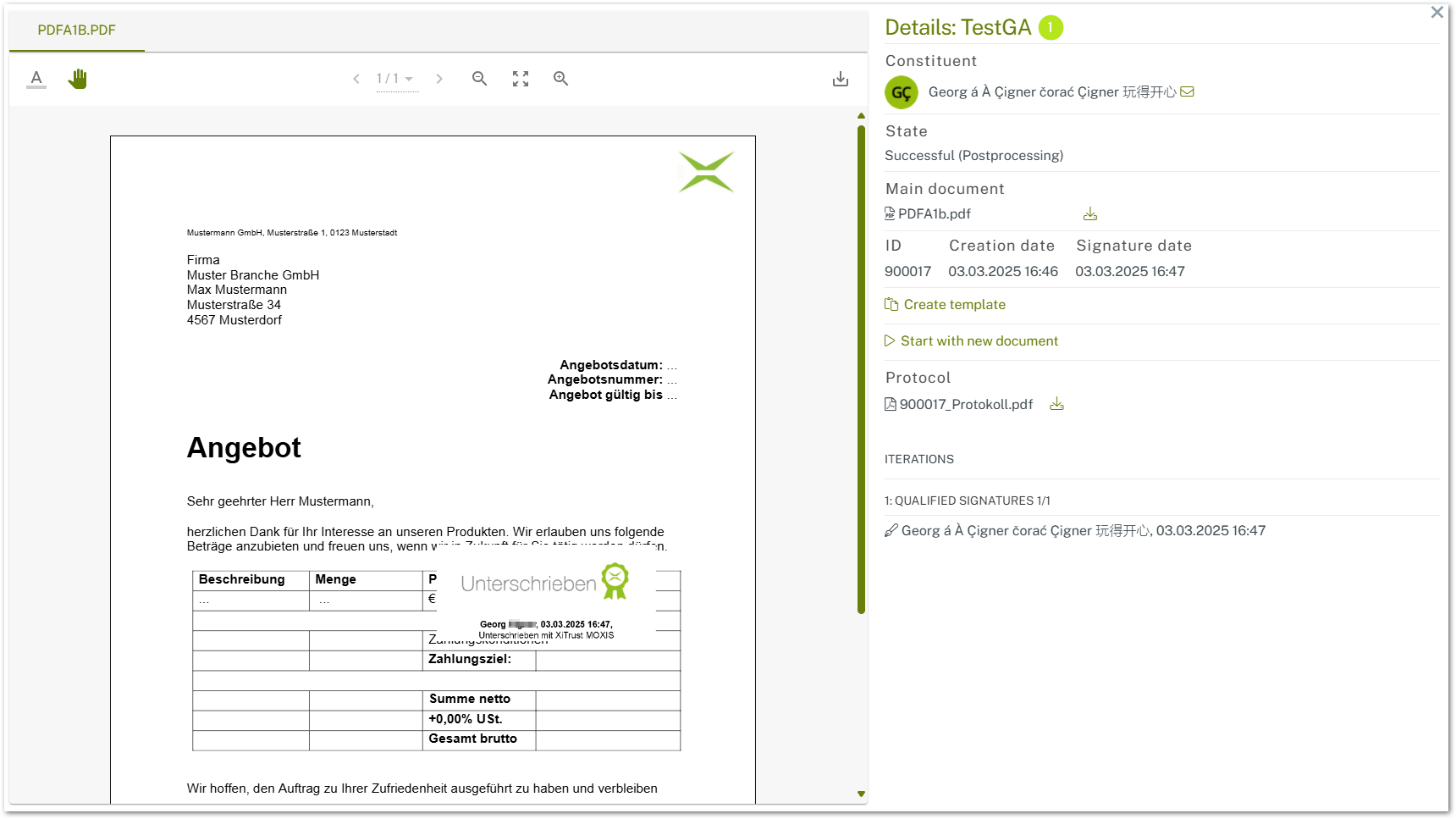
Figure 6: Detailview of the affected job
Step 9: We now know a lot of details about the error message. In addition to the general job details, these include the process ID (or job ID), the step at which the error occurs (invitation), and the name of the process. This gives us a good starting point. If we take a closer look at the process, we will find the cause of the error.
Step 10: Now we switch to process management and open the TEST GA process, which we have already identified, with a click (see figure 7 [1]).
Step 11: Open the Hooks-tab (see figure 7 [2]).
Step 12: Now search for the Send Job Status-hook (see figure 7 [3]), which according to the error message is the cause, and open it by clicking on the [Edit]-icon (see figure 7 [4]).
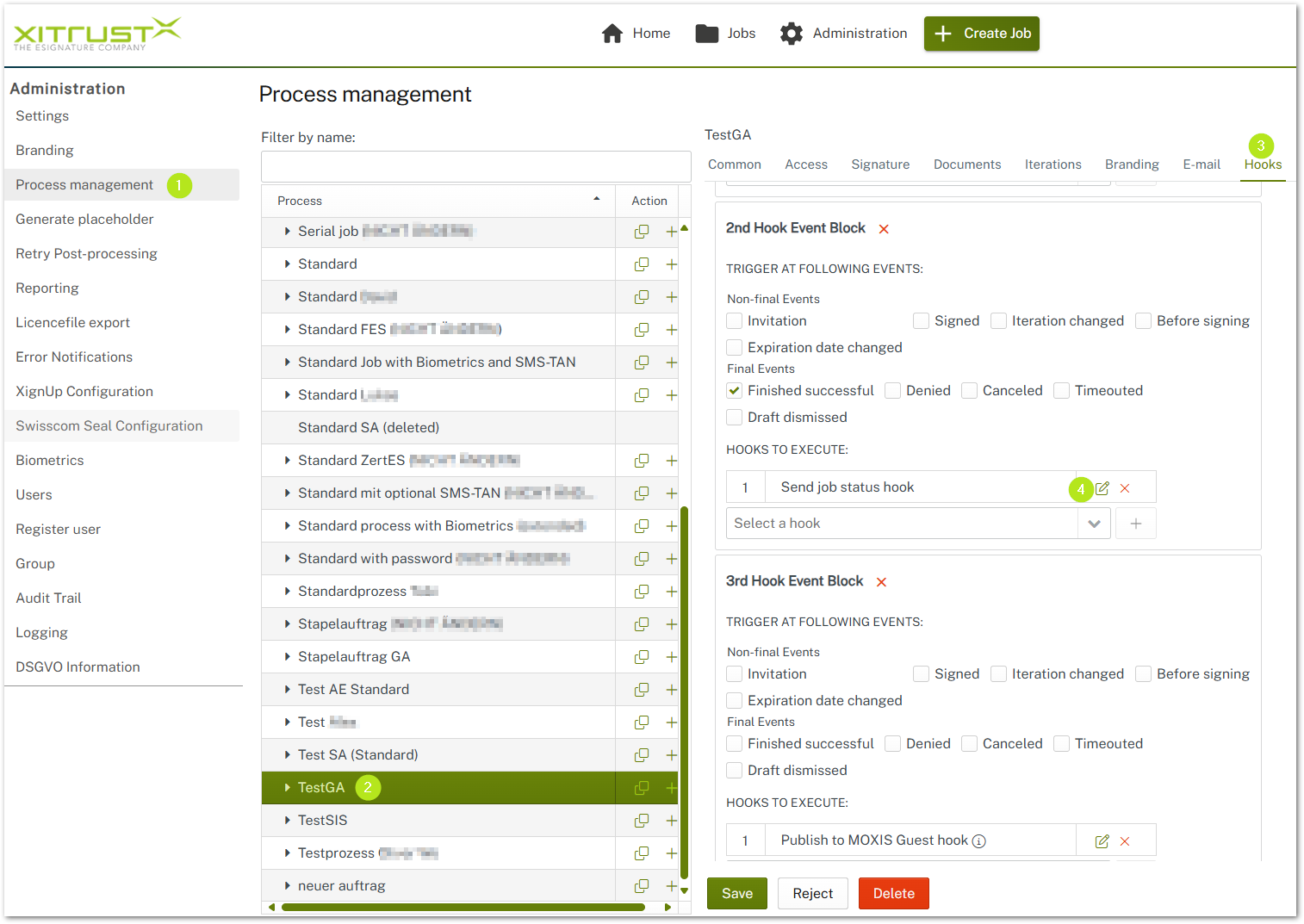
Figure 7: Look for the error in the hook-section of the affected process
Step 13: Upon closer inspection of the URL, it becomes apparent that the link is incorrect.
Step 14: After replacing the incorrect link, the invitation is successfully sent. The process is now working normally again and the problem in our example has been resolved.
If you encounter an error message in this area, you can try to resolve it according to our instructions.
XiTip
If error messages of this or other types persist despite all efforts, please contact the XiTrust Support Team.