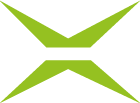E-Mail Editor in MOXIS
Content
Until the MOXIS Spring Release 2024, administrators only had the option of customising standard templates for emails. In this article, you will learn how to make the most of this standard feature, which was included in MOXIS from version 4.52 onwards and further expanded in 4.53.
XiTip
Since MOXIS 4.50 (Spring Release 2024), administrators with the MOXIS Notification Engine have been able to customise email templates. The customisations can now be made directly in MOXIS, but this only applies to the Enterprise version.
Since version 4.50, we have been offering you the option of branding and designing the content of both internal and external emails to meet your requirements.
Unlike the MOXIS 4.52 version, in which these email customisations are standard features of the email editor, the MOXIS Notification Engine must be activated in 4.50. Further information on the MOXIS Notification Engine can be found in our MOXIS 4.50 user and administration manual. If you are interested in the MOXIS Notification Engine (prerequisite: MOXIS 4.50), please contact your XiTrust contact person.
1. What is the MOXIS E-Mail Editor?
The email editor consists of a series of templates that you can use for your purposes in MOXIS. The templates allow you to brand your standard template in your corporate design. Below, we explain step by step how to get the most out of the templates.
1.1. Step by step guide to familiarising yourself with the MOXIS email editor
These step-by-step instructions will guide you through the process of accessing the interface for editing email templates in MOXIS and provide you with an initial overview of your options.
Step 1: To edit email templates using the Email Editor, open the Administration area and navigate to MOXIS Branding (see figure 1 [1]).
Step 2: Under the Email Editor tab (see figure 1 [2]), you will find the interface where you can customise the branding for email templates.
Step 3: In the Default Template of the Instance area (see figure 1 [3]), you can customise the default template.
Step 4: In the Custom template per tenant area (see figure 1 [4]), you can create your own templates for specific tenants, which will override the default template.
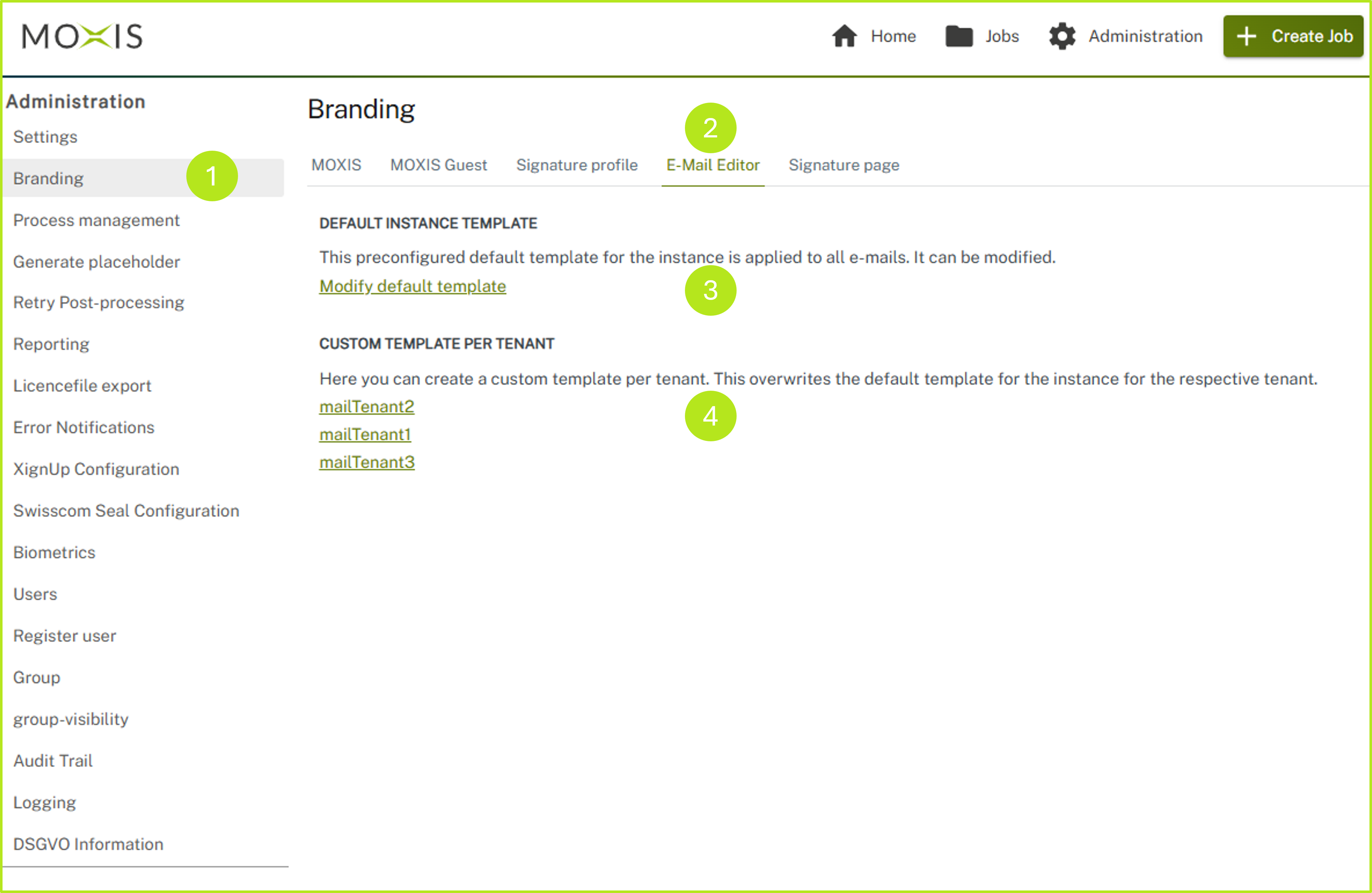
Figure 1: Edit E-Mail templates in MOXIS Branding
Please note: Details and further information on customising email templates can be found in the following sections of this article.
1.1.1. Configuring the default template for the email template instance
In the first section of the email template customisation, you can customise the default template for the instance. To do this, simply click on the [Modify default template]-button (see figure 1 [3]).
Clicking on the [Modify default template]-button will take you to the email templates (see figure 2).
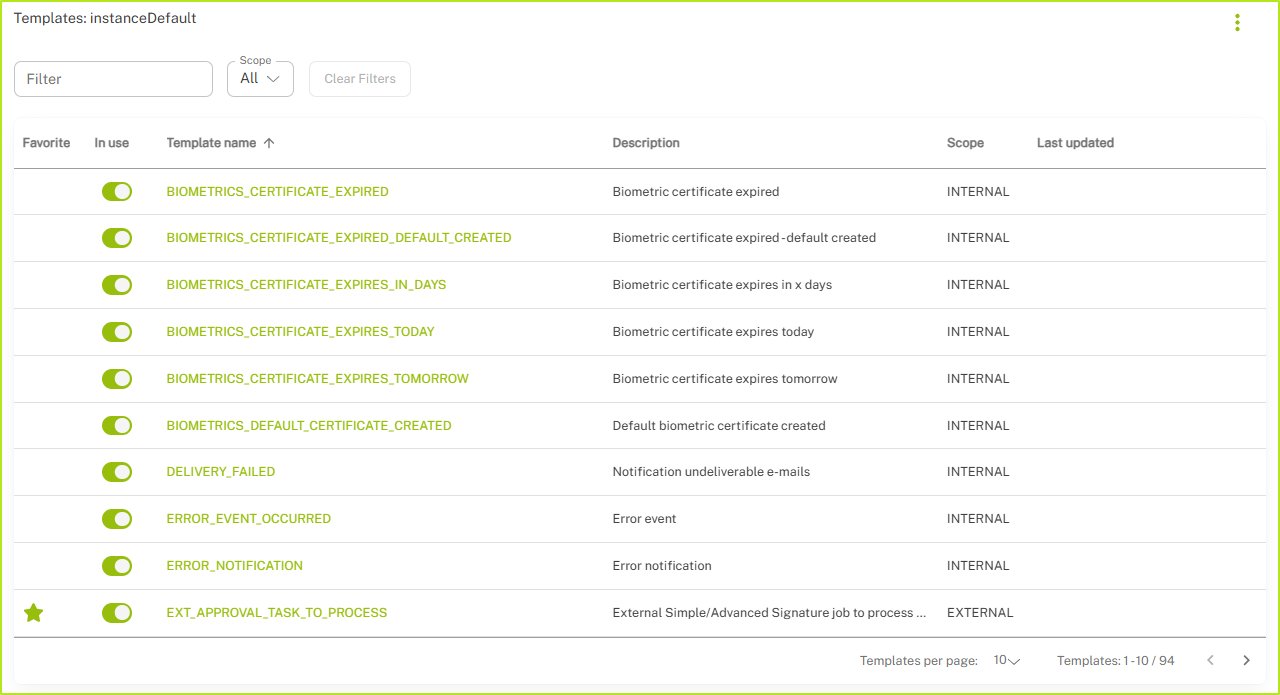
Figure 2: E-Mail Editor Templates
Here you can choose from a variety of templates and customise them as required.
XiTip
Since the templates in the email editor were historically developed from the MOXIS notification engine (MOXIS version 4.50), information on how to use the email editor can be found directly in the corresponding MOXIS notification engine articles. This is because the MOXIS notification engine templates have been integrated into the email editor.
1.1.2. Create a cutomised template per tenant
In the second section of the email template interface, you have the option of creating custom templates for each client (tenant). Before we go into detail, let's take a closer look at the terms.
1.1.2.1 Definition
What is a tenant?
A tenant is a virtually mapped sub-area of a company. This can be a department, group, team or even a branch.
XiTip
Tenants are created for you by XiTrust. If you are interested in working with tenants, please contact your XiTrust contact person. We will be happy to advise you.
Use case: Let's stick with the example of the branches for a moment. Suppose you work for a banking group operating in the DACH region, consisting of Bank 1 Austria, Bank 2 Germany and Bank 3 Switzerland. Since there are country-specific adjustments in the individual branches despite the cross-border umbrella of the parent bank, the templates must also be adapted. It is therefore conceivable that the Group Bank 1 Austria uses the Standard instance template via the tenant Bank 1 Austria. The Group Bank 2 Germany, on the other hand, is assigned a custom template via the tenant Bank 2 Germany, as we created in Chapter 1.1.1, and so on.
What is the instance standard?
The instance default is the default email template that MOXIS automatically delivers.
What is a user-defined template?
A user-defined template is a template that has been created specifically for a client (tenant).
1.1.2.2. Create custom templates per tenant for email templates
To create a custom template and assign it to a tenant, simply click on the + icon in the Custom Template section in the row with the corresponding tenant.
In the window that opens, you can customise your template as described in Chapter 1.1.1.
1.1.2.3. Edit existing custom templates per tenant for email templates
To customise an existing custom template, click on the pencil icon.
To delete it, click on the x icon.
1.1.2.4. Manage existing custom templates per tenant for email templates
You can check whether you are using a standard template or a custom template at any time in the In use section.
You can find an overview of the existing tenants in the Tenant section.