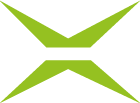User
The users are displayed under the Users tab in the MOXIS administration area. This article introduces you to the topic.
1. User interface (dashboard)
To access the user interface, open the administration and navigate to the Users-tab (see figure 1 [1]).
In addition to a detailed list of all users (active and inactive), you will also find information here on how many users are activated (see figure 1 [2]). In our example, 49 users are activated.
You can sort users using this function, for example by last name (see figure 1 [3]) and search for certain users (see figure 1 [4]).
In principle, it is possible to edit all users (activated and deactivated) with a click on the [Edit]-button (see figure 1 [5]).
Additional editing options for activated users are: Deactivate and Reset password (see figure 1 [6] and 1 [7]).
Deactivated users can still be edited as follows: Activate and Delete. Please note: To delete users, they must first be deactivated. Once a user has been deleted, they cannot be recovered. This is why before users are permanently deleted from the system, you must confirm that you want to delete the entry in a pop-up window.
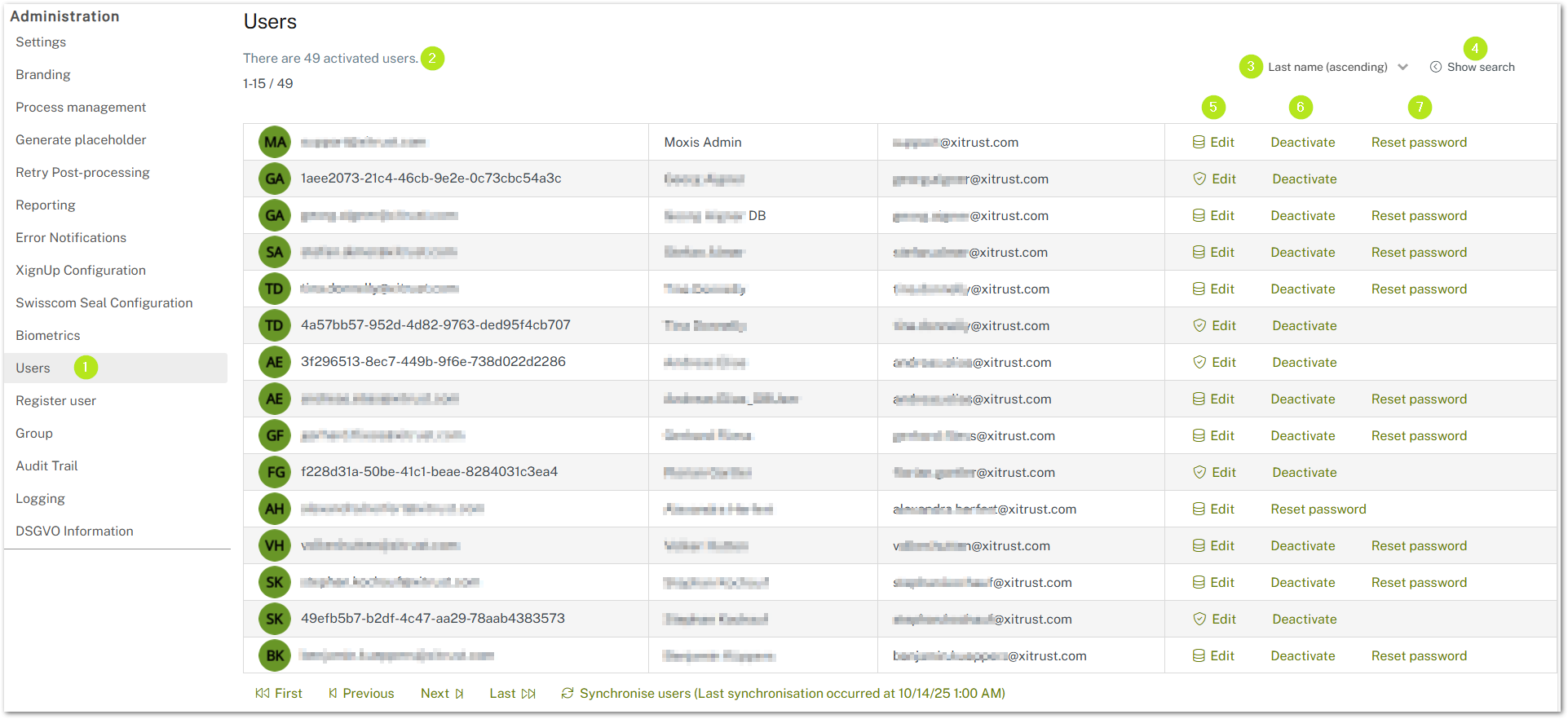
Figure 1: User-tab in the MOXIS administration
1.1. Configuring the user search
To search for users, click on Show search (see figure 1 [4]).
In addition to conventional filters such as login name, name, or email, you can also set filters for searching by group (see figure 2) or status (see figure 3) in the search mask.
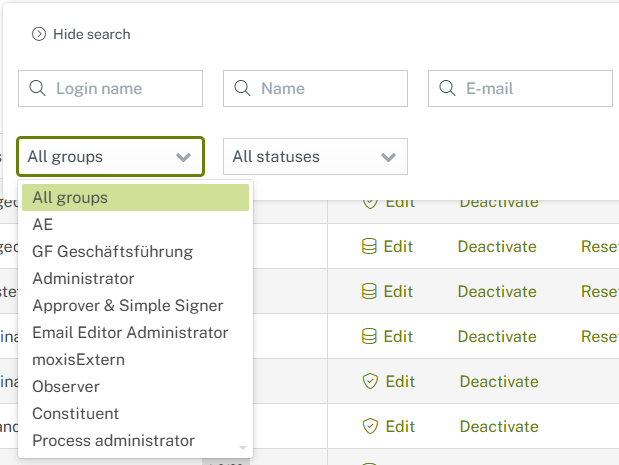
Figure 2: Search by group
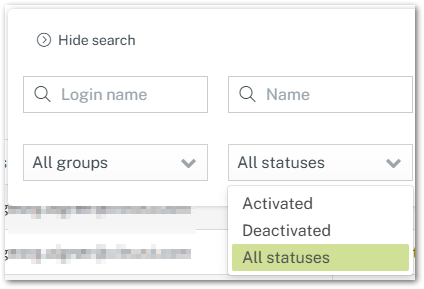
Figure 3: Search by status
1.2. Edit users
Once you have selected a user, you can edit their details. To do this, click on Edit. You can configure the following settings (see figure 4). :
User settings (administrator rights required)
Qualified Signature profiles
Simple Signature profiles
Signature type
Edit observer
Notification-settings as representative
Edit representatives
Notifications
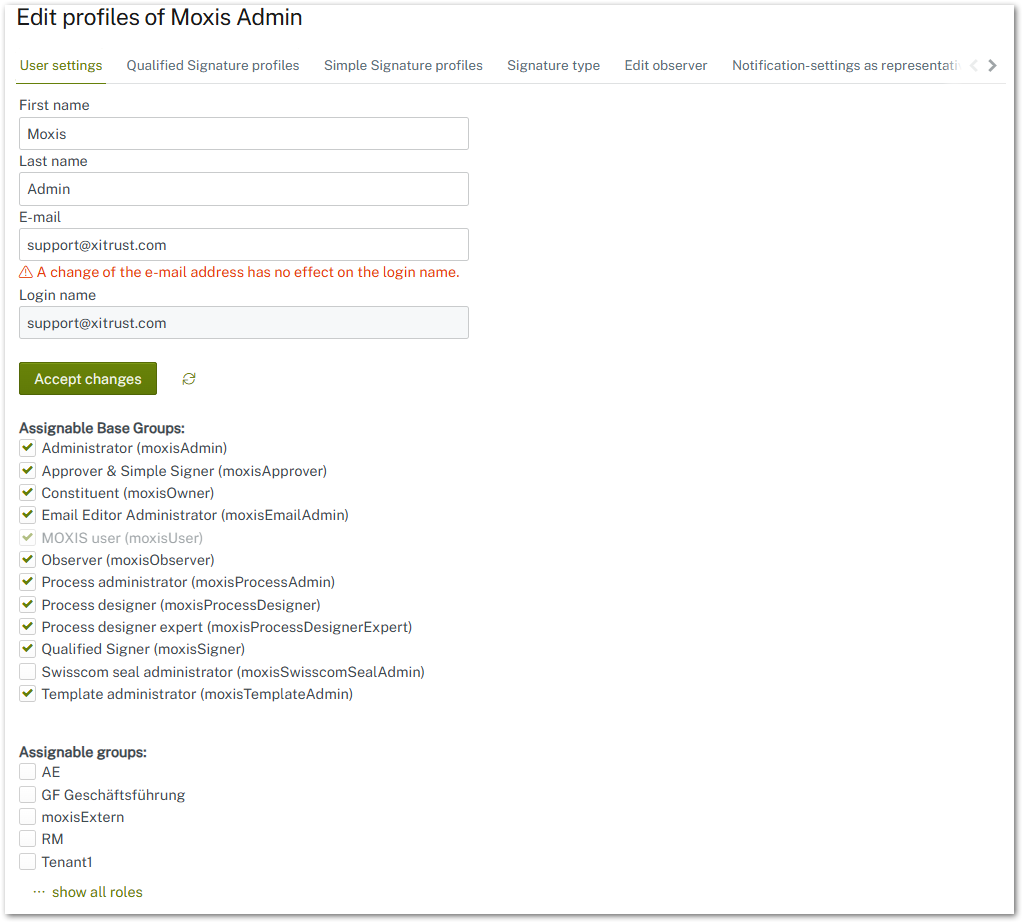
Figure 4: User Settings
XiTip
Please note: Even users without admin rights can change settings in their user account. Only the user settings themselves are reserved exclusively for administrators. In order to change the settings, simply klick on the corresponding tab. Further information regarding the settings can be found in the administration and the user manual.
As an administrator, you also assign roles and, if necessary, groups. For more information about groups and roles, have a look at the next chapters or the corresponding chapters in the administration manual and FAQs.