[v4.53] Manage sent or completed jobs
Content
As constitutent, you can track, follow up on and check the status of jobs that you have created. This works for both individual and serial jobs. In this article, you will learn where you can check the status of sent and completed jobs and how you can best use it. You will also learn how to send a reminder email to the people who are currently supposed to sign a job.
1. Managing sent jobs – status: pending
The sent jobs -pending folder includes jobs that have not yet been completed. You can find them in the menu under Mailbox > Sent jobs > Pending (see figure 1 [1] and [2]).
There are two ways to access information about the jobs:
in the job overview (see figure 1) or
in the detail view
1.1. Managing jobs in the job overview
1.1.1. Cancelling jobs in the job overview
As long as jobs have not yet been closed, they can be cancelled. To do this, simply click on Cancel request (see figure 1 [3]) in the job overview. This gives the order the status cancelled.

Figure 1: Cancel jobs in the job overview
1.2. Managing jobs in the detail view
1.2.1. Cancelling requests in the detail view
To cancel a job in the detail view, simply click on the [Cancel request]-button (see figure 2). This also gives the job the status cancelled.
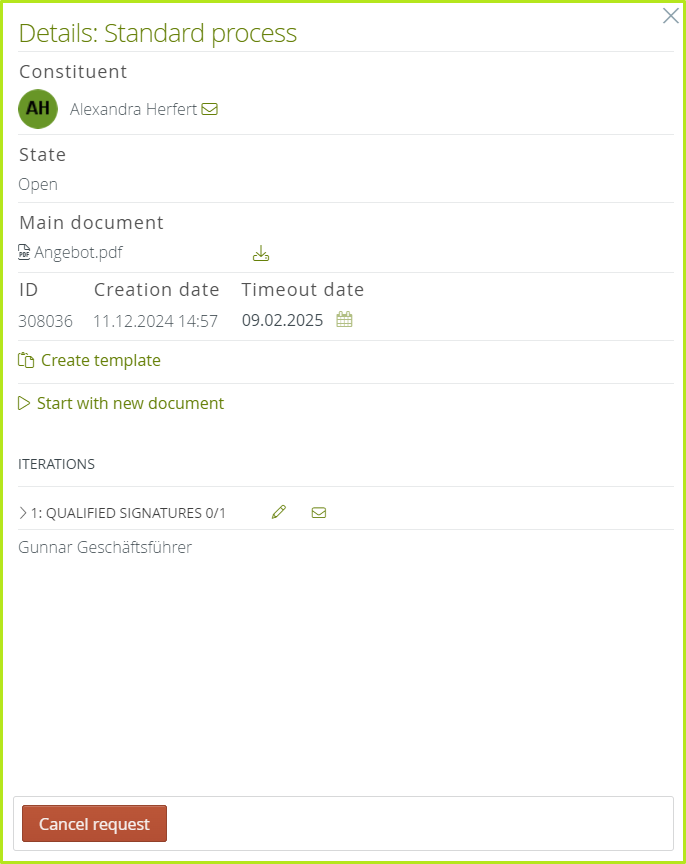
Figure 2: Cancel jobs in the detail view
1.2.1 Reviewing and editing jobs in the detail view
The detail overview offers you various options for reviewing orders or revising the signers. You can:
check who has already signed or approved
invite more people to sign or approve
change the job’s expiry date
replace the signers
send e-mail reminders to signers
XiTip
If you change anything, please remember to press the [Save]-button, otherwise your changes will be los
1.2.1.1 Changing a job’s expiry date in the detail view
To change a job’s expiry date, please click on the calendar icon in the detail view (see figure 3 [1]). As soon as you click on a new date in the calendar pop-up, it will be saved in the job details.
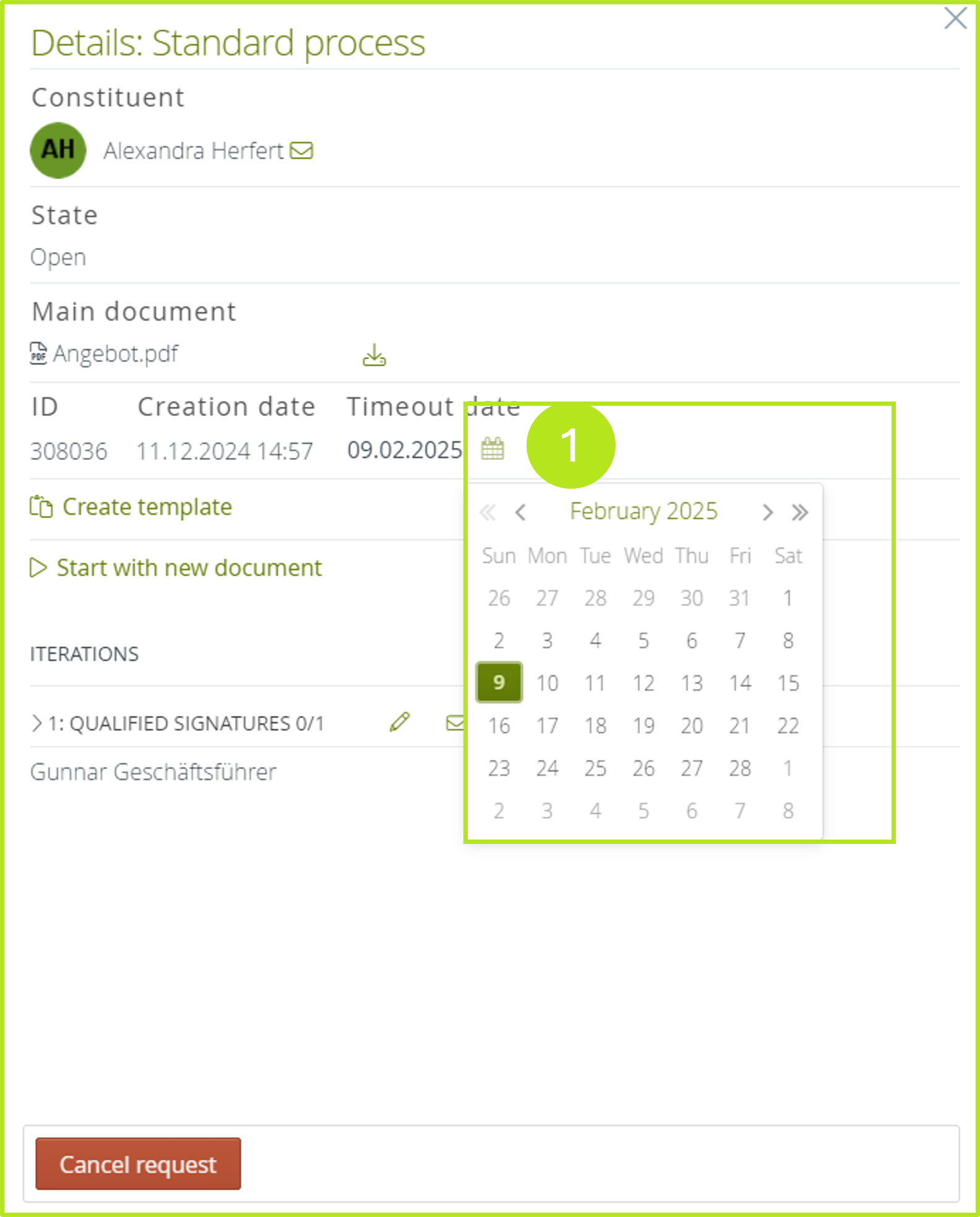
Figure 3: change the job’s date in the detail view
1.2.1.2 Replacing signers in the detail view of a job
It may be necessary to replace signers. You can do this in the detail view of the job. To do this, open the editing field in the Iterations section by clicking on the pencil icon [see figure 4 [1]). The current signer can be found under Invited (see figure 4 [2]). Please enter the future signer in the field Replaced by (see figure 4 [3]).
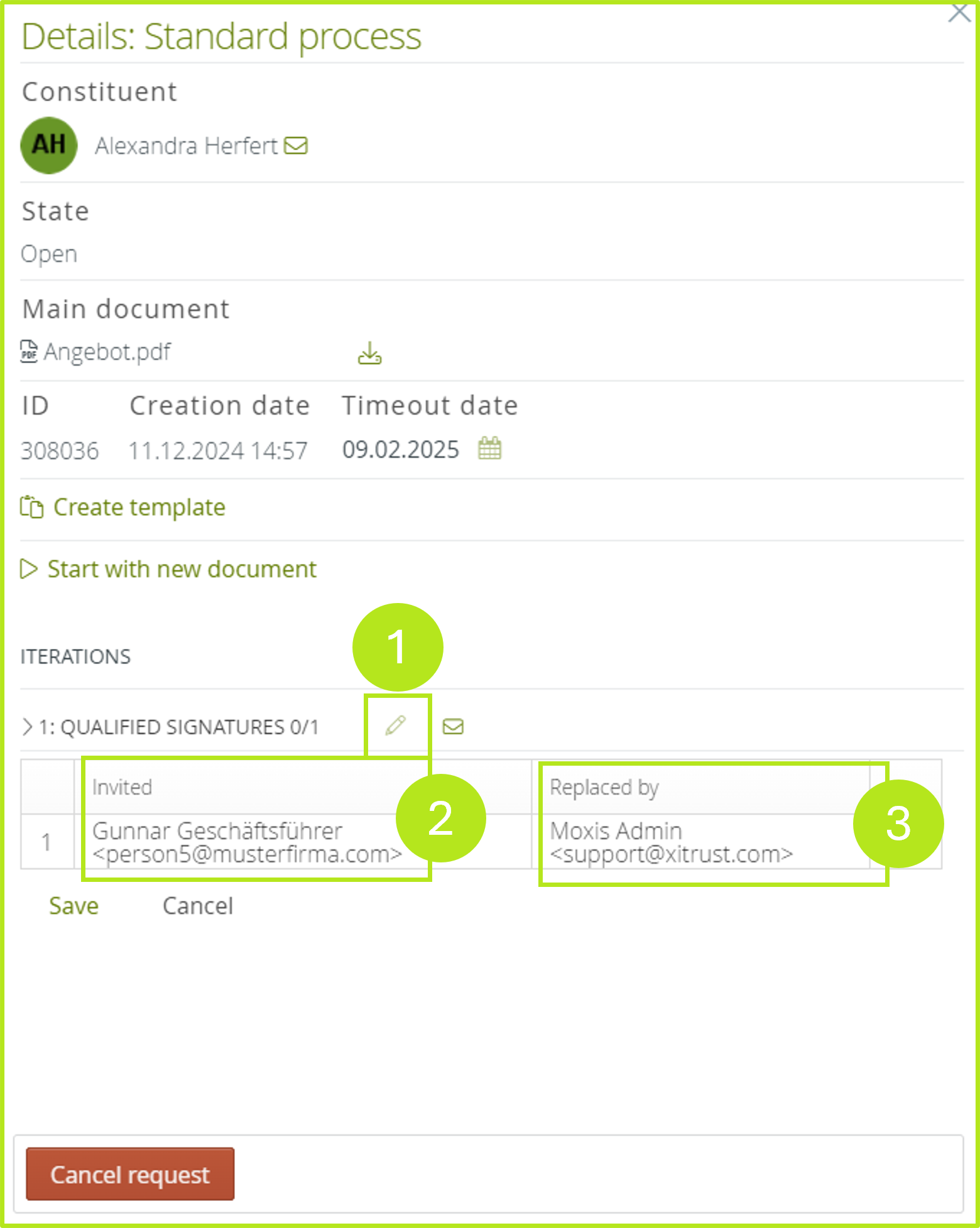
Figure 4: Changing signers in the detailed overview of MOXIS
1.2.1.3 Send email reminders to signatories from the detail view
Sometimes it may be necessary to remind the signers to complete the job. This is best done via E-Mail. MOXIS allows you to send detailed view reminder E-Mails to the future signers. Simply click on the mail icon (see figure 5 [1]) next to the recipients in the Iterations section.
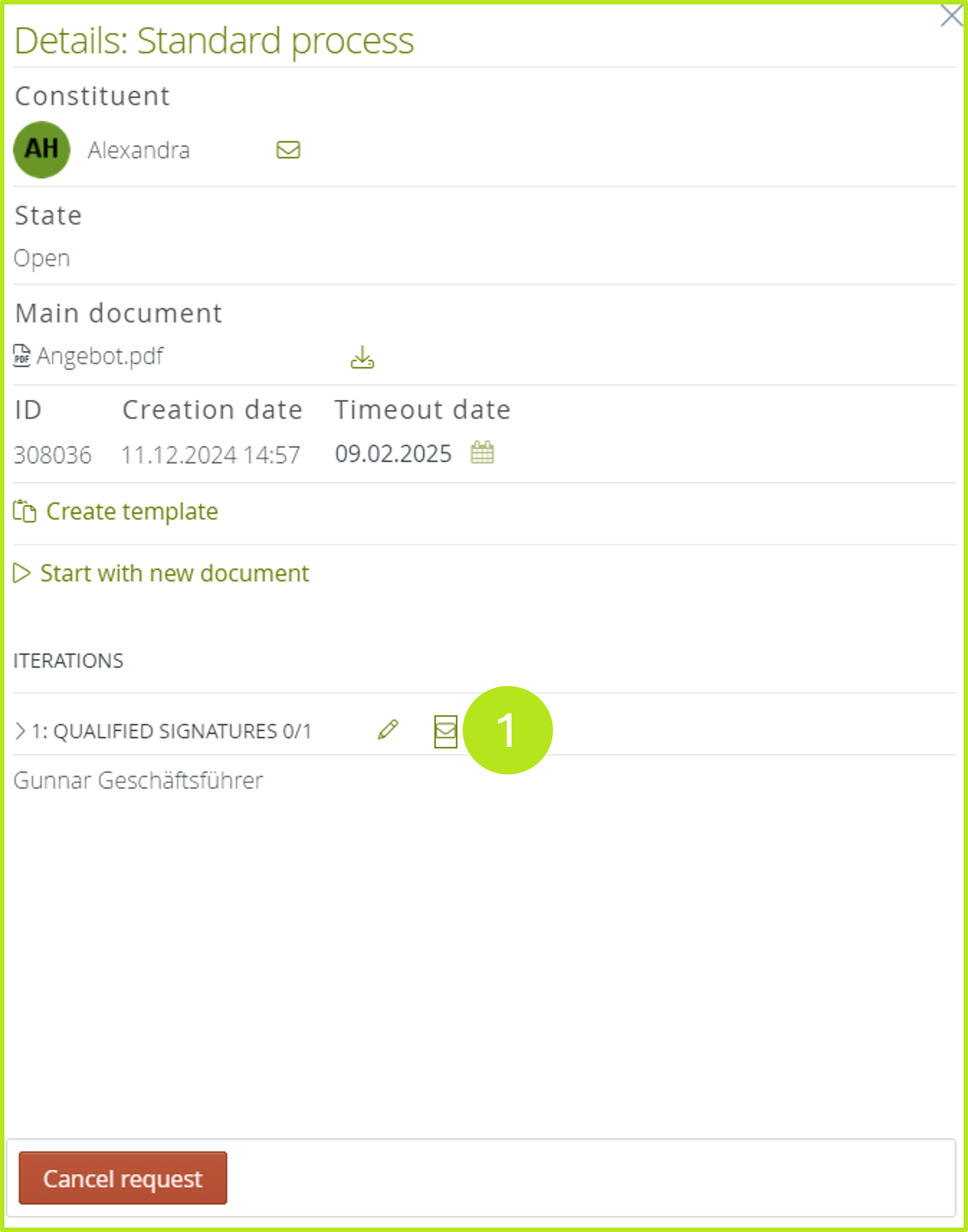
Figure 5: Send reminder email from the detailed overview in MOXIS
The predefined reminder email is then opened in the default email client (see figure 6). The following items are automatically pre-filled in MOXIS:
Recipient field (whether Cc or Bcc depends on the settings of your administrator - see figure 6 [1])
Subject & E-mail text with job number and document name (see figure 6 [2] & [3])
Expiry date (see figure 6 [4])
Link to the job folder (see figure 6 [5])
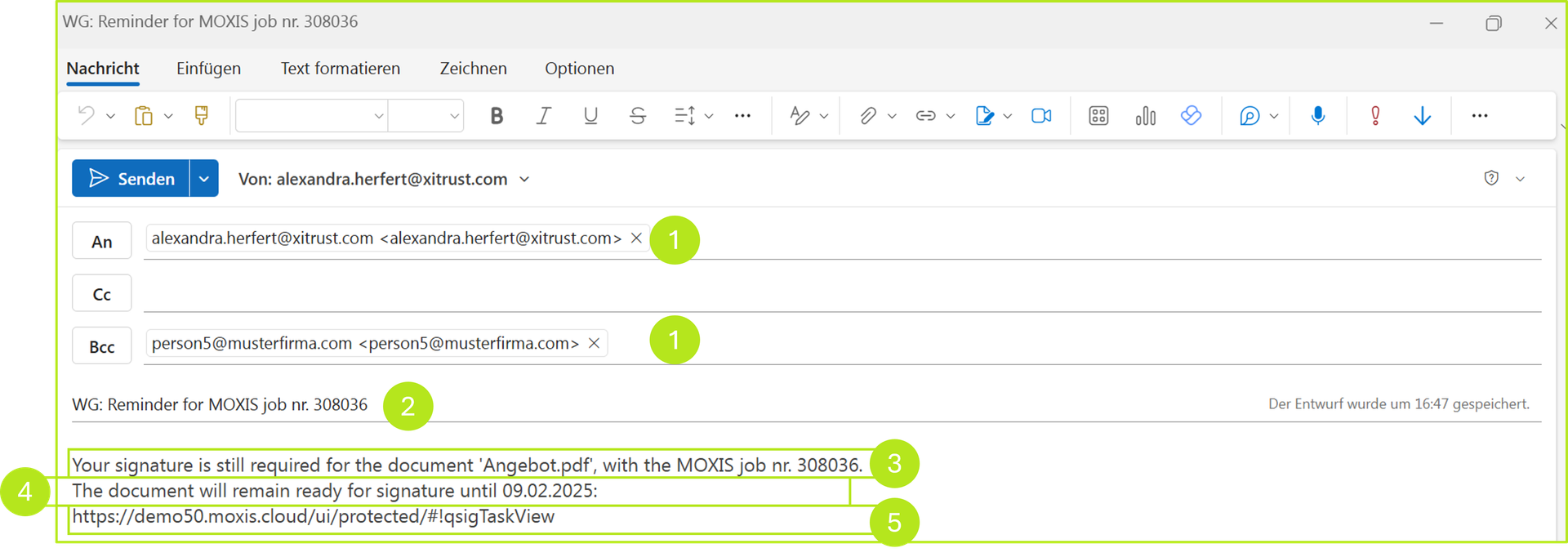
Figure 6: Predefined reminder E-Mail template in MOXIS
2. Manage sent requests - status: closed
Jobs that have received the status completed can be divided into four categories:
successful
cancelled
rejected
expired
Completed jobs can be processed again in two different ways:
they can be prepared for download again or deleted.
2.1. Download marked, completed jobs (requests) in the job overview
As a constitutent, it may be your responsibility to forward rejected jobs to people in other systems for their perusal. MOXIS supports you with the download function in the job overview. To download a completed job, please click on Flag for download in the order overview. Of course, you can as well download sent jobs, that are pending (see figure 7 [1]).

Figure 7: Flag for download
2.2. Delete closed jobs in the job overview
Since MOXIS is not designed as a document archive. This is why completed jobs are automatically deleted in the standard configuration after 30 days.
XiTip
All settings that differ from the default (retention period, delete button) must be configured and released by your administrator. If these settings have not been released, only the automatic deletion period will apply.
To delete a job from the system as a constituent before this period has expired, simply click on Delete request in the job list (see figure 8 [1]). Please note: Jobs that you delete are no longer available to anyone.
XiTip
If you work with Teams or SharePoint, we offer the SharePoint Connector or MOXIS Teams Connector (since MOXIS 4.53) as a way to edit documents and orders via third-party systems and archive them there.

Figure 8: Deleting a job in the job overview in MOXIS before the expiry date
