[v4.53] Jobs with locked documents
Content
When you receive a document that has been signed using another provider's signature solution, it may be that a block has been placed on it. This article shows you the best way to work with such documents.
1. What can I do if my job contains a blocked document?
If MOXIS detects a blocked document, the programme will notify you by means of a pop-up (see figure 1).
XiTip
Please note: MOXIS must be configured to accept documents with existing signatures. If this function does not appear in your MOXIS instance, please contact your administrator.
This is to prevent a countersignature of such a document from rendering the signature invalid. You now have two options:
(1) Reject the document (see figure 1 [1]):
This option removes the document. Inform the signing person about this and ask for the document to be made available again without a lock.
(2) Remove lock (see figure 1 [2]):
The lock is removed and you can sign the uploaded document without restriction. The original locked document or a summary can be attached.
XiTip
Digital signatures from other providers that were already attached to the document before uploading to MOXIS are recognised and lose their validity.
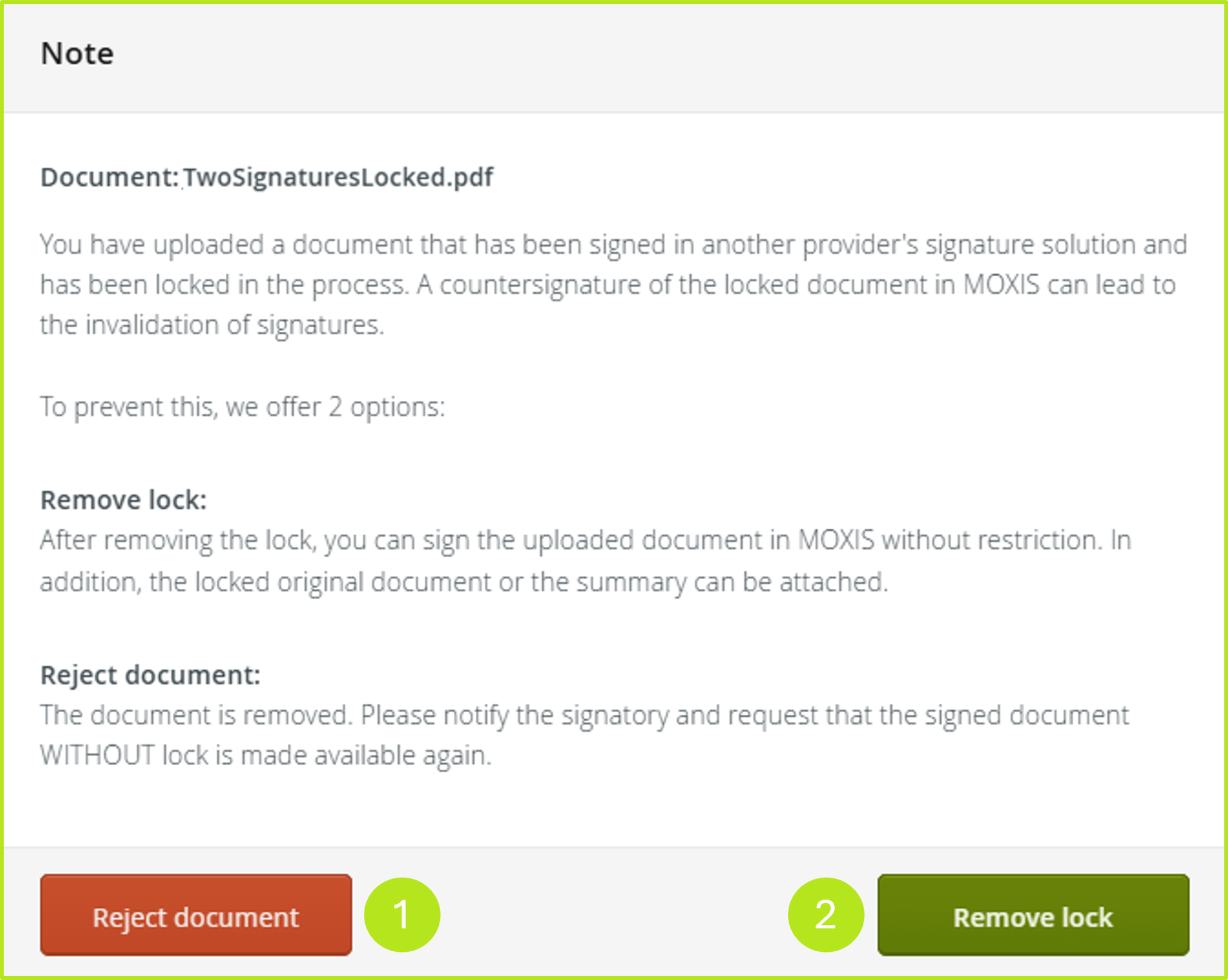
Figure 1: Note on a blocked document in MOXIS
1.1 Effects of continuing signing after removal of the lock
When you remove the lock, all previous signatures become invalid.
Both the removal of the lock (see figure 2 [1] and 2 [2]) and the constituent (see figure 3 [1]) are noted in the protocol.
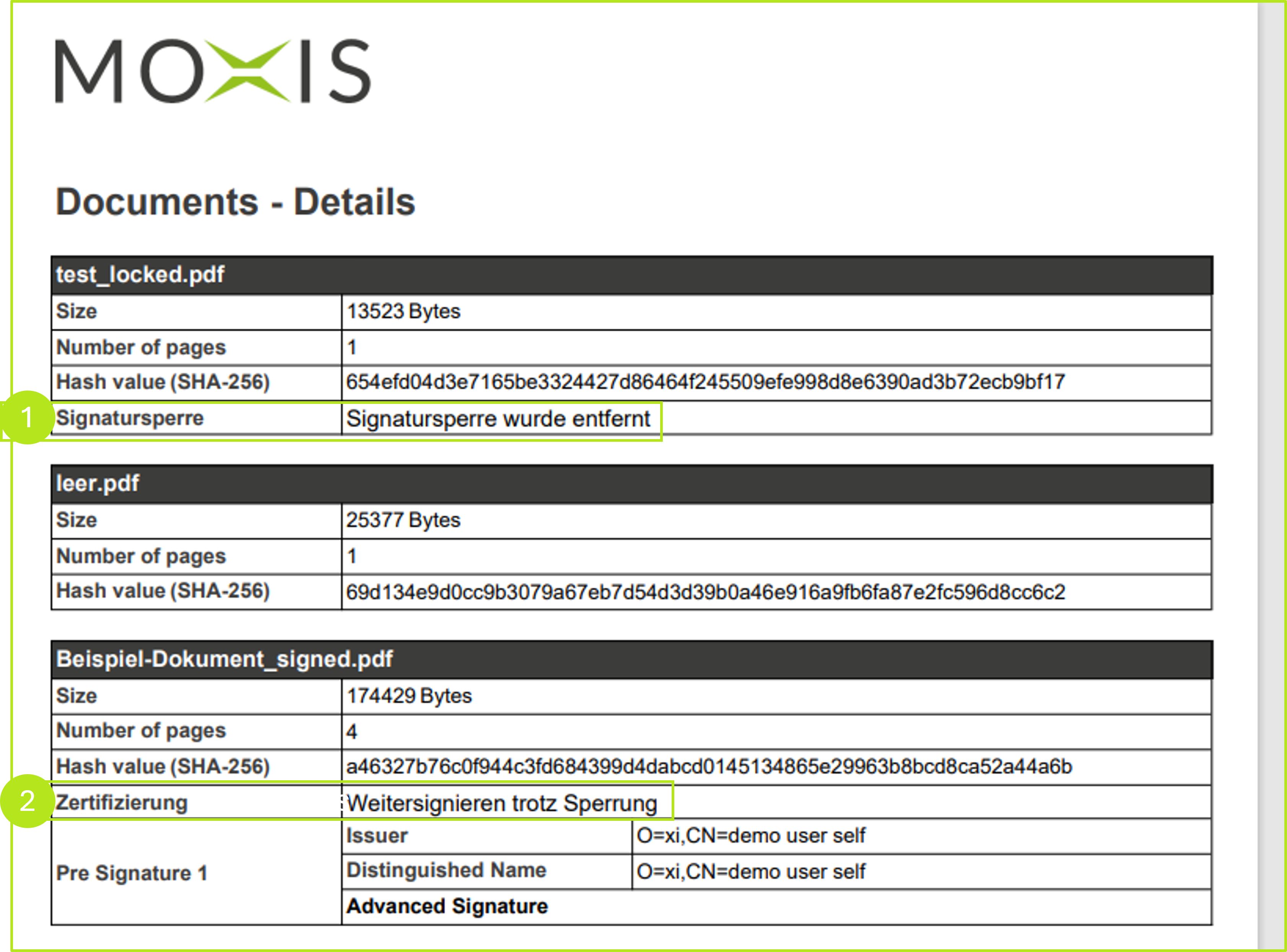
Figure 2: Signature lock in the protocol
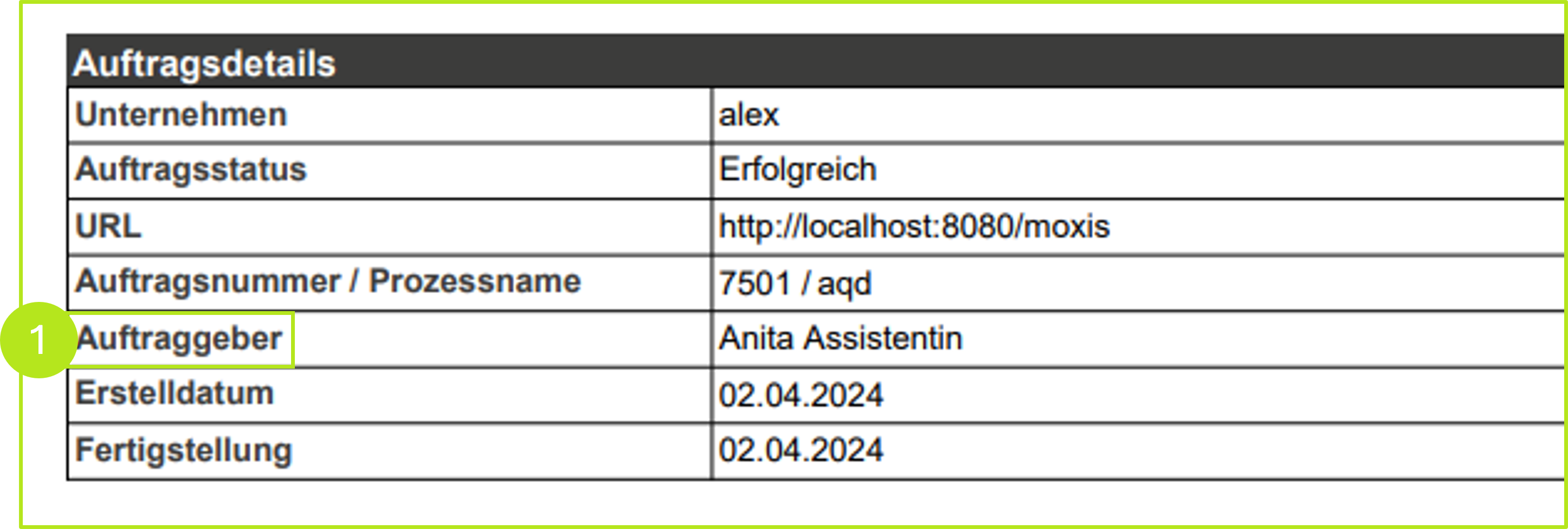
Figure 3: Constituent in the protocol
XiTip
Please note: Starting with MOXIS 4.53, it is possible to download logs of deleted jobs in MOXIS as a .csv file for automatic processing. This requires appropriate configuration by your administrator. The evaluations themselves must also be carried out in the administration area. If you have any questions about this feature, please contact your administrator or your XiTrust contact person.
