[v4.53] Edit representatives
Content
Thanks to the representative function, you can designate substitutes for both qualified signatures and approvals for selected periods. This article shows you the best way to do this.
1. The representative function in MOXIS
To configure the representative function, please open Settings > Edit representatives. You have two options (see figure 1) for using this function:
Set up a personal representative (see Figure 1 [1]) or
Configure your notifications in your role as representative (see figure 1 [2])
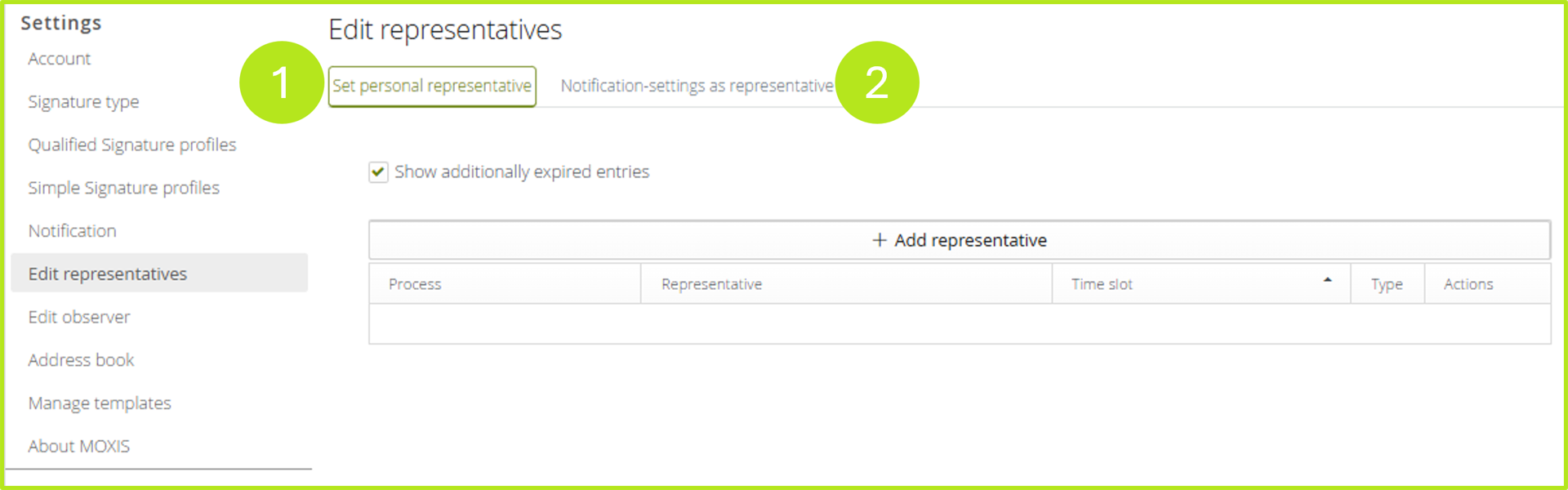
Figure 1: Representation function in MOXIS - Overview over the editing options
1.1. Set up personal representation
To set up personal representation, click on the [+Add representation]-button (see figure 2 [1]). You can add as many users as you like, but you cannot add people who have already set up a representation for the same period.

Figure 2: Add representative in MOXIS
For representatives, the period of representation (see figure 3 [1]) and various types (qualified signature, approvals and signatures, or client; see figure 3 [2]) can be activated. In addition, one or more processes that the representatives are allowed to use can be selected (see figure 3 [3]). Please select a representative from the drop-down menu shown in figure 3 [4]. Save or cancel changes by selecting the corresponding function using the [Save]- or [Cancel]-button.
XiTip
Depending on the type selected, you have various rights at your disposal. For example, if you select ‘Qualified signatures’, representatives can only represent and sign or reject jobs with qualified signatures. The type ‘Approvals & signatures’ allows you to sign or reject all jobs.
Please note: If “owner” is selected as the type, the representative will have all the same rights as the owner:
Cancel and delete orders
Change expiry dates
Edit jobs retrospectively
Change recipients in iteration levels
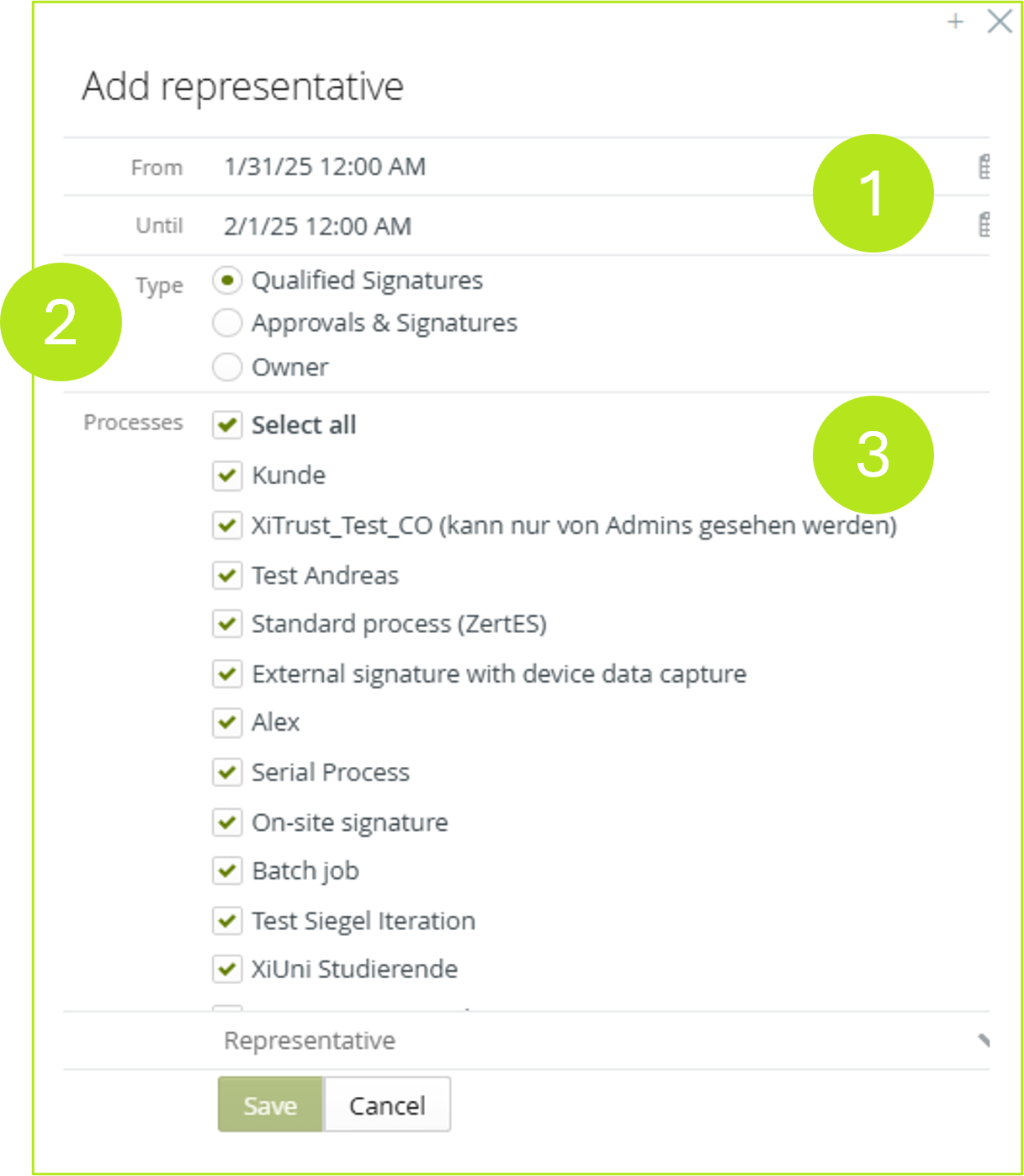
Figure 3: Specify details for the representation in MOXIS
1.2. View of the registered representation
If a representation has been registered for you, you will be informed by a pop-up when you log in (see figure 4). You can configure the substitution by clicking on the [Representation settings]-button.
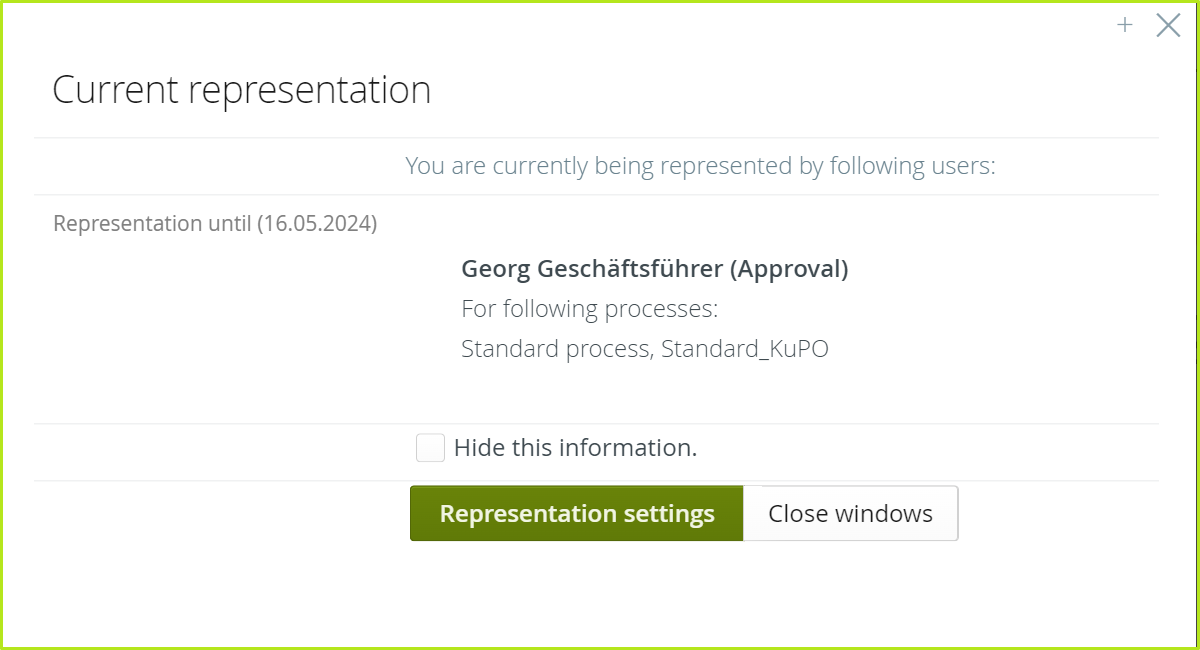
Figure 4: View of the pop-up of a registered representation in MOXIS
1.3. Personal representation from the representative's point of view
If you have been appointed as a representative, you will be notified by email. In addition, you will be alerted by a pop-up the next time you log in (see figure 5).
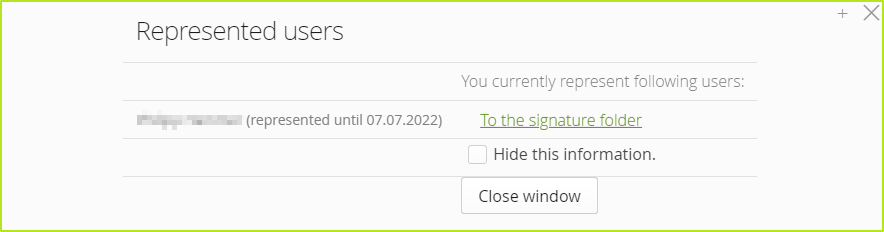
Figure 5: Information for representatives
MOXIS users who have been named as representatives themselves have the option to activate or deactivate notifications of incoming substitution requests (see figure 7).
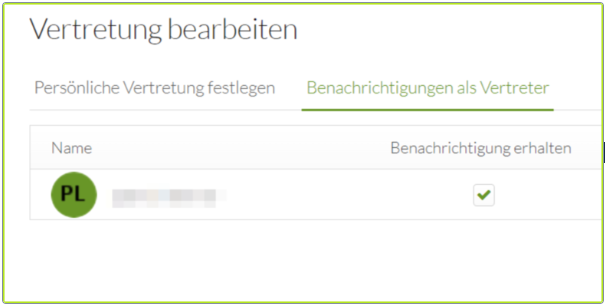
Figure 7: Edit representatives in MOXIS
The corresponding folders are available in the side menu of the job menu under To Represent.
