[v4.53] Setting up Swisscom as signature type
Content
The user name or telephone number for signature types according to Swisscom can be saved in the MOXIS settings under Signature type > Swisscom (see Figure 1 [1]).
XiTip
If you save your telephone number, this has the advantage that this information is already filled in on the Swisscom login screen during the signature process. However, this field cannot be changed manually during the signature process. If the user name is not saved, you will have to enter all login details manually.
1. Setting up the Swisscom signature type in MOXIS
The signature types for the qualified signature are configured in this tab (see figure 1 [1]). To save your data, please enter your telephone number (see figure 1 [2]).
After entering the data, it must be checked. Therefore, please click on the [Verify and save]-button (see figure 1 [3]). If the data is correct, the entry changes from Not verified to Verified (see figure 1 [4]). If you want to delete the data, please click on the [Remove]-button (see figure 1 [5]). Finally, you can specify the legal jurisdiction for which the Swisscom signature will be used (EU/Switzerland). To do this, simply tick the appropriate box for ZertES (Switzerland), eIDAS (EU), FES ZertES (CH) (see figure 1 [6]) or both checkboxes (see figure 1 [7]).
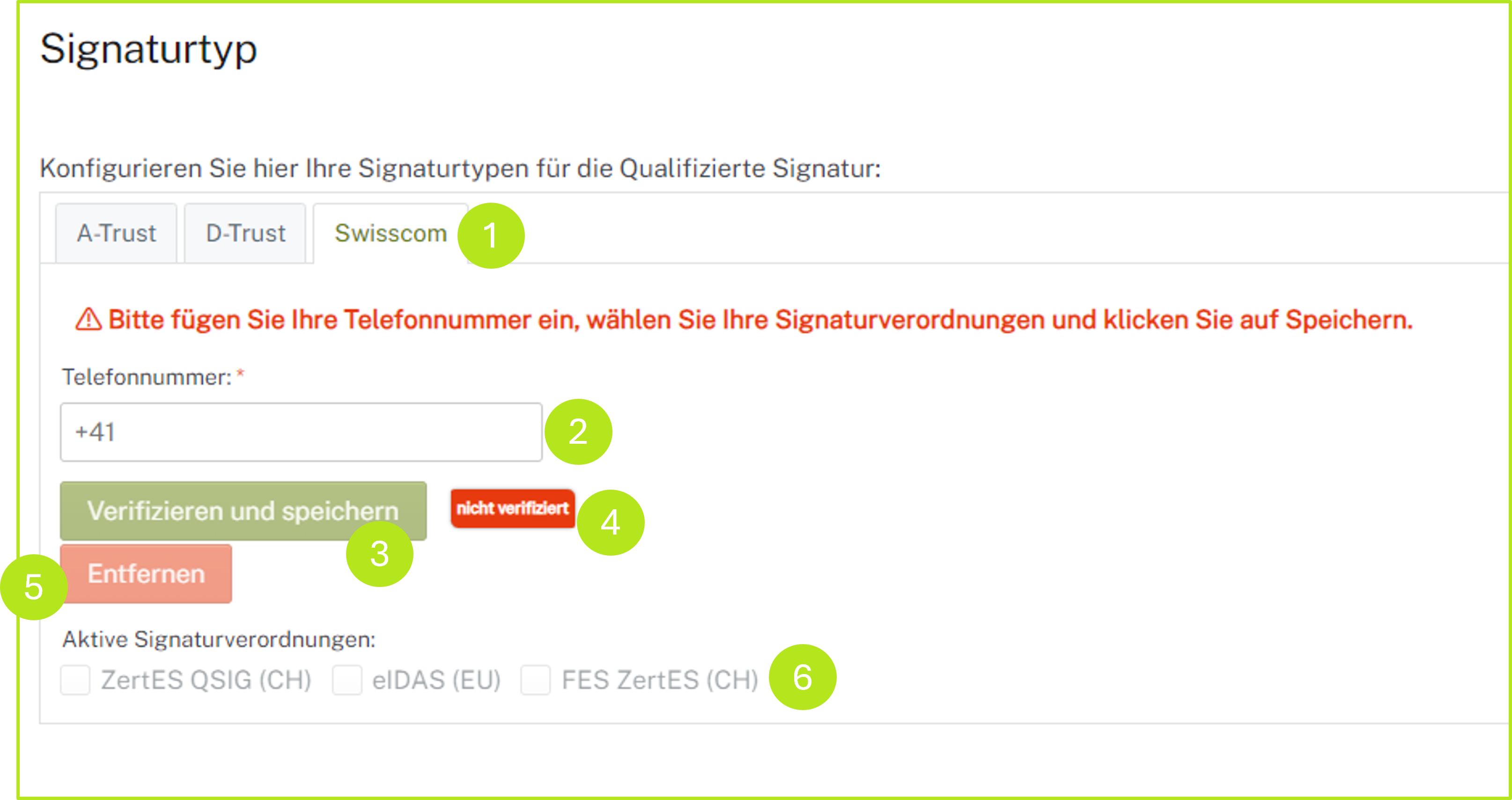
Figure 1: Set up sgnature type Swisscom in MOXIS
