[v4.53] OPTIONAL: Working with comments and read receipts in MOXIS
Content
When signing or releasing a document, MOXIS allows you to submit comments on the signature or the approval. Depending on the configuration of the process, a comment from other persons involved in the job must be read in order to take further action (attach further signatures or releases, download the document, open the detailed view, etc.) This article provides information on the basic handling of comments and read receipts in MOXIS.
1. Adding comments in MOXIS
To add a comment, open the detail view before signing or approving and click on Optional attributes at the bottom right of the screen (see figure 1 [1]). In the field that now opens, you can either leave a signature comment (see figure 2 [1]) or a reason for refusal (see figure 2 [2]), depending on whether you decide to sign or not. You complete the process by clicking on the corresponding button ([Flag to sign] or [Deny]).
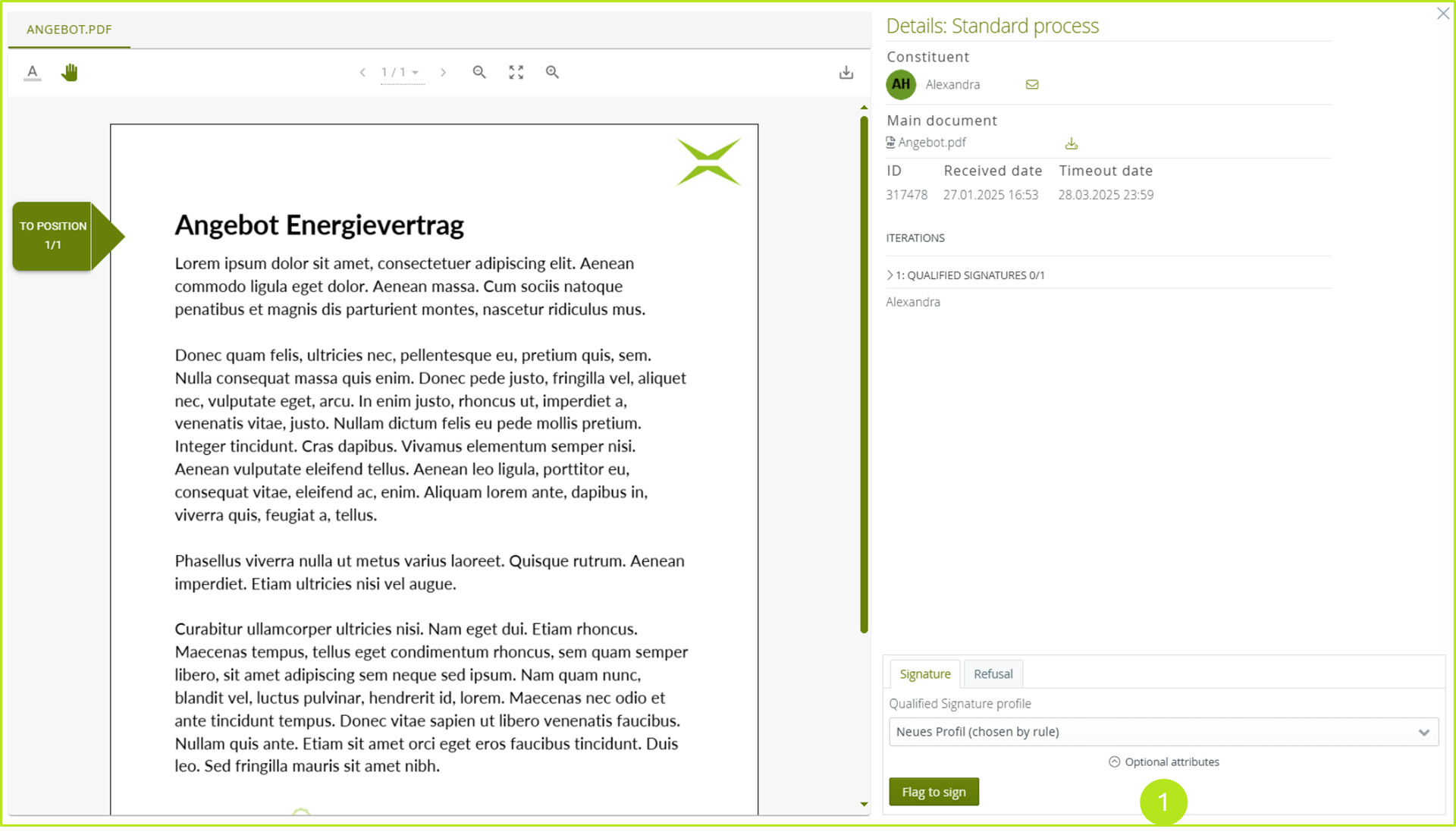
Figure 1: Adding comments to orders with optional attributes
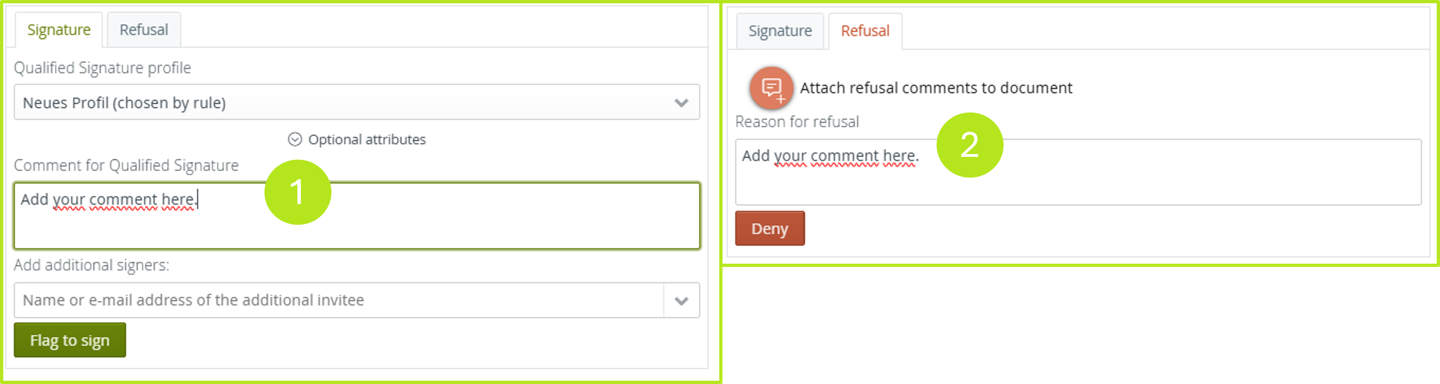
Figure 2: Add signature or refusal comment
2. Read confirmations for comments in MOXIS
In order to open, sign, approve or download a job in the detailed view, clients or other signers or approvers may have to confirm that they have read the comments.
Please note: Whether this is the case or not depends on the configuration of your MOXIS application. If in doubt, please contact your administrator.
To confirm that a comment has been read, please open the job overview. If a job contains a comment, you can confirm that it has been read by clicking on Confirm as read (see figure 3 [1]).

Figure 3: Confirm comment as read in MOXIS
A window will now open in which you must view the comment and confirm that you have read it. To do this, click on Confirm as read (see figure 4).
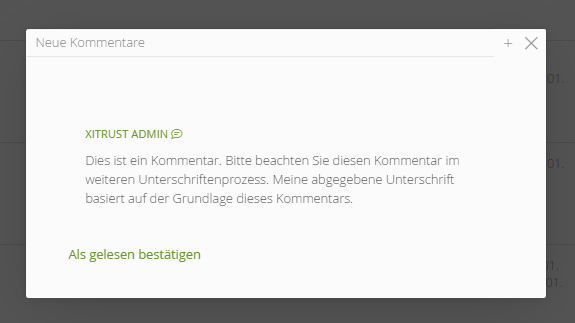
Figure 4: Confirm comment as read
